Appointment Types
In Main Street Sites, appointment types are a way to describe an appointment that you commonly set for your business. Other businesses may be able to set up an appointment with just the customer's name and the time, but it's much more helpful to create descriptive appointment types that define:
- What program the appointment is for
- What skill is applicable to the appointment
- The length of time for the appointment
- The specific instructor (if any)
- The room in which the appointment is held (if applicable)
You can also associate a fee amount and fee type with the appointment type. This makes it much easier to post the appointment fee to the customer's account when the appointment takes place.
To
add, edit or delete appointment types, go to Setup > Appointments > Appointment Types. If you haven't added appointment types before, you may see a sample appointment type already in the grid.
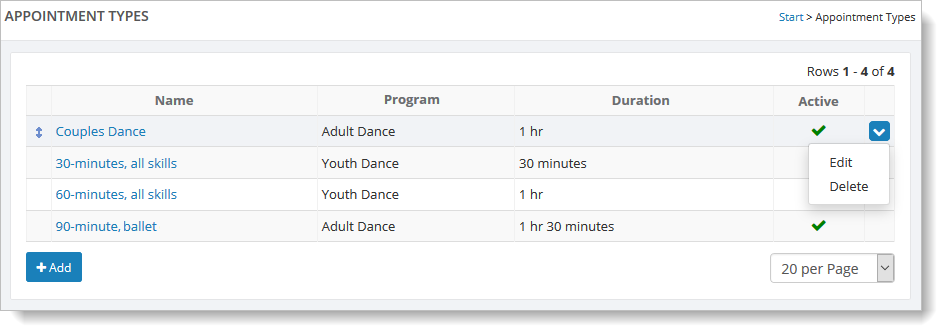
To edit an existing appointment type, hover over it and click on the
far right blue down arrow. Select the "Edit" command. (You can also
click on the appointment type's name in the Name column.)
You can
access the "Delete" button in this same way. However, you can't delete an appointment type if it's currently associated with an appointment that's on the calendar.
To
add an appointment type, click the "Add" button. You will be presented with a
blank form to fill out. Enter information about the appointment type, and click the
"Save" button to add it to the list.
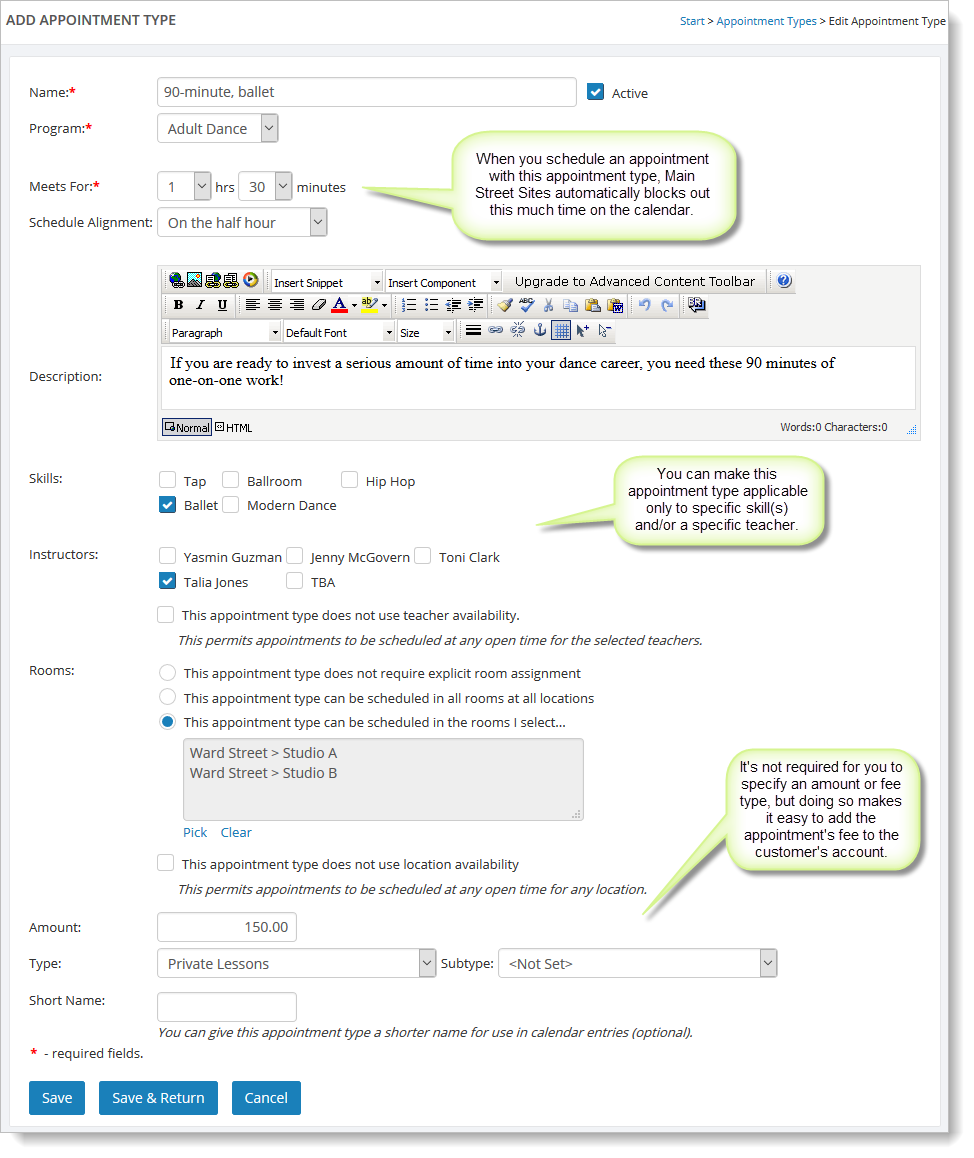
The "Schedule Alignment" setting allows you to define the time increments that are available for appointments with this appointment type. For example, if you select "Every five minutes," when you schedule an appointment with this appointment type, you can choose from times such as 10:05 AM, 10:10 AM, 10:15 AM, etc.
if you don't change the "Schedule Alignment" setting, it defaults to "On the half hour" (every 30 minute), meaning that you can schedule appointments with this appointment type for times such as 10:00 AM, 10:30 AM, 11:00 AM, 11:30 AM, etc.
Instructors
When scheduling appointments with this appointment type, you can require
Main Street Sites to check teacher availability before allowing the
appointment to be scheduled. Select the teachers whose schedule should be checked for availability when scheduling appointments of this appointment type:
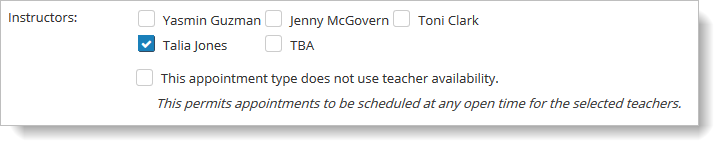
If you do not want Main Street Sites to check the availability for the teacher(s) you have selected, select this checkbox in addition to a checkbox for one or more teachers:

Rooms
When scheduling appointments with this appointment type, you can require Main Street Sites to check room availability before allowing the appointment to be scheduled.
-
If this appointment type does not use/need a room in which to hold
the appointment, select the first option, "This appointment type does
not require explicit room assignment."
-
If this appointment
type needs a room in which to hold the appointment, but the room and
location are not important when scheduling the appointment, select the
second option, "This appointment type can be scheduled in all rooms at
all locations."
-
If only specific rooms can be used for this appointment type, first select "This appointment type can be scheduled in the rooms I select..." AND then click the blue Pick link. You'll see a small popup from which you can select the specific room(s).
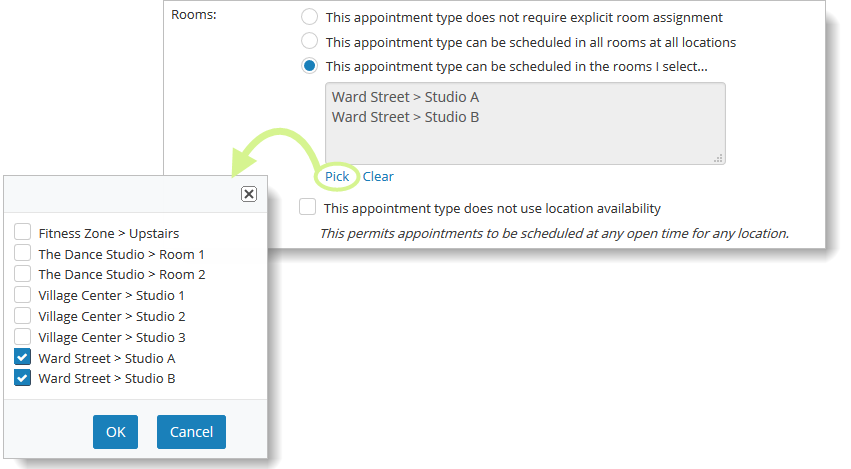
If you do not want Main Street Sites to consider the availability of the locations/rooms when scheduling an appointment of this type, select this checkbox:

Other Settings
The "Short Name" field, if used, is displayed on the calendar instead of the name defined in the "Name" field.