Contact Lists
Contact Lists is a powerful feature that allows you to create any number of lists from your contacts. These lists can then be used for sending emails from the Communications > Marketing Emails > Send Emails feature.
To see your Contact Lists, go to Communications > Contacts > Contacts Lists. You will see a list like this:
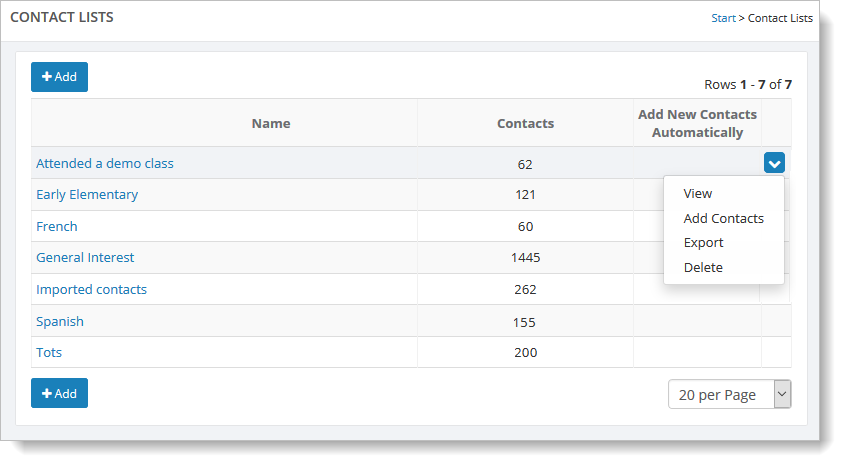
Creating a contact list
To add a new list, click on the "Add" button. You will be asked to give a name to your list, as shown here:
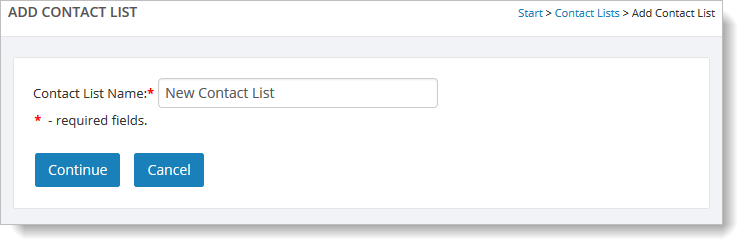
Viewing a contact list
To view a contact, hover over it and click on the far right blue down arrow. Select the "View" command. From this page you can add additional contacts, delete contacts, and move or copy contacts to another list.
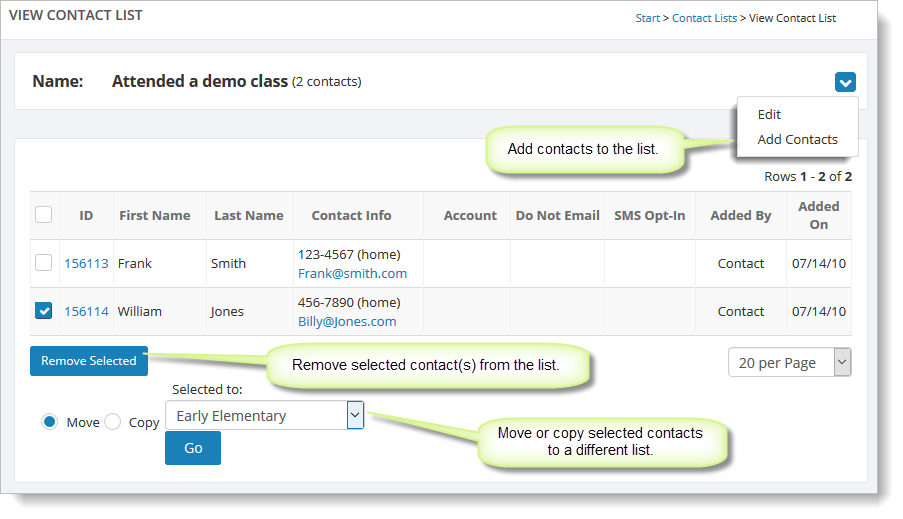
Adding contacts to a list
You have two options for adding a contact to a list:
- On the Contacts grid, hover over a contact list and click on the far right blue down arrow. Select "Add Contacts."
- On the View Contact List page, select the blue down arrow on the far right. Select "Add Contacts."
Select the contacts and click on "Add Selected to List" to add them to the current list.
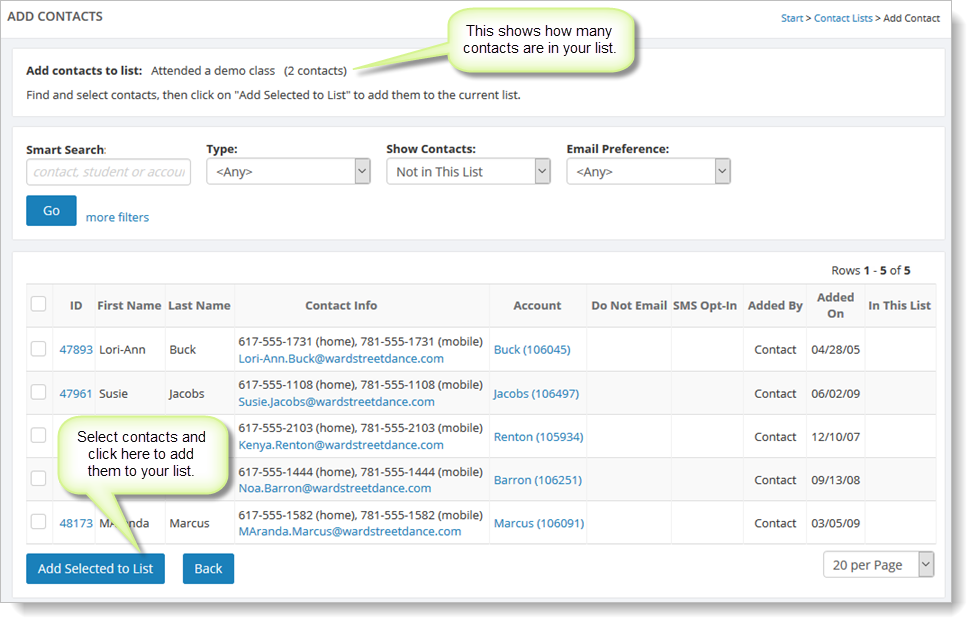
Adding new contacts to a list automatically
A contact list can be set to have all new contacts (both account and non-account contacts) added to it automatically. Each time a contact is added, either from your website or your Main Street Sites account, it will get added to the list.
To set this option for a list, view the specific contact list, select the far right blue down arrow, and click on "Edit." Set the "Auto Add New Contacts" options, as shown here:
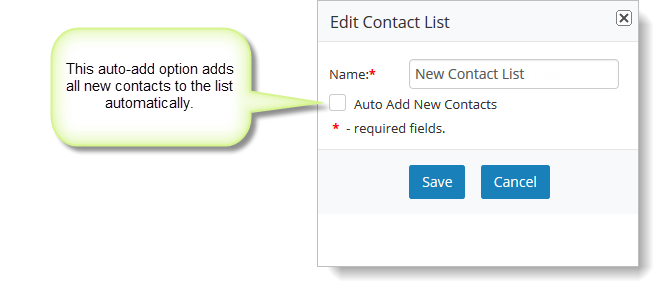
Note: Each account starts out with a list called "General Interest" that already has this option set for it.