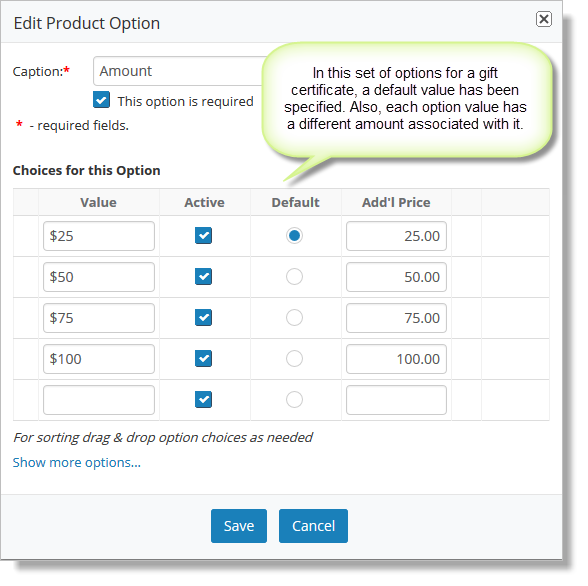Products
Note: You may want to create your product categories before creating your products. See Product Categories for more details on creating product categories.
Products can be added to your account by going to Setup > Store > Products. On the Products page, you will see a list of any products that have already been added to Main Street Sites.
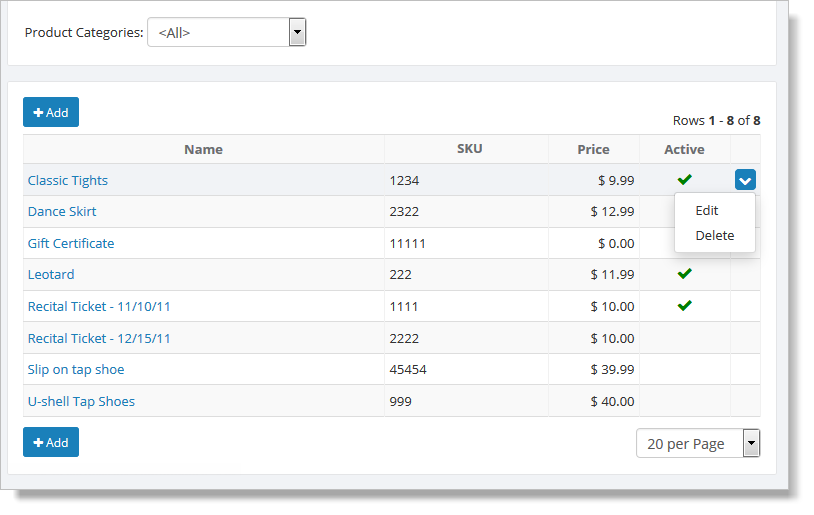
To edit or delete a product hover over the product and click the blue down arrow on the far right. This action displays a drop-down list with both the "Edit" and "Delete" commands. You can also edit a product by clicking the product name. This action takes you to Edit Product (shown below).
Click the "Add" button to add a new product. You will be presented with a form to fill out. Enter the information about the product and click the "Save & Return" button to add the product to the list.
You'll notice that you can set the "Tax Type" for the product. This tells the system which tax rate should be applied to the product (either the rate for services or products). If you don't need to collect any taxes, this setting is not necessary.
The "Fee Type" is used for reporting purposes. You can add additional fee types at Setup > Advanced > Fee Types if you wish to do so.
The "Shipping Policy" tells the customer if this is an item that you will be shipping or if shipping is not necessary for this item. Even if shipping costs are not required, you can require that a "ship to" address be provided with any order that includes this product with this setting.
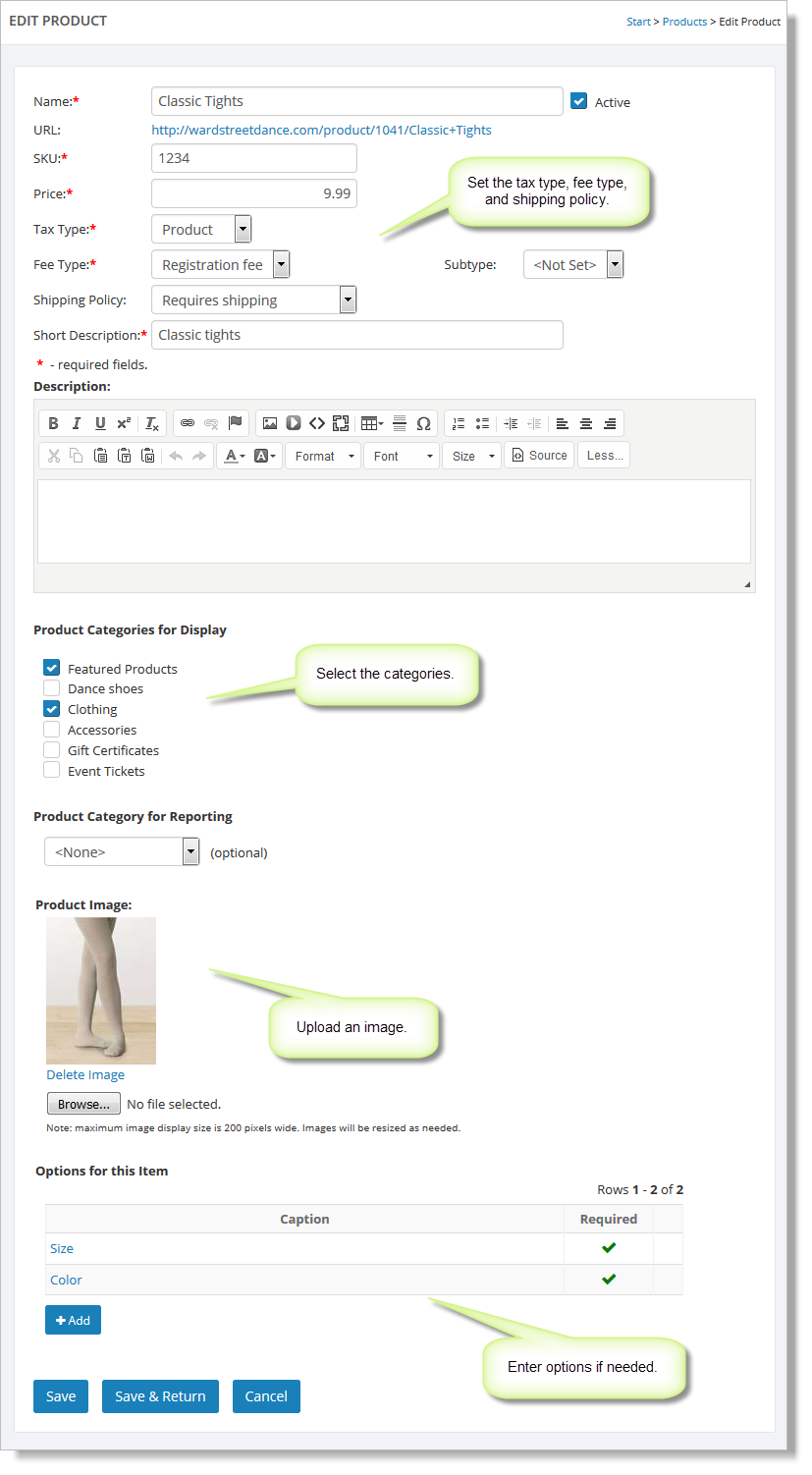
In the list of categories, select any categories in which this product should be included. A product can be in multiple categories as needed.
Note that the "Featured Products" category is a special category that is created automatically for you. Any active products in this category will be offered to your customers as part of the online registration process.
Entering Product Options
Products can have multiple sets of options associated with them. Options are usually simple things, like size and color. You can also use options for more complicated choices, such as options that add or remove costs from an item.
Here is an example of a simple set of options - small, medium and large:
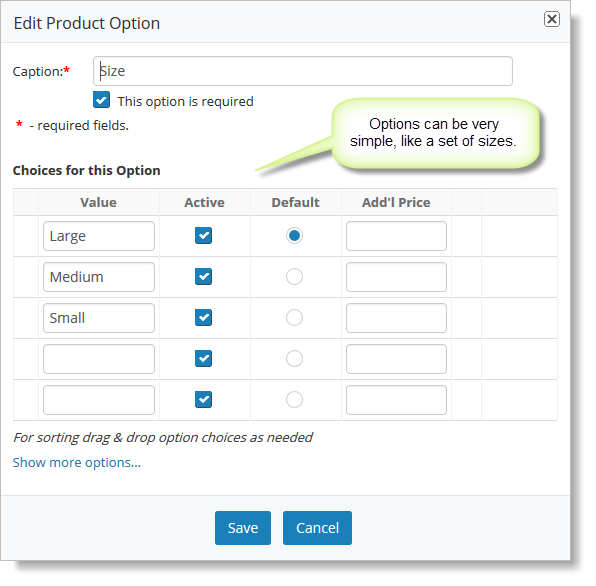
Here is a more complicated set of options for a gift certificate. In this case, the product was defined with a cost of $0. The user can select an option to set the cost for the gift certificate. This same approach can be used for any similar product with a variable cost.