How to add an MP3 player to a page
Before you can add an MP3 player to your site, you must upload one or more MP3 files to your File Vault. Please see
How to add a file if you aren't familiar with that process.
To add a new MP3 player to your site, go to Website > Vaults > Media Vault:
Click on the "Add" button and select the type of media you are adding. Give the media a name and click the "Next Step" button.
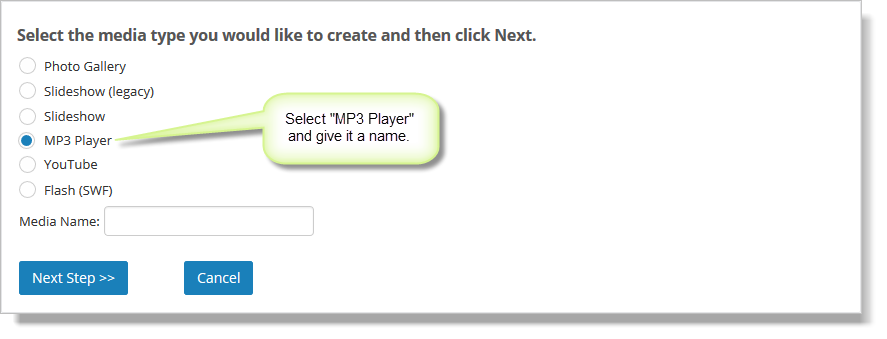
Click the "Add" button to choose an MP3 file.
In the "Audio File (mp3)" field, select an MP3 from
the dropdown list. Add an explanatory caption if you wish, and select
the "Save" button.
You can add as many MP3s to your playlist as you wish.
After adding all of the MP3s to the playlist, click the "Next Step"
button. You can then assign settings that apply to all of the MP3 files
you've selected.
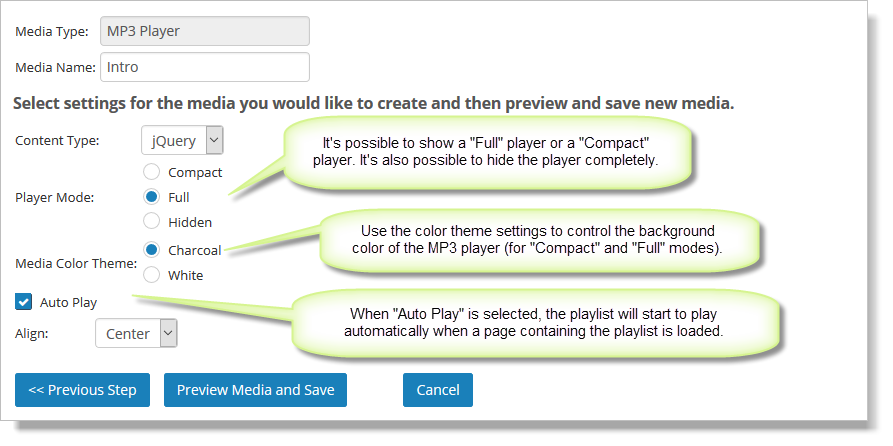
After selecting the desired settings, click
"Preview Media and Save." You'll see a preview of your new video player.
Be sure to click the "Save Media" button to save it (or go back to
change settings). If you made a hidden player, you won't see anything in
preview mode.
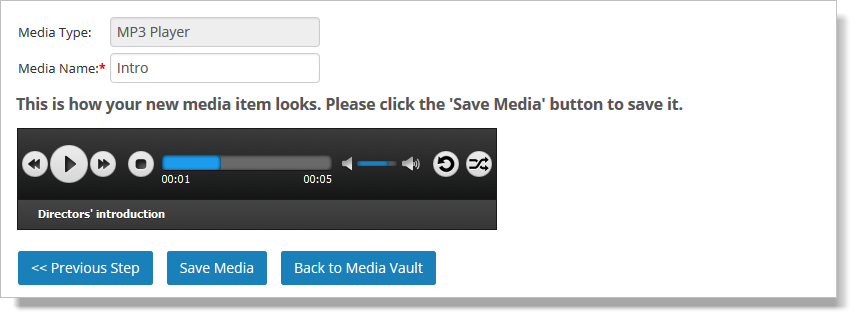
Inserting an MP3 file
To use your new MP3 player on a page, first click in the area where you want to
insert it. Then click on the "Insert Media" button, which looks like
this: 
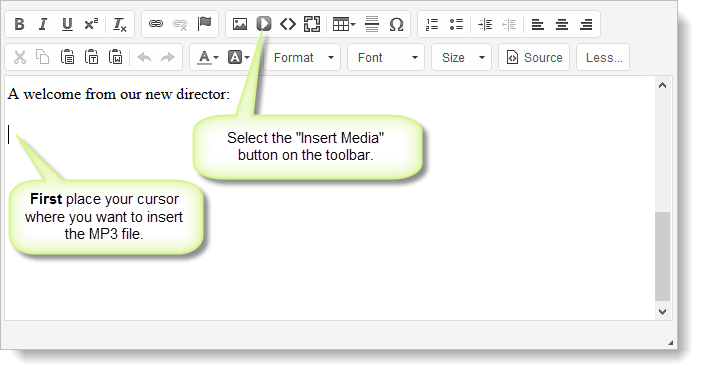
You'll see a popup window. In the "Media Item" field, select the MP3, and click "OK" to insert it.
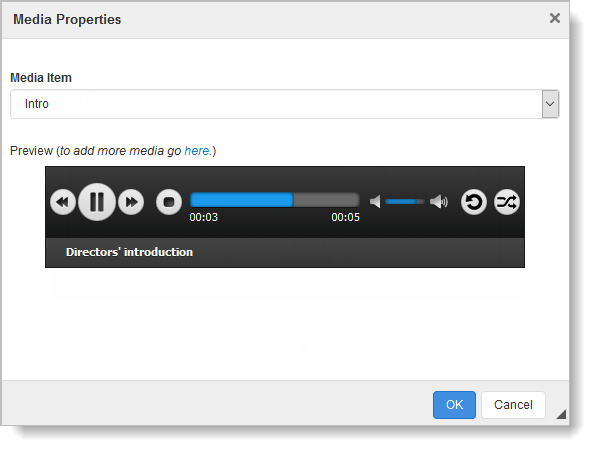
This is how a video will look on your site (depending on the options).
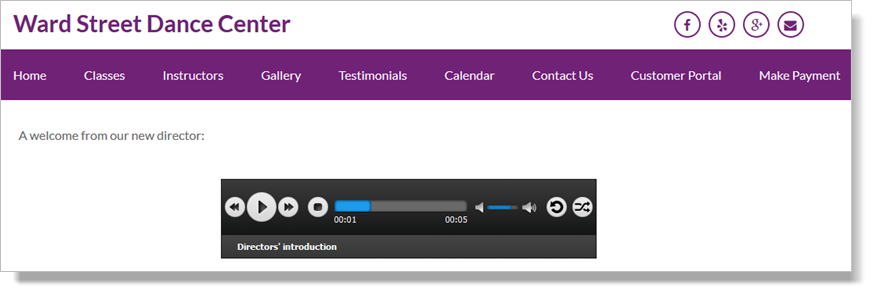
Please note that a hidden player is a bit hard to remove from your page.
It is possible to select the area of the page editor that contains the
hidden player and delete it, but it's not easy. Please ask us for help
if you have trouble removing a hidden player.
Note: Some settings will not be updated automatically if you update
your Media Vault item again later. You will need to add the Media Vault
item to your page again to pick up all possible settings changes.