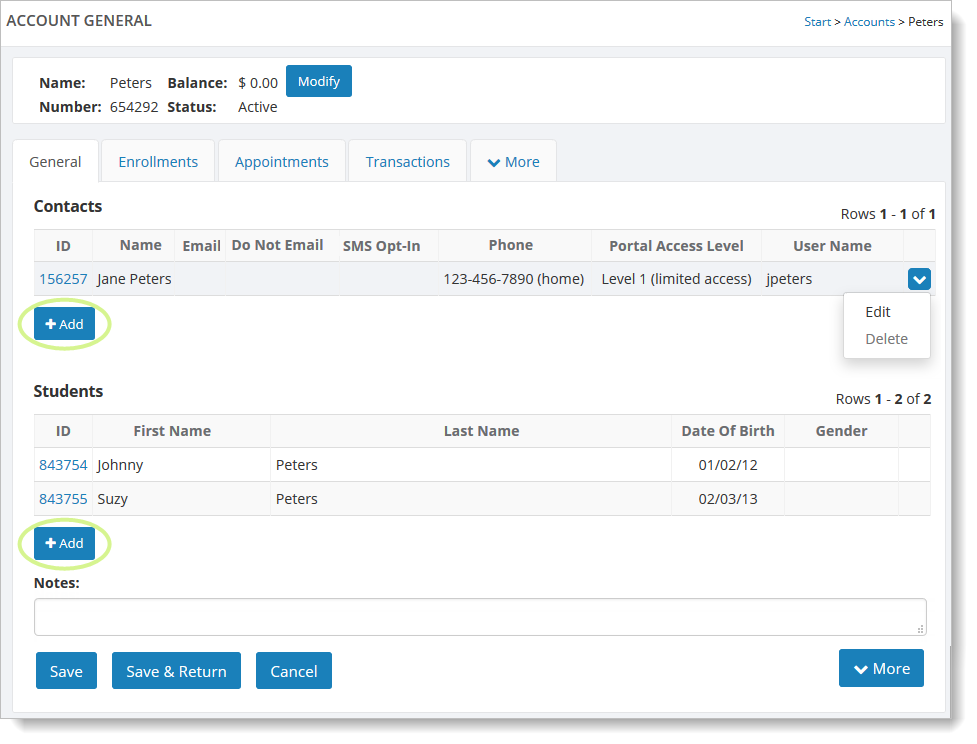How to add a customer account
In most cases, your customer accounts will be added by your customers using the pages on your website. However, it is entirely possible for you to add these accounts yourself. This might be done if you wished to create accounts for your customers to use in advance.
To create a customer account, go to Manage > Accounts > Accounts. Click on the "Add" button."
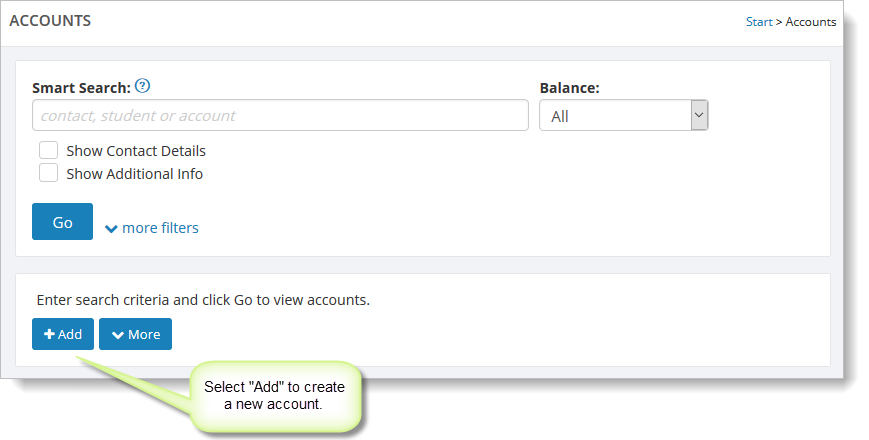
Fill out the account form as shown here. Note that although a single account can hold information for many students and contacts, this form lets you enter a single contact and up to five students. You can always add more students or contacts to this account later if you need to.
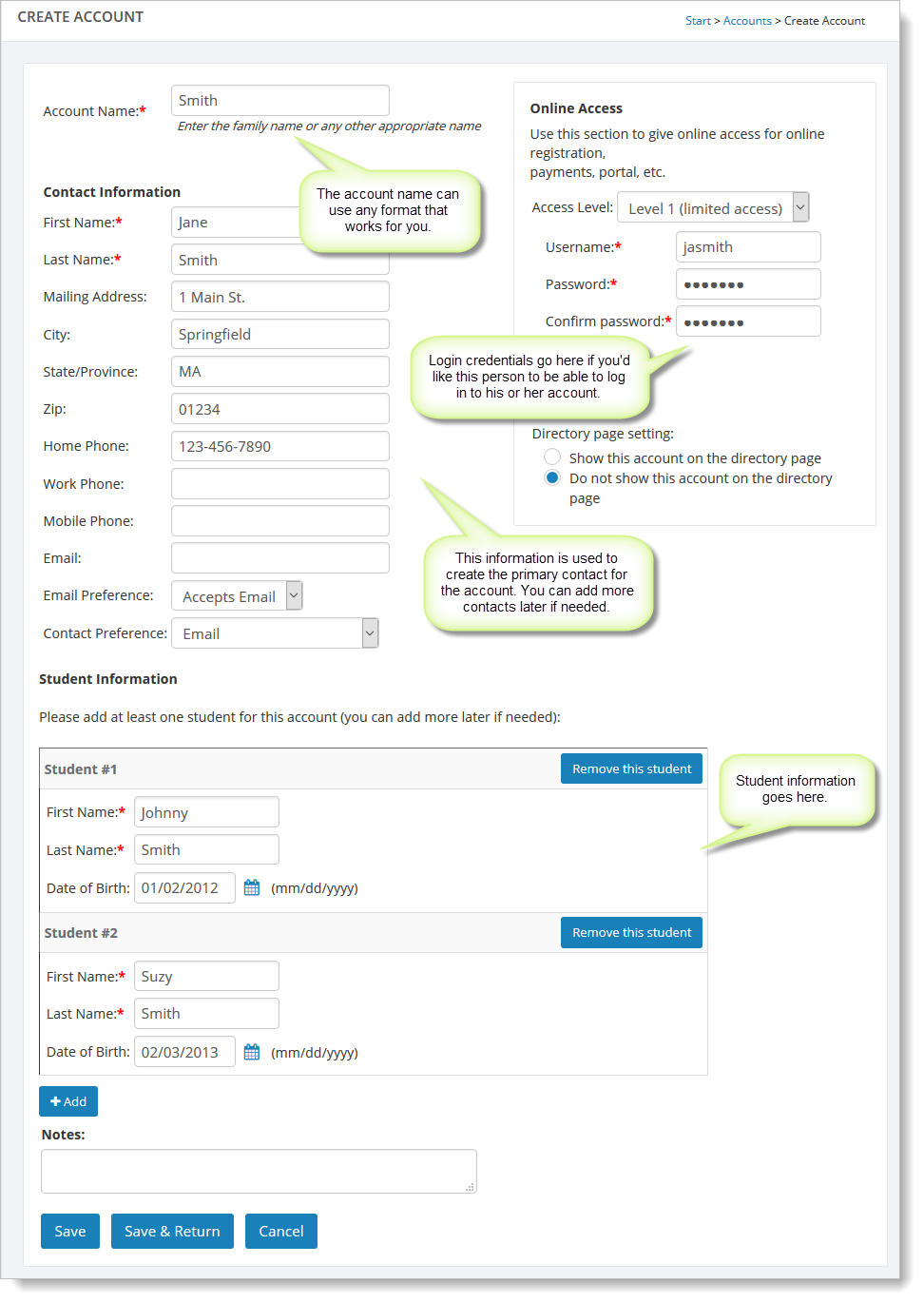
Click on "Save" or "Save & Return."
To edit an account after creating it, click on the account name. You'll see a list of the contacts for that account, as shown below. You can add additional contacts by clicking on the "Add" button.
The students you specified on the new account form will be listed in the
"Students" section. Use the "Add" button to add additional students.