How to apply fee and discounts automatically to a registration
This section assumes you are familiar with the steps for adding prices described in How to set pricing for online registration.
Main Street Sites supports adding fees and discounts automatically to registrations you receive from your registration page. These fees and discounts can be fixed or percentage-based, can be specific to locations and class types, and can be limited to a particular date range.
To add an auto-apply fee or discount, go to Setup > Settings > Registration Pricing and select the "Auto-Apply Fees and Discounts" tab.
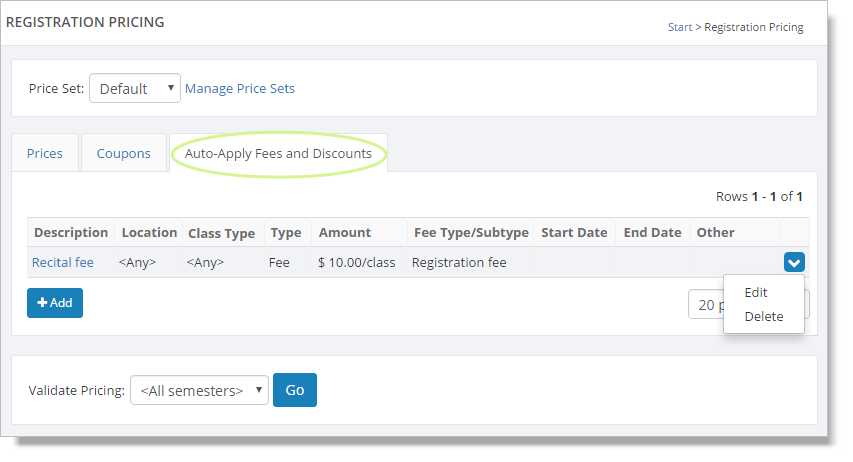
Here is an example of an auto-apply fee. This fee adds a $10 fee to all registrations. The fee is will appear as "Recital fee" on the customer's order form.
Enter a new fee or discount
Click on the "Add" button to add a new item. Give the item a name and select fee or discount for the type.
The amount can be fixed or a percentage of the registration. A fixed amount can be applied per class registration or per student on the registration. Note that a single registration for a class can include up to three students at a time.
You can enter a start and/or end date for the item if you wish. The dates can be relative to the semester or class start date.
Fees and discounts that reference the start of the semester
Your fees and discounts can reference the start of the semester for their start or end dates. When you reference the semester start date in this way, you must also enter a start date for your semesters.
You can do this by going to Setup > General > Semesters and updating the affected semester(s). If you have forgotten to do this, you'll see an error message reminding you to do the update.
Seeing fees and discounts on your website
This is an example of an auto-apply fee on a registration form.
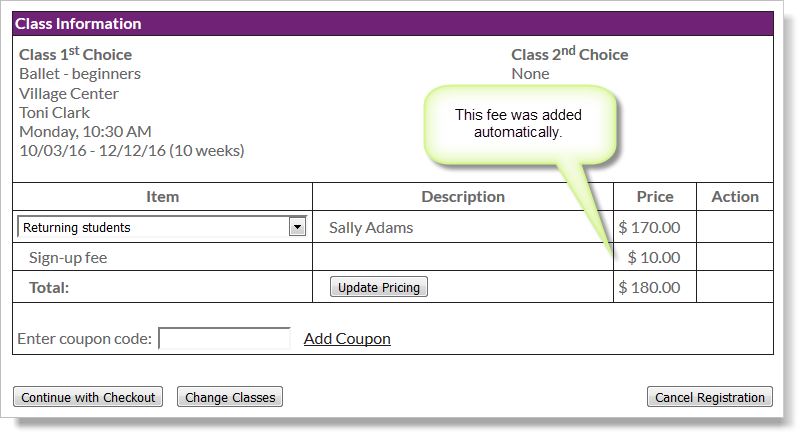
Advanced Settings
The advanced settings for fees and discounts enable you to:
- Add a note to the fee/discount that the customer will see when registering
- Set up filtering to specify when the fee/discount should be applied
Usage Note
The usage note, which is optional, will appear on the order form when the fee or discount is applied to an order. The usage note gives you a chance to show extra information about the fee or discount to your customers.
Membership-based filtering
Use the second option to apply a fee or discount based on a specific membership level. Note that the membership level must first be set up in Main Street Sites in order to select it here (Setup > Advanced > Membership Levels).
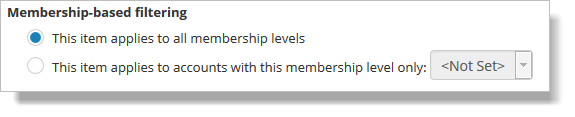
Billing schedule-based filtering
Use the second option to apply a fee or discount based on the billing schedule assigned to an account. Note that the billing level must first be defined (Setup > Advanced > Billing Schedules) and assigned to customer accounts (go to Manage > Accounts, click on the edit link for the account and select More > Billing).
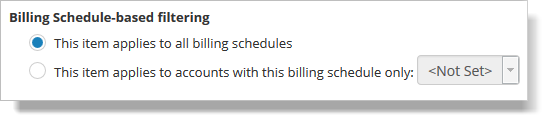
Enrollment-based filtering
The "Enrollment-based filtering" option allows you to apply a fee or discount based on if the customer has had (or not had) an active enrollment within a certain number of months.
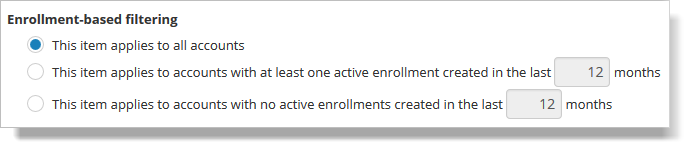
Fee-based filtering
To see the options available for fee-based filtering, select the "Enable fee-based filtering" checkbox.
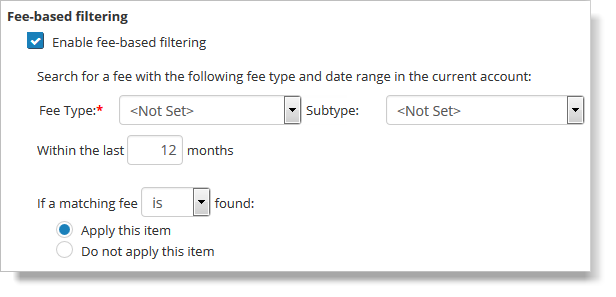
When this option is used, Main Street Sites will search the registrant's account and apply (or not apply) the fee/discount based on certain criteria. The criteria can be a certain fee type that was applied within a certain time period. Note that in order to use this feature, you should first define the fee type in Main Street Sites (Setup > Advanced > Fee Types).