How to create a coupon
This section assumes you are familiar with the steps for adding prices described in How to set pricing for online registration. Please review that section if you are not familiar with how prices work in Main Street Sites.
Adding a coupon is just like adding a price. First go to Setup > Registration Pricing and select the Coupons tab.
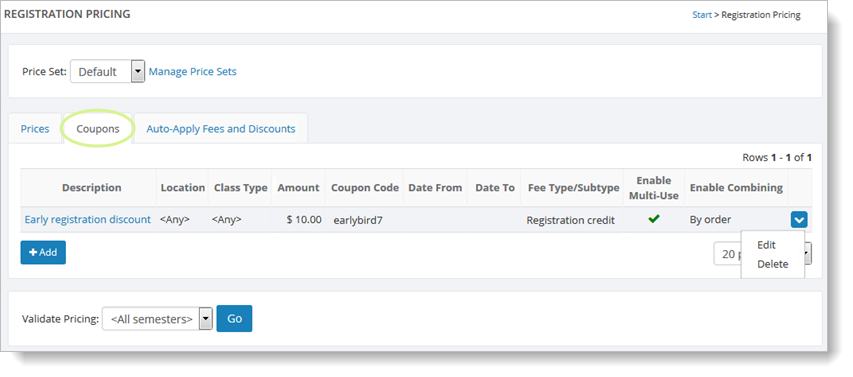
This example shows a single $10.00 coupon with the code "earlybird7." The coupons applies to any location and any class type.
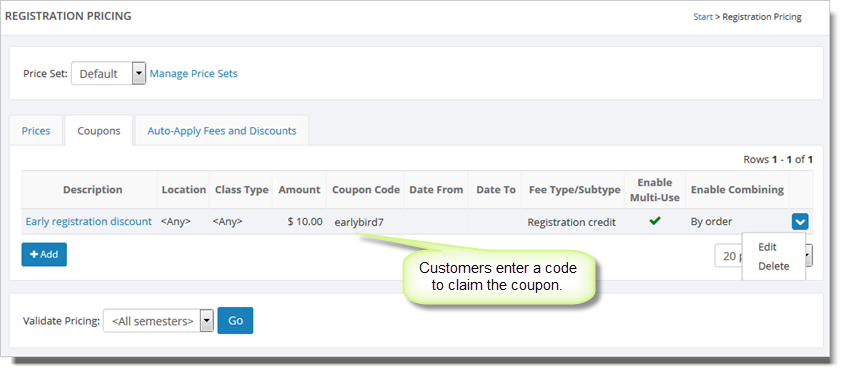
Click on the "Add" button to add a new coupon. Note: If you have more than one price set (Summer, Fall, etc.), make sure you select the right price set before adding the coupon.
Coupons must have their own distinct code, and they can optionally have start and end dates. The amount for a coupon should be entered as a positive number. Here is an example of a coupon:
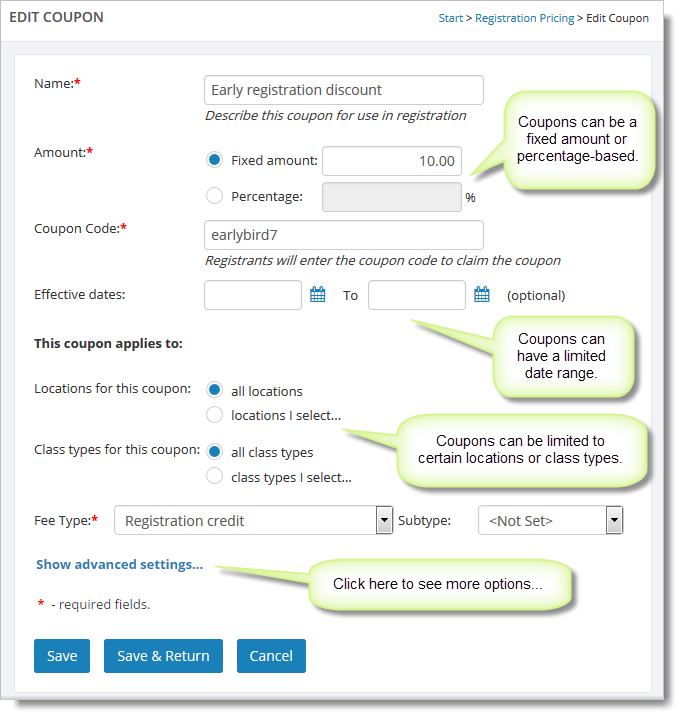
Using coupons on your website
Here is an example of a user entering a coupon. In this case the coupon code is "earlybird."
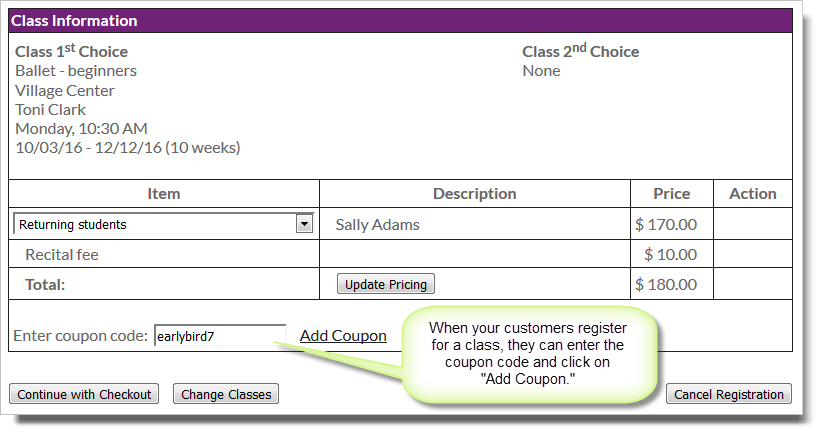
When the user clicks on "Add Coupon," the coupon is added to the registration, as shown here:
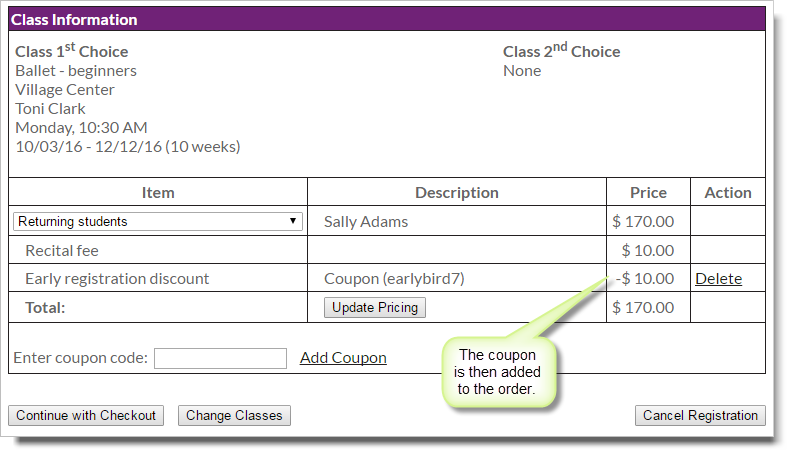
Advanced Coupon Settings
Click on the "Show advanced settings" link to reveal the advanced settings for your coupon.
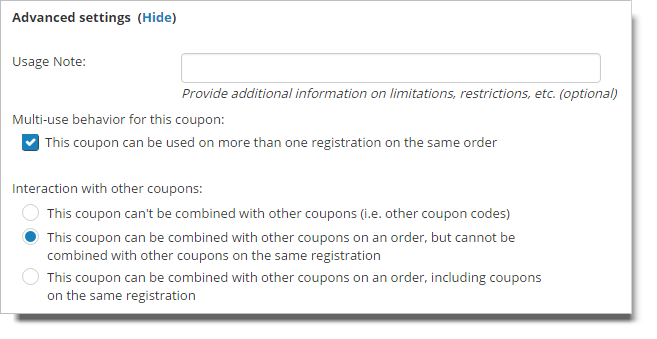
You can use the "Usage Note" feature to give your customers additional information about the coupon.

Click on the multi-use option if you wish to permit this coupon to be used on more than one registration on the same order. Otherwise, the coupon cannot be used on a more than one registration per order.

The "Interaction with other coupons" section allows you to specify how this coupon should be handled when used with other coupons.
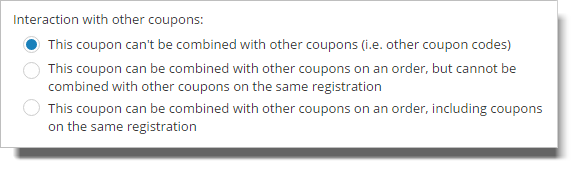
Note: By default, coupons cannot be combined with other coupons on a single registration. If this is consistent with your policy, you don't need to do anything further with this option.
Otherwise, here is a guide to setting this option:
-
If you only permit one coupon per registration, select the first option for all of your coupons
-
If you permit coupons to be combined with other coupons on an order, but only allow one coupon per registration, pick the second option for all of your coupons
-
If you permit multiple coupons per order, pick the third option for all of your coupons