How to roll classes forward
The "roll forward" feature allows you to take a class schedule that already exists, like "Fall 2016" and advance it into the next season, like "Winter 2016." With this feature, you can keep the entire class structure unchanged and just update the start dates. Of course, you can also change any element of the schedule you like, such as location, time, teacher, etc. You can even pick and choose which classes from the current schedule you wish to keep and which you don't.
To get started, go to Manage > Classes > Classes. Select the "More" button followed by the "Roll Classes Forward" option.
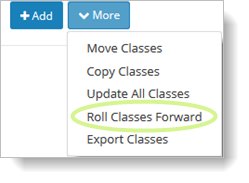
Next you'll need to pick the "from" semester and the "to" semester. These can be set to the same semester if you wish.
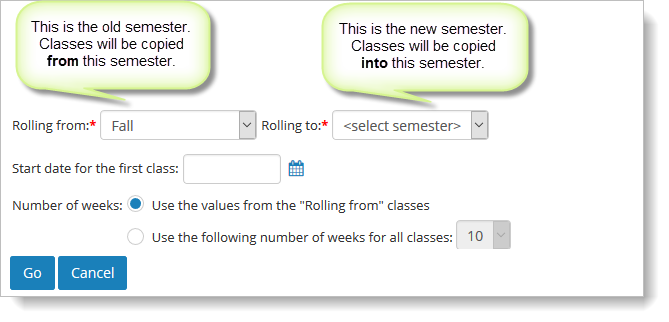
Once you've picked your semesters, you'll see a list of classes in the "from" semester. Use the checkboxes in the first column to pick which classes you want to keep. You can change any aspect of these classes, or leave them as they are. You do need to set the "Start Date" for your new classes. Once you do this for the first class in the list, the rest will be filled in automatically.
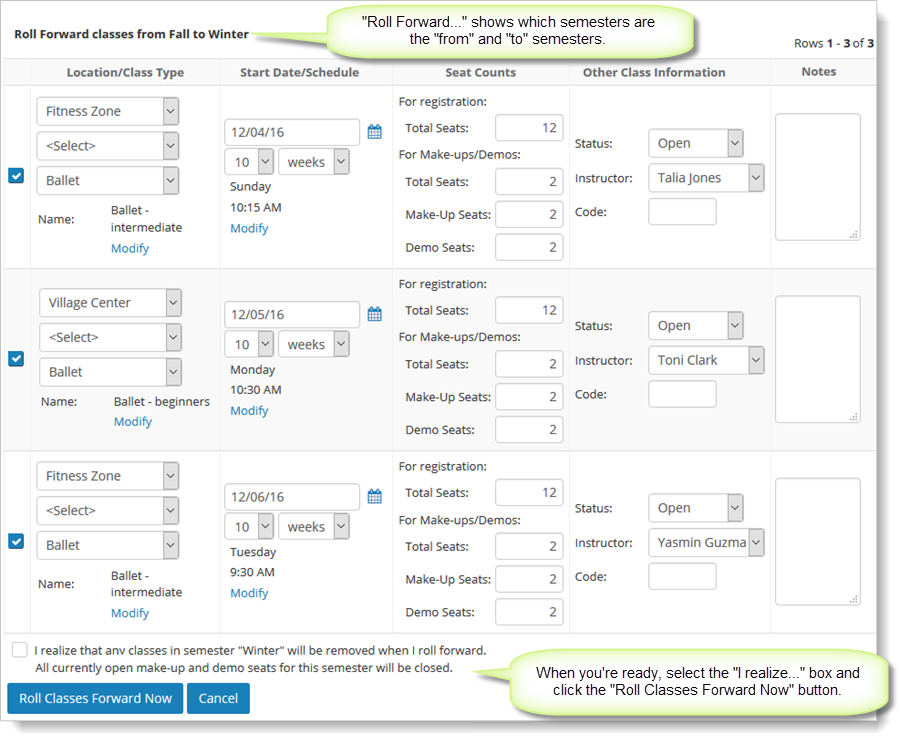
Note that you can use this page to set your Make-Up and Demo seats counts for the coming semester as well.
An important note about rolling forward: When you roll your classes forward, you are replacing any classes in the "To" semester completely. Make sure there aren't any classes in the "To" semester that you need to keep. Any registrations for those classes will be saved automatically.