How to use semesters while adding and updating classes
All classes belong to a semester in Main Street Sites. If you had classes defined before the semesters feature was available, they are now part of the "Default Semester" that was automatically created for you.
If you go to Manage > Classes > Classes, you'll see that there is now a semester selector at the top of the page. You can pick any active semester to edit the classes for this list.
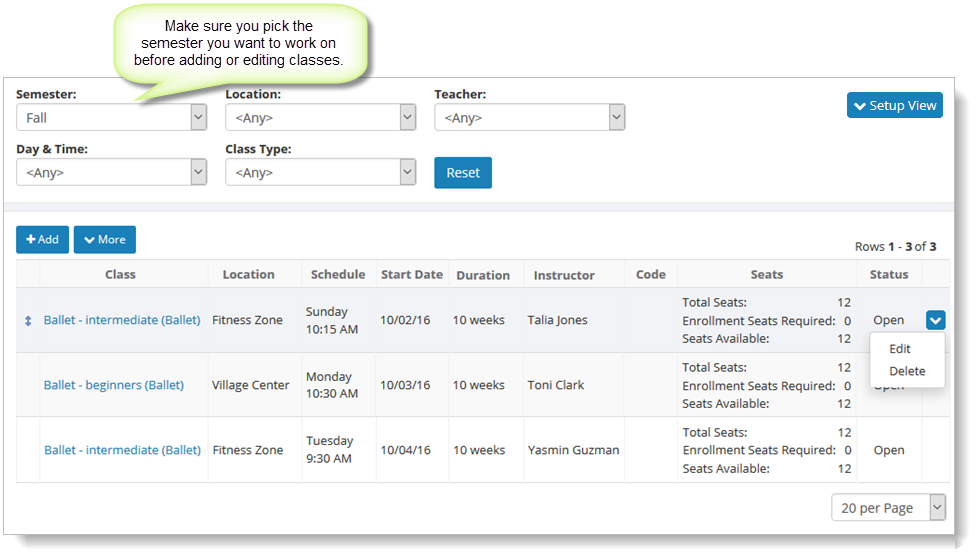
What if I put a class in the wrong semester?
If you happen to enter a class in the wrong semester, don't worry. There is a tool for moving classes between semesters. On the Classes page, click on the "More" button and select the "Move Classes" command.
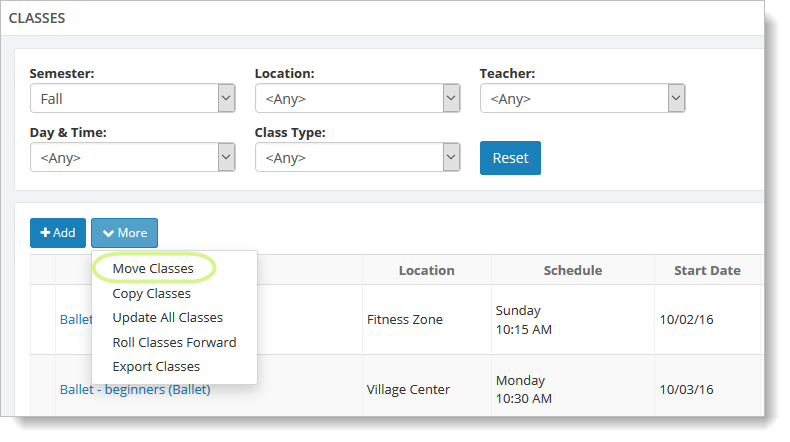
You will see the Move Classes page, which lets you select any classes in the current semester and move them to a different semester. Just click "Go" to move the class or classes.
Where are my ongoing classes?
Ongoing classes by definition are not part of any semester. Therefore, they are not displayed inside of any particular semester. Instead, they are now an option that is always present in the list of semesters at the top of the Classes page.
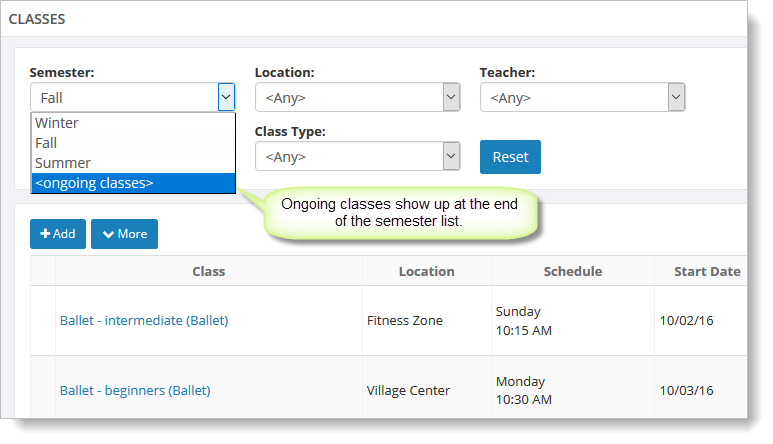
Select this option in the semester dropdown list to edit your ongoing classes. Ongoing classes will appear as always on your website.
Rolling Classes Forward with Semesters
As you might expect, roll forward can roll classes forward from one semester to another. It can also roll classes forward within the same semester. To roll classes forward, on the Classes page, click on the "More" button and select the "Roll Classes Forward" command.
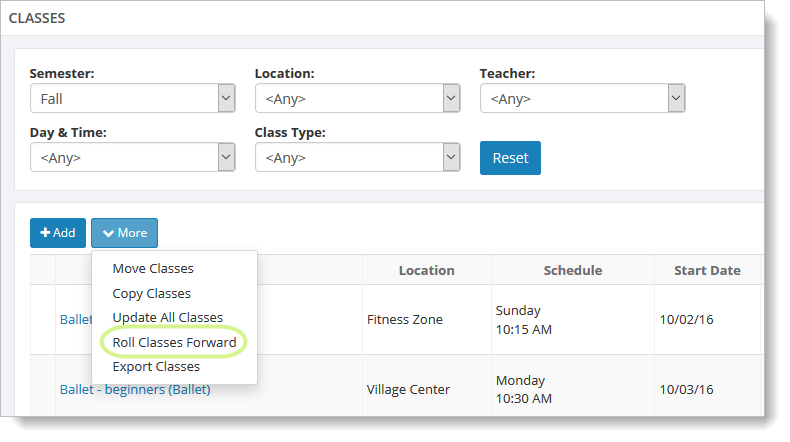
You can select whichever combination of "from" And "to" semesters you wish. If you aren't using semesters at all, you'll just pick "Default Semester" for the "from" and "to" semesters.
You should also choose a start date for the first class of the new semester you are creating. You can also change the number of weeks for the new semester (or leave it to be the same as the semester you are copying classes from).
Note: Once you are in the Roll Forward interface, you can't change the "from" and "to" semesters any longer. Use the "Cancel" button to go back to the previous page if you need to.
Here we are rolling classes forward from Fall to Winter.
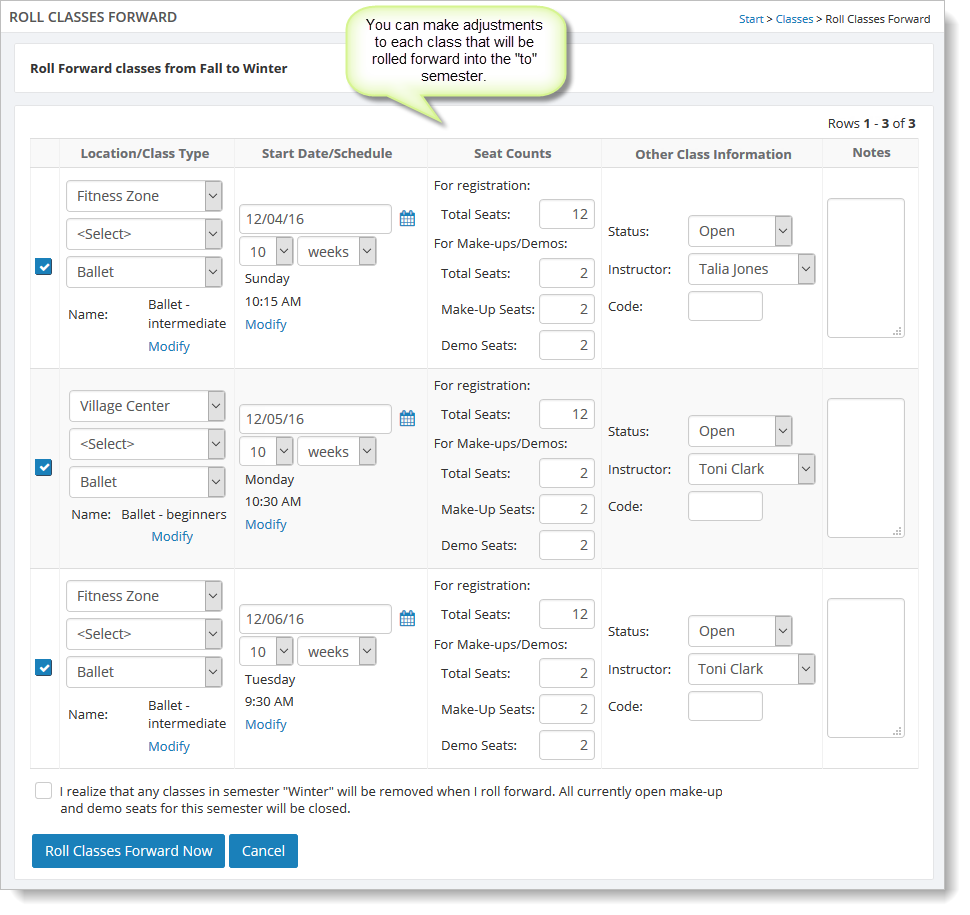
On this page, you can make changes to the individual classes that are rolling forward. Before you can save your changes with the "Roll Classes Forward Now" button, you must read the statement that begins with "I realize that...." and select its checkbox.