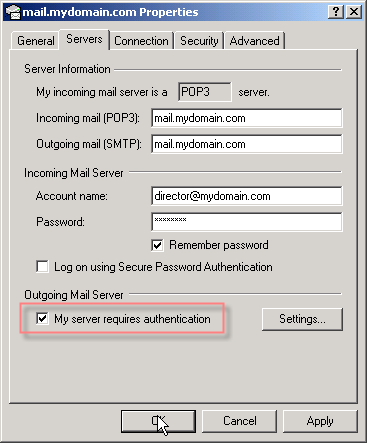How to set up Microsoft Outlook Express
This tutorial shows you how to set up Microsoft Outlook Express to work with your Main Street Sites e-mail account. This tutorial focuses on setting up Microsoft Outlook Express 6.0, but these settings are similar in other versions of Microsoft Outlook Express as well.
Adding a New Account
To Set Up Your E-mail Account in Microsoft Outlook Express:
- In Microsoft Outlook Express, select Tools > Accounts.
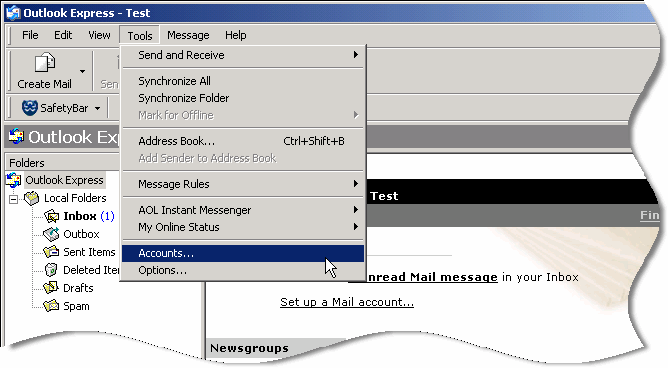
- Click on the "Mail" tab then click the "Add" button and select "Mail..."

- Enter your name and click "Next."

- Enter the email account assigned to you by Main Street Sites (e.g., director@mydomain.com where "mydomain.com" is your domain name). After entering your email address, click "Next."
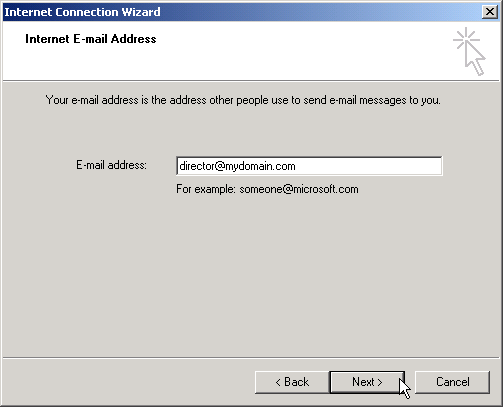
- On the E-Mail Server Names page, enter the following:
My incoming mail server is a POP3 server
Incoming mail (POP3, IMAP or HTTP) server
Your incoming server is mail.mydomain.com, where "mydomain.com" is the name of your domain.
Outgoing mail (SMTP) server
Your outgoing server is mail.mydomain.com, where "mydomain.com" is the name of your domain.
After entering your settings, click "Next".

- On the Internet Mail Logon page, enter the email account and email account password assigned to you by Main Street Sites and click "Next."
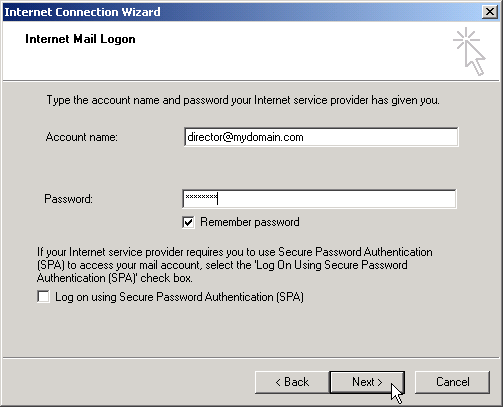
- Click "Finish."
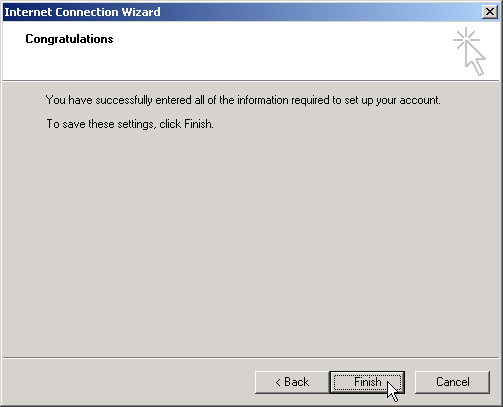
- On the Internet Accounts window, click "Properties."
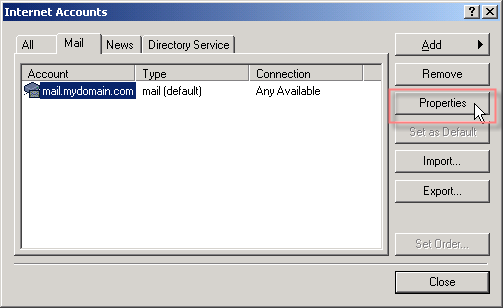
- In the properties window, click on the "Servers" tab and make sure that "My server requires authentication" is checked, then click "OK."