How to upload and resize images with the Advanced Image Uploader
The Advanced Image Uploader will help you resize (and rotate) your images so they can be included on your web pages. This feature is particularly useful for large images such as those generated by digital cameras and image scanners.
To use this feature, go to Website > Vaults > Image Vault. Select the "More" button at the top (or bottom) of the screen, and then select "Advanced Image Upload."
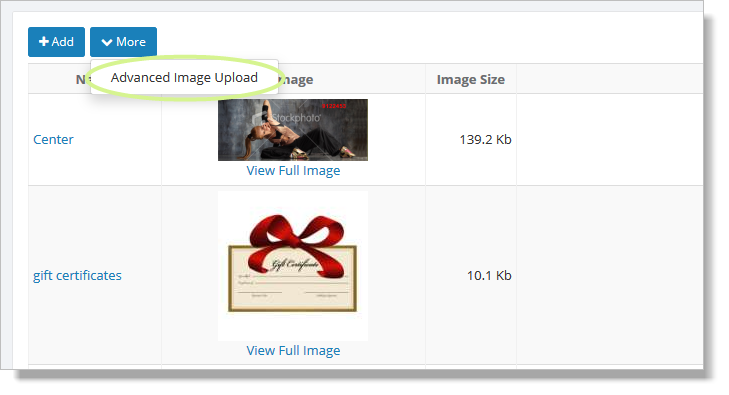
Click the button, and you'll see the form displayed below. Use the Browse button to find the image you wish to upload and resize. If you know what size you'd like the image to be, enter it in the "Resize My Image" section. If you'd like to have your image rotated, indicate this in the "Rotate My Image" section. Click on "Show Resized Images" to continue.**
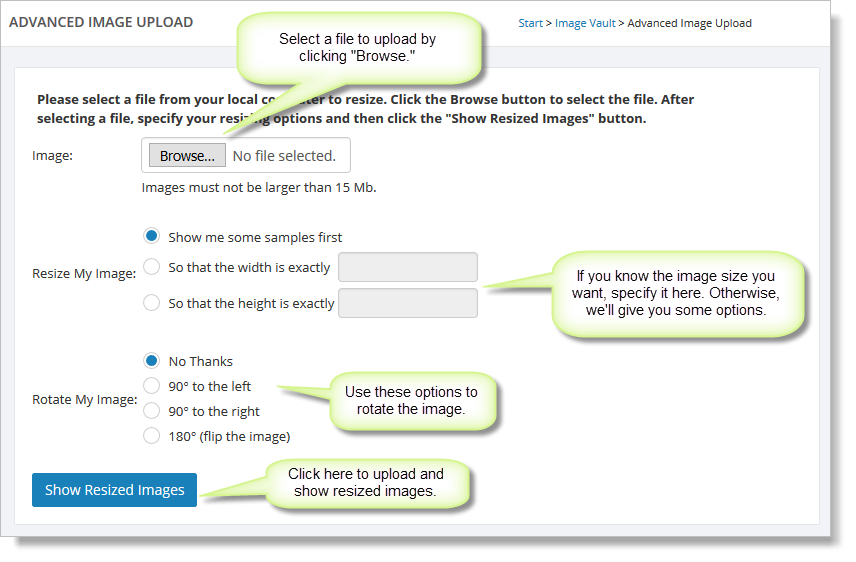
You will see an image preview section at the bottom of the page. It will look something like this:
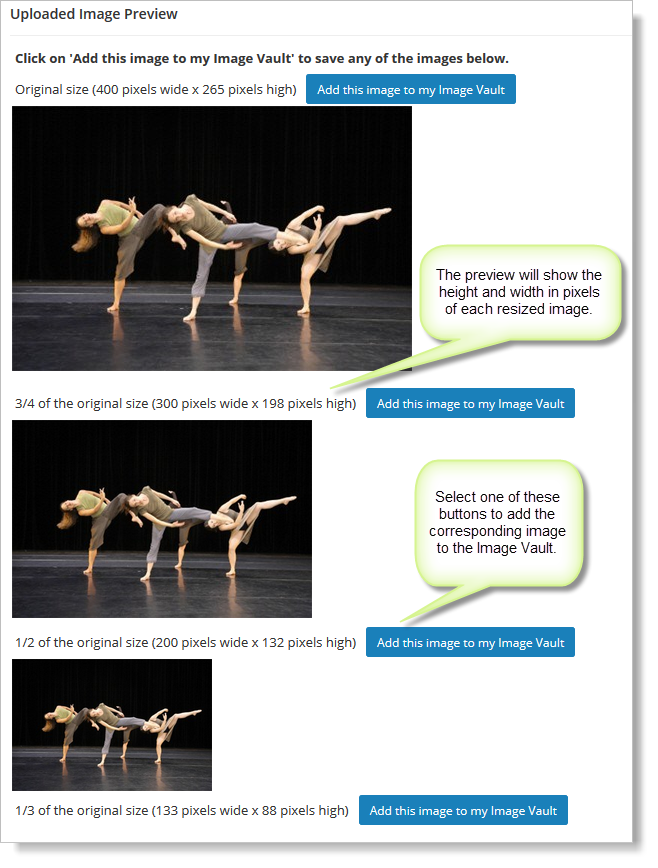
The page will show your uploaded image in a variety of sizes. Click on the "Add this image to my Image Vault" button next to any picture you wish to keep.
After clicking "Add this image to my Image Vault," you will see a page like the one below:
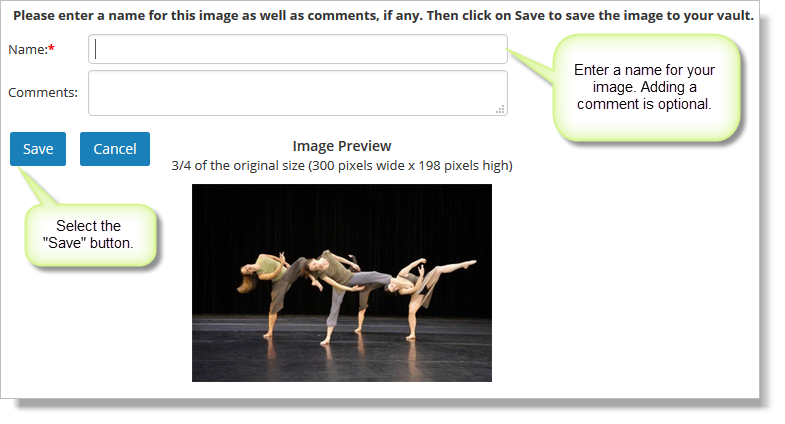
Enter a memorable name for the image and then click Save. You will then be returned to the Image Vault.