How to use advanced price features
This article is a continuation of How to set prices for online registration. Please refer to that article for basic information on adding prices.
Prices in Main Street Sites have many optional advanced features. Go to Setup > Settings > Registration Pricing and click on "Add Price," then click on the "Advanced Settings" section of the price form to see the advanced features.
This is what the advanced section looks like:
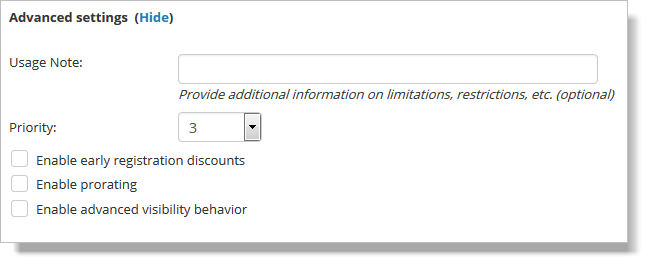
The usage note lets you provide additional information about a given price. This is useful when the price is only intended to be used by a particular group of your customers (like returning families versus new families).
The priority setting lets you determine where this price displays relative to any other applicable prices.
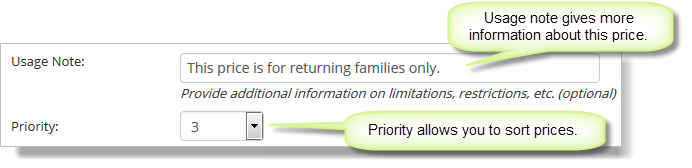
Prices that reference the start of the semester
Some of the advanced pricing features discussed below can reference the start of the semester. When you use these features, you will need to enter a start date for your semesters.
You can do this by going to Setup > General > Semesters and updating the affected semester(s). If you have forgotten to do this, you'll see an error message reminding you to do the update.
Early Registration Discounts
Early registration discounts can be used to change this price at a given time prior to the start of the class or semester.

In this case, the price will be automatically changed to $50 until 10 days before the semester days. This feature can be used to create automatic early registration discounts.
Prorating
Prorating lets you create a schedule for reducing your prices after the start of the semester (or the start of a given class).
In this example, the price is reduced $25 for each class meeting missed. The lowest price regardless of class meetings missed would be $25.


In this example, the price is reduced to $95 after the first week, $90 after the second week, etc.
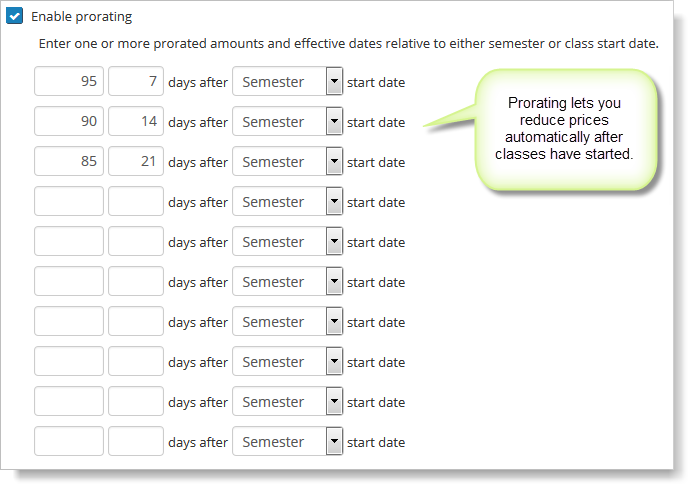
Advanced Visibility Behavior
In some special cases, your customers can get a reduced price if they register for more than one class at a time. The "Advanced Visibility Behavior" feature supports this scenario.
By default, each price applies to any registration your customers create. This features lets you indicate if a price should instead apply only to the first registration or only to the second or greater registration.
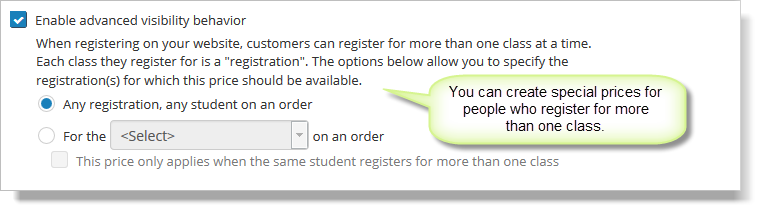
Note that if you are not careful this feature can lead to "missing price" validation errors. For example, if you indicate a price is only available for the first registration on an order, you'll need to provide at least one additional price to handle the second and greater registrations on an order.