Mobile Options > General
If you'd like to learn about the Main Street Sites Mobile Options feature, please see the Mobile Options Overview.
To set general settings for mobile options, go to Website > Settings > Mobile Options. By default, the "General" tab is the first tab shown.
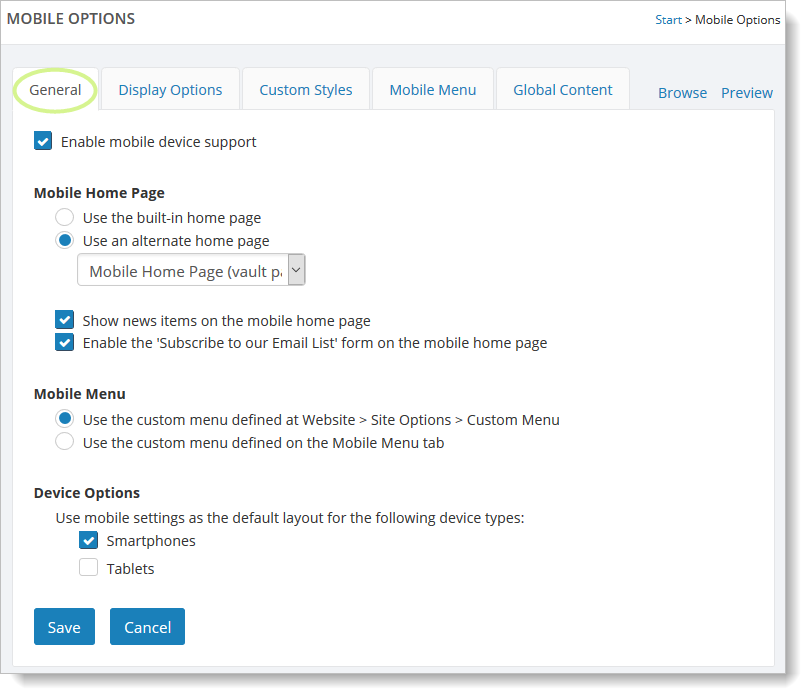
The Main Street Sites Mobile Options need to be enabled before they will be active for your account. To do this, select the box for the "Enable mobile device support," and save your changes.
Testing your mobile settings
You can use the "Mobile Home Page" setting to select a different home page for your site when mobile is being used. This only applies to Main Street Sites website accounts. If you don't select a page here, then the standard home page will be used.
Note: When you are working on your mobile pages, you should preview your pages using a smart phone. If you don't have one handy, you can use an online simulator. Try searching online for "iphone simulator" if you'd like to test your settings.
A note on using Media Vault items on mobile pages
If you are using Media Vault items like the photo gallery, slideshow or MP3 player, you may want to confirm that the Media Vault item is using the "jQuery" setting instead of the "Flash" setting. You can confirm this by going to Website > Vaults > Media Vault and checking the settings for your existing items.
Any Media Vault items you've created recently should automatically be set to use the "jQuery" mode. Older items may be set to "Flash." Note that iOS devices like the iPhone do not support Flash.