Product Categories
Product Categories can be used to organize the products you sell in your store. Each category is displayed on a separate page in the store. Here is an example of a product category called "Clothing:"
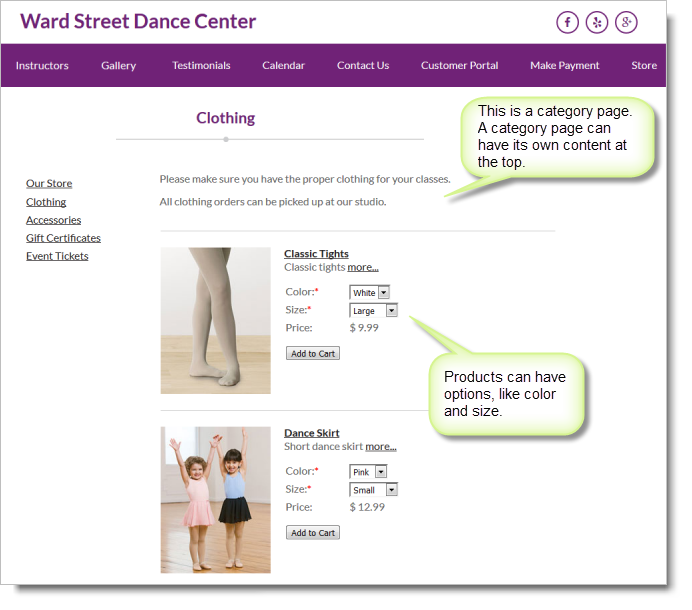
To add or edit product categories go to Setup > Store > Product Categories. You will notice that the "Featured Products" category has been created for you automatically. This is a special category. Any products added to this category will display as part of the online registration checkout process. Here is an example of a set of product categories:
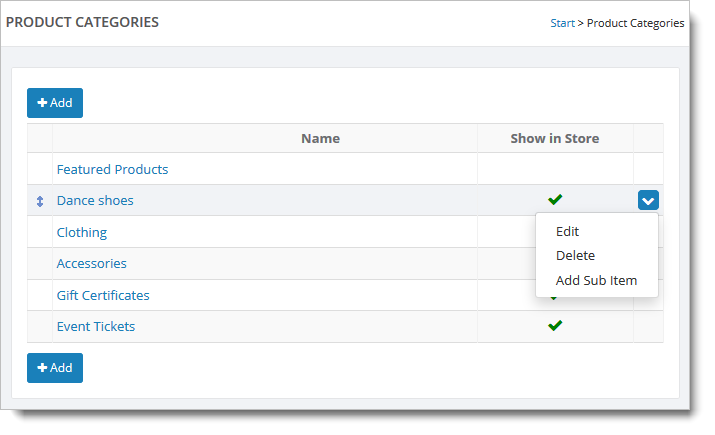
To edit or delete a category, hover over the category and click the blue down arrow on the far right. This action displays a drop-down list with the available commands for the category ("Edit," "Delete," and "Add Sub Item").
The "Add Sub Item" command opens a blank page from where you can add a "child" category (i.e., sub-category) of the currently selected category. Note: The ability to add a sub-category is also available on the Add/Edit Category page with the Level option.
Besides using the "Edit" command, you can also edit a semester by clicking the semester name. This action takes you to Edit Semester (shown below). To add a new category, click on the "Add" button. This action displays a blank Add Category page, which is similar to the Edit Category page shown below.
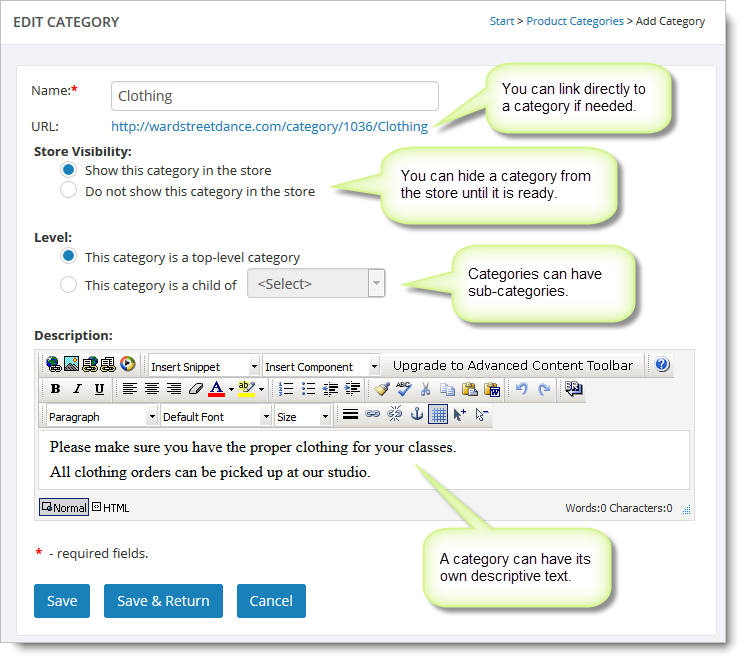
Once the category has been saved a URL will be displayed. You can use this URL to link directly to the category page.
Note that a category can be hidden from the store if needed, and that a given category can be made the child of a parent category.