How to add items to the Customer Portal
The Main Street Sites Customer Portal allows you to create section of your site that is available only to users who have created accounts and have the appropriate security level. You can add whatever you like to your portal – files, pages, blogs, forums, etc.
This is an example of a customer portal:
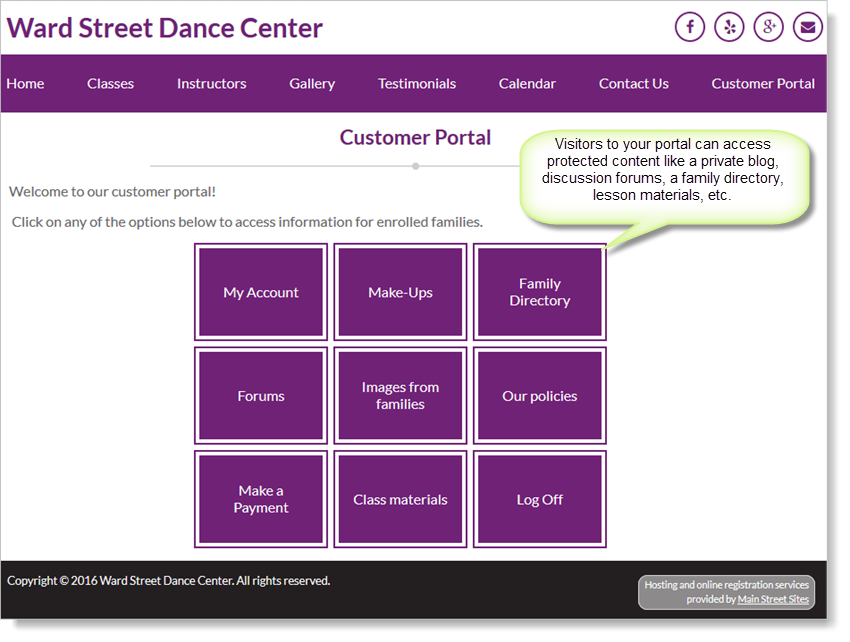
To add items to your portal, go to Website > Community > Portal and click on the Layout tab. Your portal should already have a few items in it.
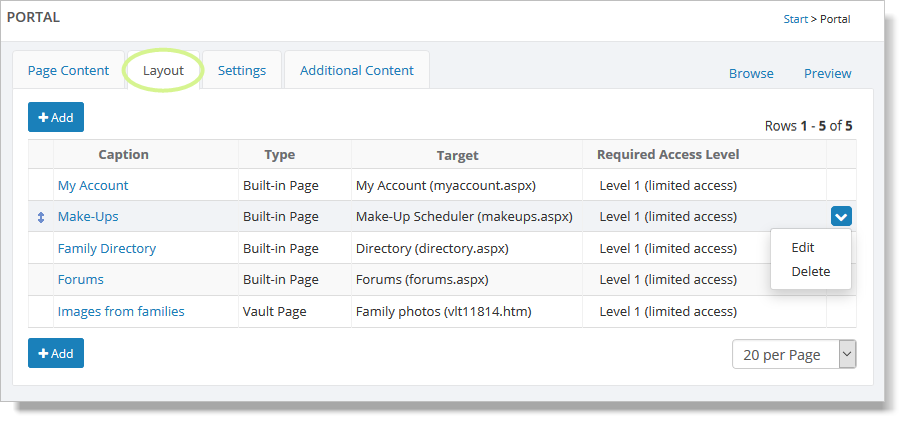
A closer look at this sample portal shows that the portal is made up of a variety of page types, and that each entry in the portal has a security level assigned to it.
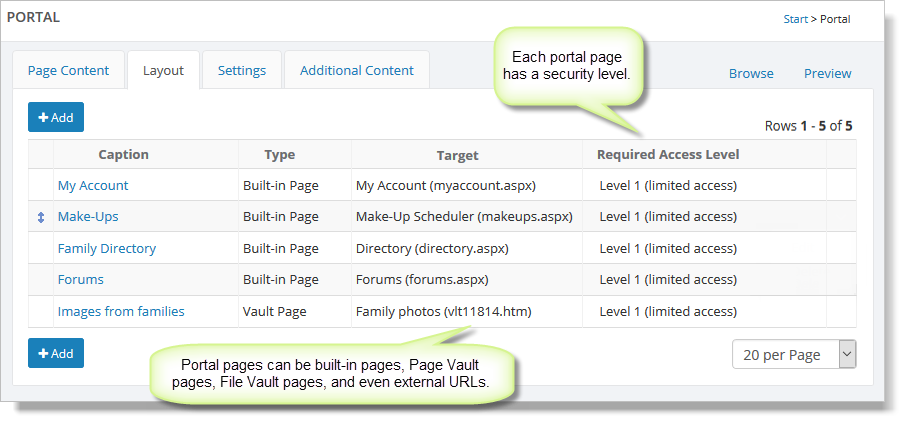
Click on the "Add" button to add a new item. When you add a portal item, you'll give it a name and pick what kind of item it should be. As you can see below, you can pick a built-in page like a blog, a Page Vault page, a File Vault file, or an external URL.
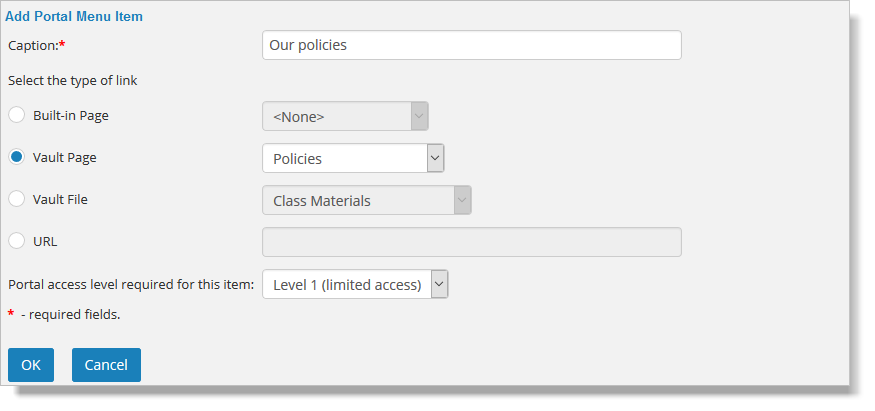
Click OK to add the item to your portal. Items in the portal can be edited, deleted and sorted in the usual way.
Each item in your portal has a security level. If you are just getting started with your portal, you can leave this set to the default value. Please see
How to control access to the portal for more information on how to set security for your portal.