Account General Tab
The accounts "General" tab is used for entering the contacts, students and notes for a particular account. To get to the General tab, first select Manage > Accounts >
Accounts. Locate and open an account. By default, the General tab is displayed as the first tab on the left.
Note: Please see the Account Common Actions article for a guide to other commonly used account features.
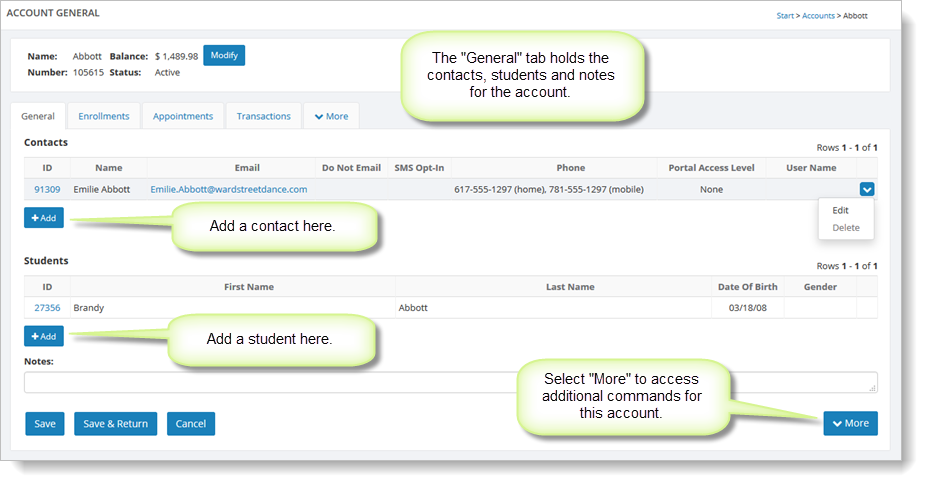
Adding and editing contacts
Click on the "Add" button below the Contact ID column to add a new contact for this account. To edit a contact for an account, on the Contacts grid, hover over the contact and click the blue down arrow on the far right. Select the "Edit" command. The form for editing and adding contacts looks like this:
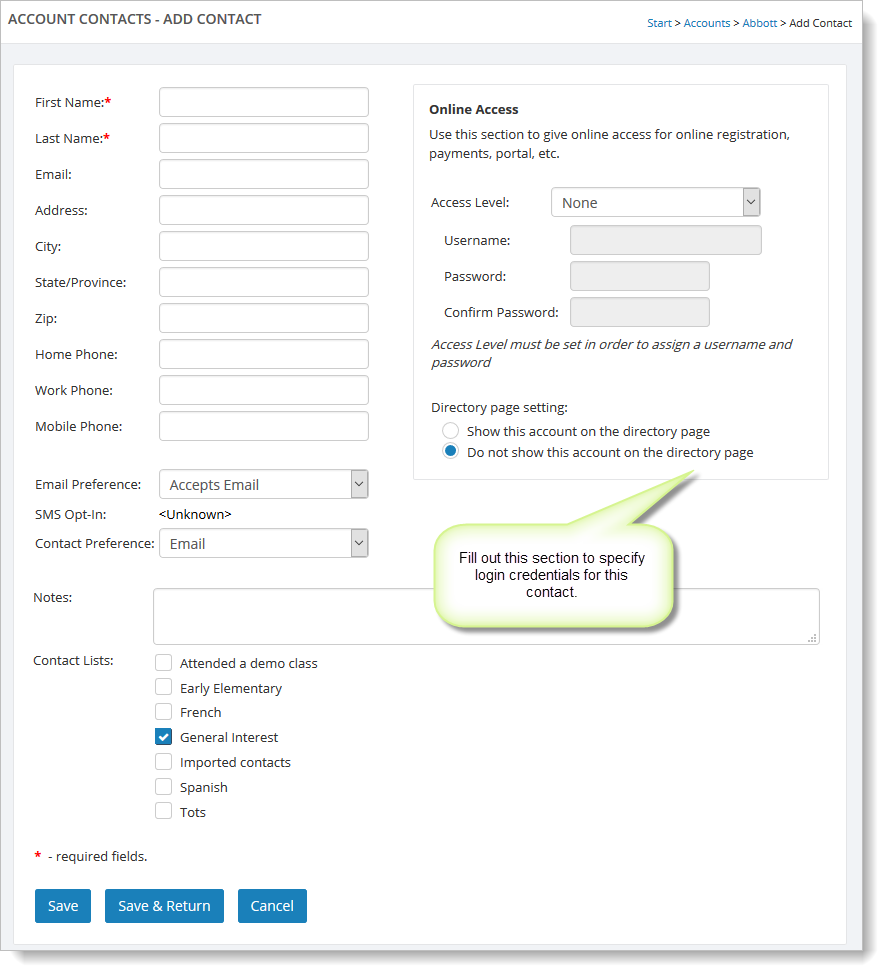
Adding and editing students
Click on the "Add" button below the Student ID column to add new student. To edit a student for an account, on the Students grid, hover over
the student and click the blue down arrow on the far right. Select the "Edit" command. The form for adding and editing students looks like this:
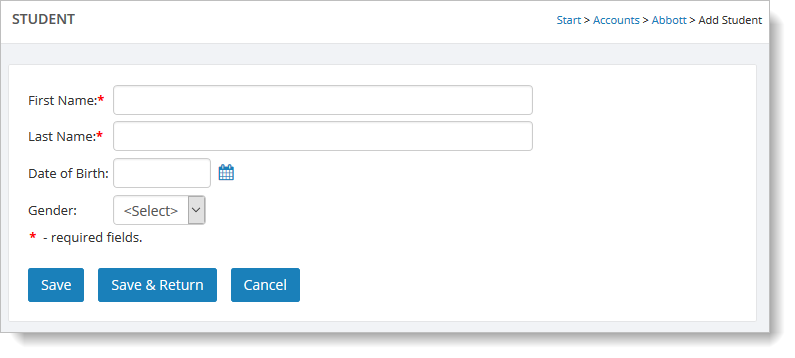
Other actions for the General Tab
The "More" button at the bottom right of the page gives you access to further actions you can take with an account, like adding an enrollment, generating a statement, etc.