Adding, editing and deleting contacts (from Communications > Contacts > Contacts)
This article will discuss ways to add, edit and delete contacts from Communications > Contacts > Contacts.
Contacts can be entered, edited and deleted from several different places in Main Street Sites. For a full discussion of the options in this area, please see Adding, editing and deleting contacts (general).
If you go to Communications > Contacts > Contacts and click "Go," you will see all of your contacts. This list will include all of your contacts. Some may be associated with accounts ("account contacts") and some may not be (non-account contacts).
From this list you can add, edit and delete your contacts, as shown here:
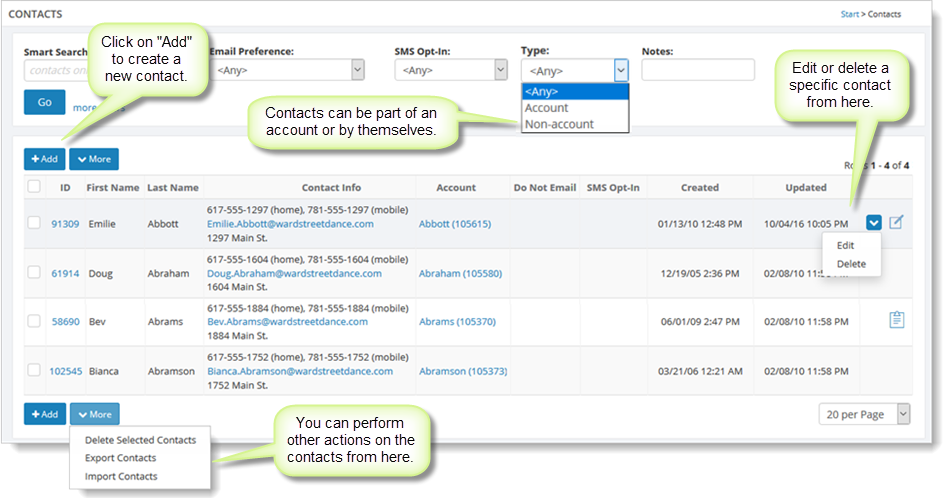
Click "Add Contact" and follow the steps described in Entering a contact to enter a new contact for this account.
Click "Edit" to edit a contact. Once you have opened the contact information, you can select the Lists tab to add this contact to one or more contact lists.
Click "Delete" to remove a single contact from the list. Note: You cannot delete the last contact for a given account.
Click on "Delete Selected Contacts" if you wish to delete multiple contacts at once. Use the checkbox column to select the contacts you wish to delete.