Adding, editing and deleting contacts (from Manage > Accounts > Accounts)
This article will discuss ways to add, edit and delete contacts from Manage > Accounts > Accounts.
Contacts can be entered, edited and deleted from several different places in Main Street Sites. For a full discussion of the options in this area, please see Adding, editing and deleting contacts (general).
To view the contacts for a given account, go to Manage > Accounts > Accounts. Find the relevant account and select the account name. You will see a list of contacts for this account, as shown here:
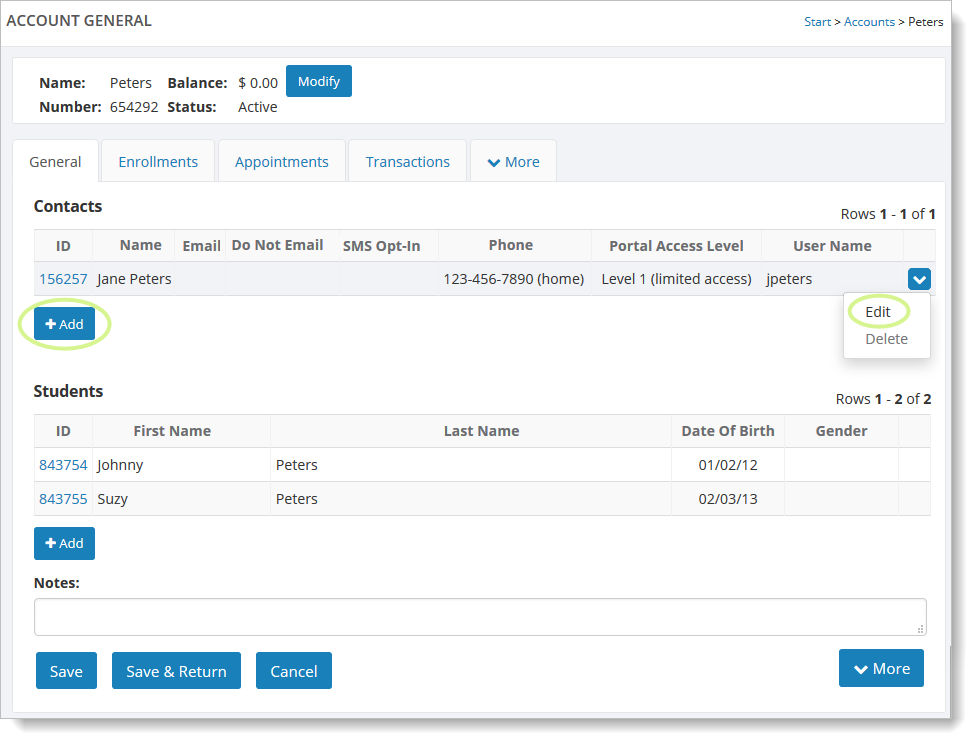
Click the "Add" button and follow the steps described in Entering a contact to enter a new contact for this account.
Select "Edit" from the dropdown list on the far right to edit the contact. To add this contact to one or more contact lists, select the "Lists" tab.
Select "Delete" from the dropdown list on the far right to remove a contact from the account. You cannot delete a contact if there is only one in the list. The
"Delete" command is available if there is more than one contact in the
account.