Adding, editing and deleting credits (from Manage > Accounts > Accounts)
This article will discuss ways to add, edit and delete credits from Manage > Accounts > Accounts.
Credits can be entered, edited and deleted from several different places in Main Street Sites. For a full discussion of the options in this area, please see Adding, editing and deleting credits (general).
To add a fee from Manage > Accounts > Accounts, find the account for which you want to add the credit. On the grid,
hover over the account and select the far right blue down arrow. Click
on the "Add Credit" command.
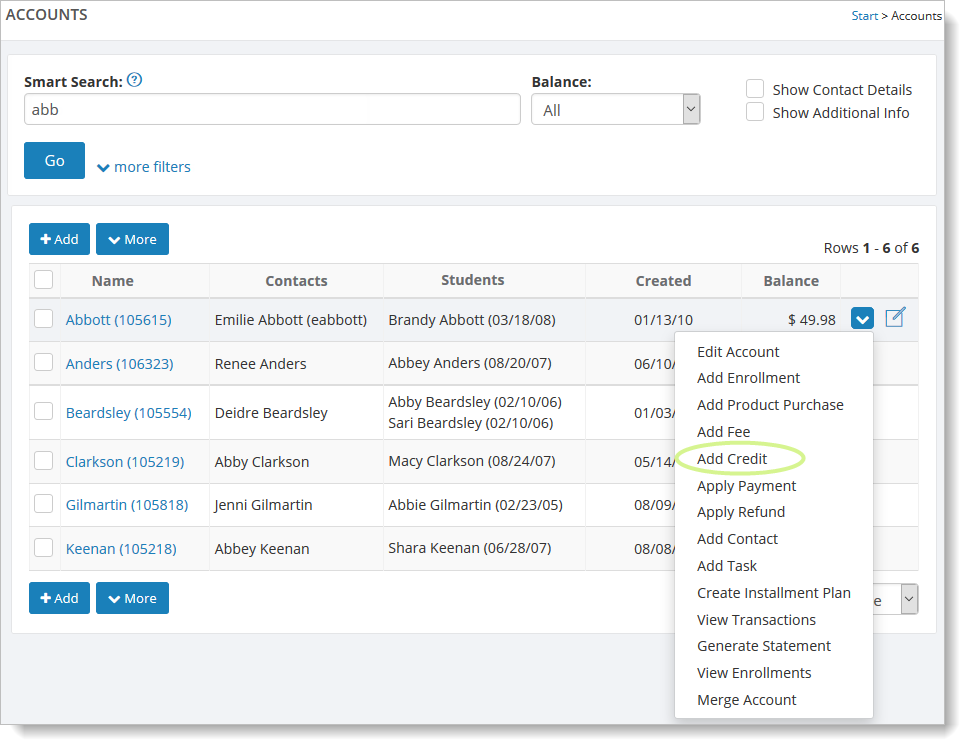
And here (when editing an account):
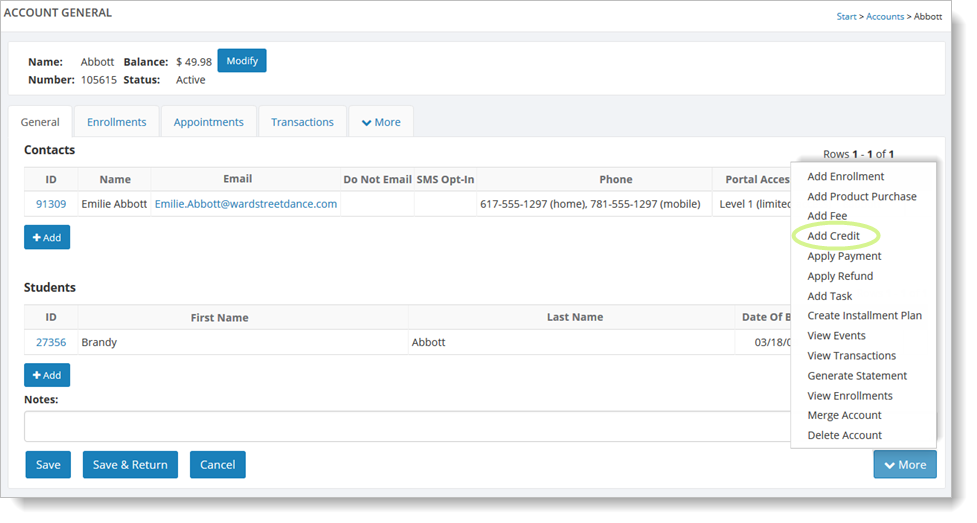
You can also go to Manage > Accounts > Accounts, select the "Transactions" tab, and click on the "Add" button. From that dropdown list you can select the "Add Credit" command.
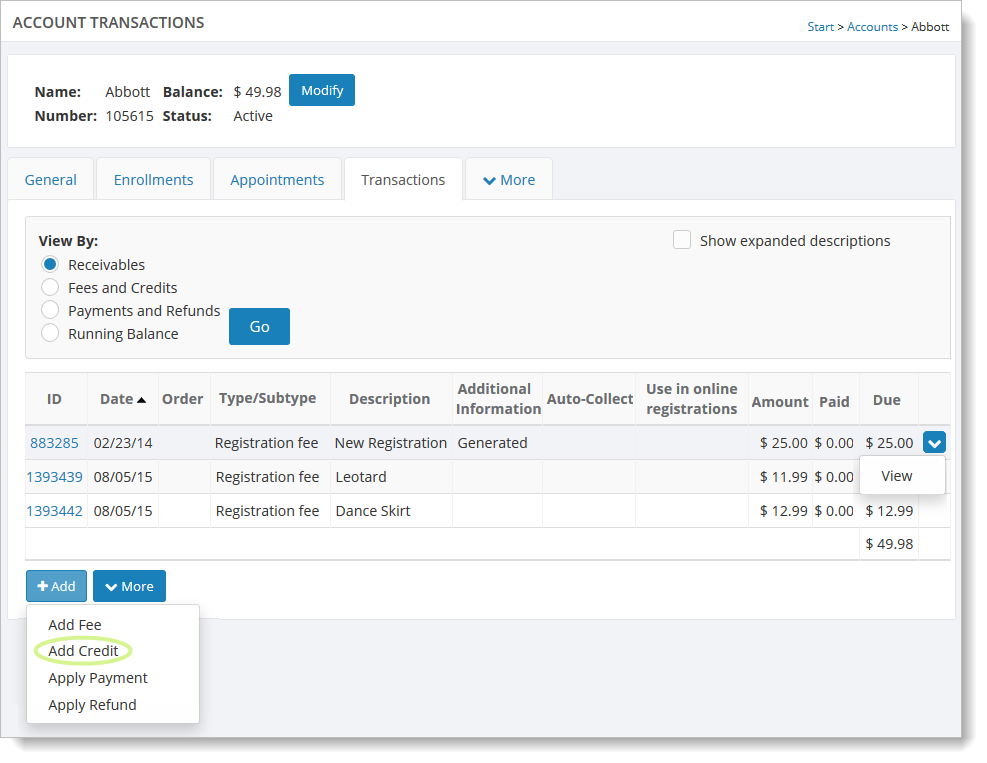
Then follow the steps described in Entering a credit.
You can edit existing credits by hovering over the credit in the transaction grid, clicking on the far right blue down arrow, and selecting the "View" command.
To delete a credit, you must first click on the "View" command for the credit, and then follow the steps described in Adding, editing and deleting credits (general).