Adding, editing and deleting demos (from Manage > Make-Ups and Demos > Demos)
This article will discuss ways to add, edit and delete demos from Manage > Make-Ups and Demos > Demos.
Demos can be entered, edited and deleted from several different places in Main Street Sites. For a full discussion of the options in this area, please see Adding, editing and deleting demos (general).
To view your demos, go to Manage > Make-Ups and Demos > Demos. Click on the Go button, and you'll see a full list of your scheduled demos. You can use the filters to search for any particular scheduled demo.
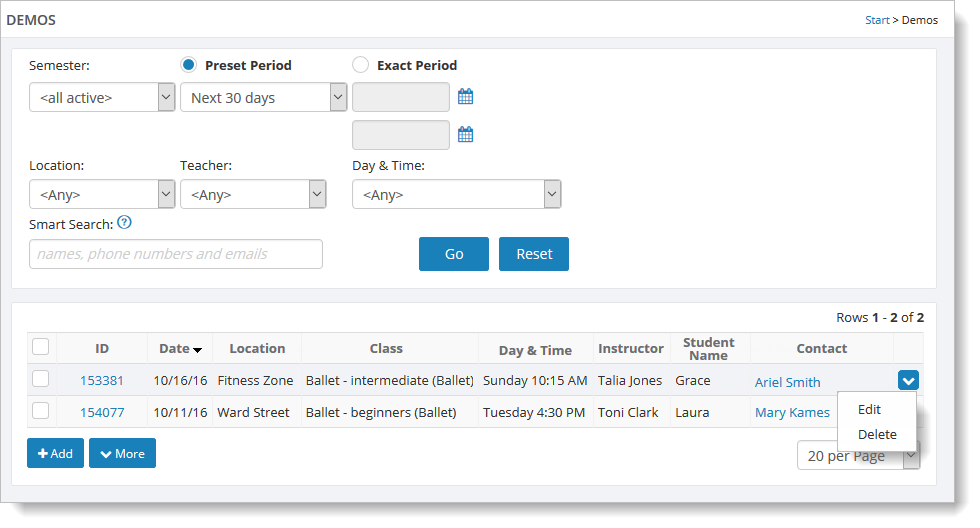
To edit or delete a demo, hover over it and click on the far right blue down arrow. Select "Edit" or "Delete." You can also edit existing demos by clicking on the demo's ID in the ID column. If you delete a demo, a "Demo has been Cancelled" notification will be
sent to your customer, yourself and to the teacher of the class.
To add a demo, click on the "Add" button and follow the steps described in Entering a demo. A notification about the demo will be sent to your customer, yourself and to the teacher of the class.