User Emails
User Emails are emails that you can create and send to your customers. These emails could be marketing emails that you send to a particular mailing list, or special notices you send to your enrolled families, or any other kind of email you might want to send.
User Emails can be simple, text-based emails or fancy, full-color HTML emails. You can decide which kind of email you would like to send. After you create your emails, go to Communications > Marketing Emails > Send Emails to send them.
User Emails are created by going to Communications > Marketing Emails > User Emails:
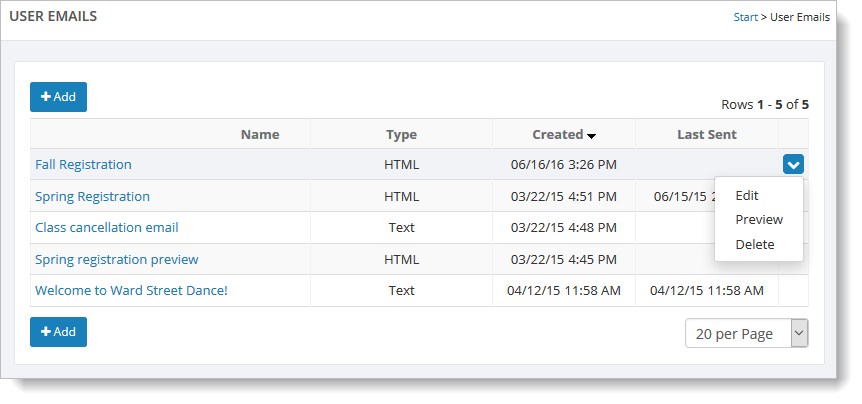
To create a simple text based email
Go to Communications > Marketing Emails > User Emails and click on the "Add" button. You'll see a form like this:
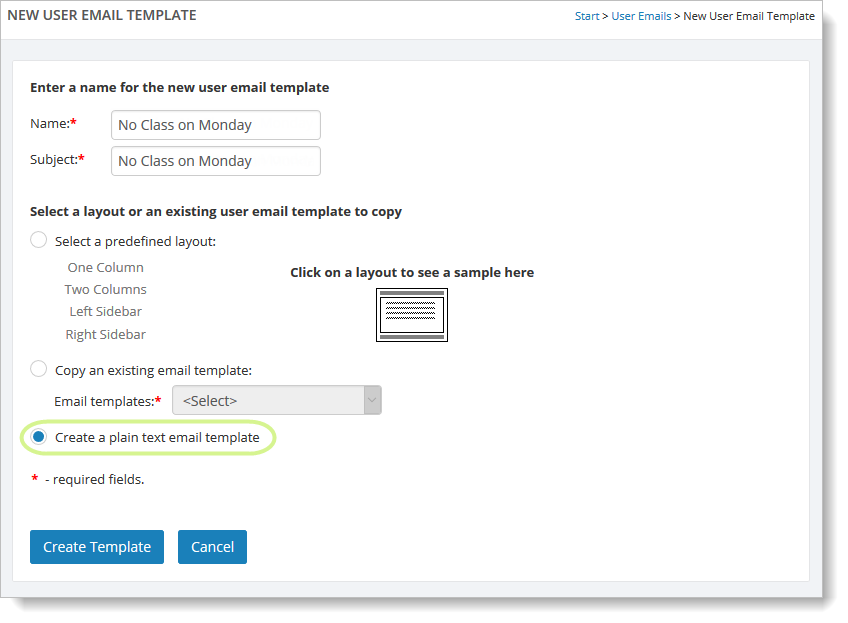
Enter the name and subject for your email. Select the "Create a plain text email template" option. Then click on "Create Template." You'll see a page like this:
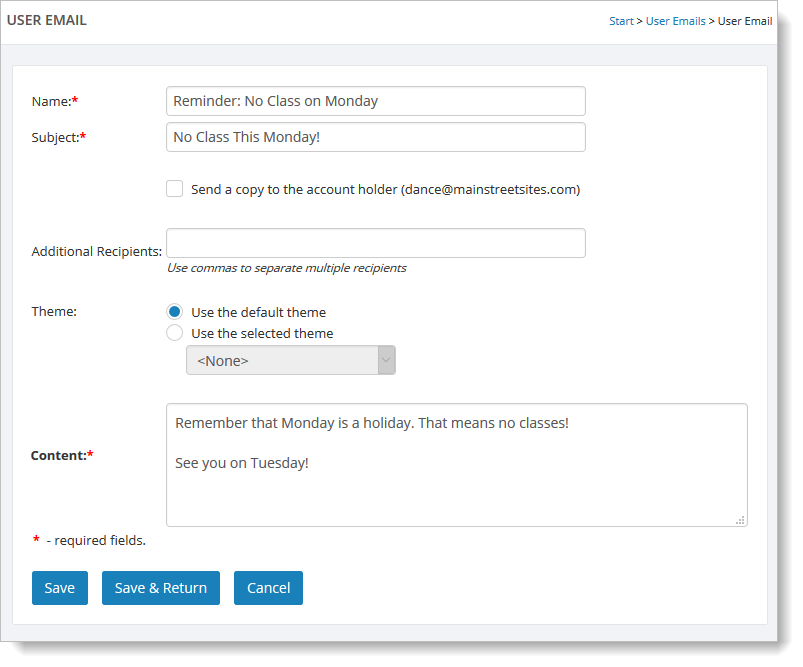
Enter your email content and save your email. Now you are ready to go to Communications > Marketing Emails > Send Emails to send your email.
To create a full-color HTML email
Go to Communications > Marketing Emails > User Emails and click on the "Add" button.
Enter the name and subject for your email. Click on "Select a predefined layout" and pick one of the layouts provided. Then click on "Create Template."
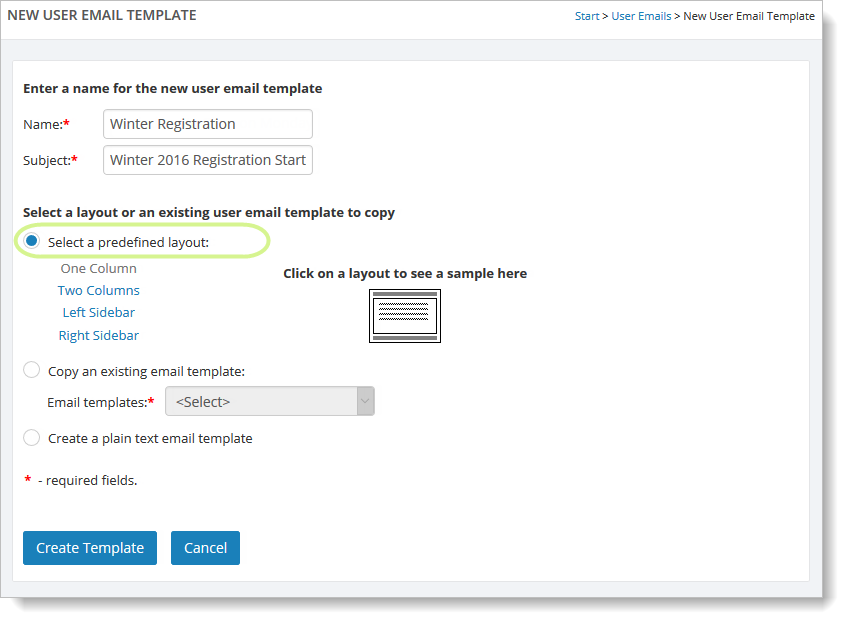
You will be shown a page like the one below for editing your email. Each section of your email will be listed along the left side of the page. Click a section to edit the content for that section.
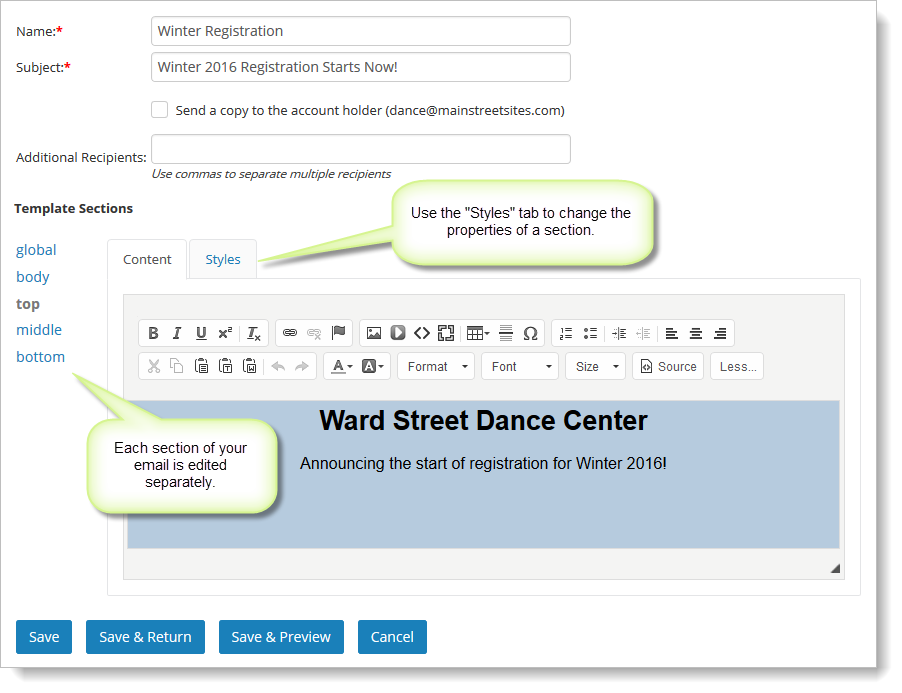
The list of sections will vary depending on the layout you selected. There will always be a global, top and bottom section. Each section has a "Styles" tab for setting the fonts, colors and borders for that section. There is also a "Global" section. This allows you to set style information that applies to the whole email.
Just as with editing your web pages in Main Street Sites, you can enter links and images into your emails using the editing toolbar. The images you wish to use in your email should first be loaded into your Image Vault.
Use the Preview option to review your email. You can send yourself a copy for proofreading if you'd like (this is usually a good idea).
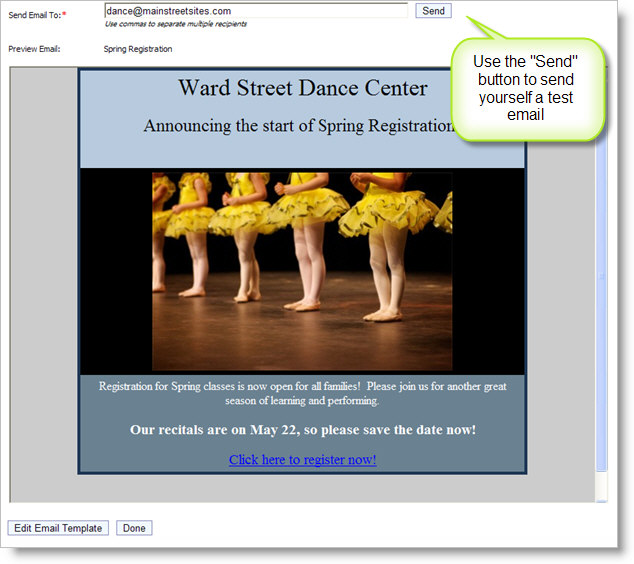
Note: HTML emails look different in various email clients, particularly browser-based email clients like Gmail, Hotmail, etc. Expect some variation in what you see on the page and what you see in your inbox.
Once you have finished editing your email, you are ready to go to Communications > Marketing Emails > Send Emails to send it.