Fees & Credits Overview
Fees and credits are used in Main Street Sites to maintain customer balances. You can add fees and credits to any customer account at any time. Payments can be added to an account to pay off fees. Refunds can be issued to "pay off" credits too.
If you use online registration, fees will be created automatically for you when orders are submitted. An online payment will then pay off the related fees (also automatically). Credits are created as well when an order contains coupons and are also applied to the payment.
Note: You must be using the Back Office Advanced mode to access all of the features described here. See Back Office Modes: Simple vs. Advanced for more information.
Fees and credits use Fee Types
Fee types provide a way of distinguishing one fee from another. You can have different types to represent different kinds of line items (like deposits, equipment fees, registration fees, etc.).
To manage fee types, go to Setup > Advanced > Fee Types. All Main Street Sites accounts start with the same two fee types shown here:
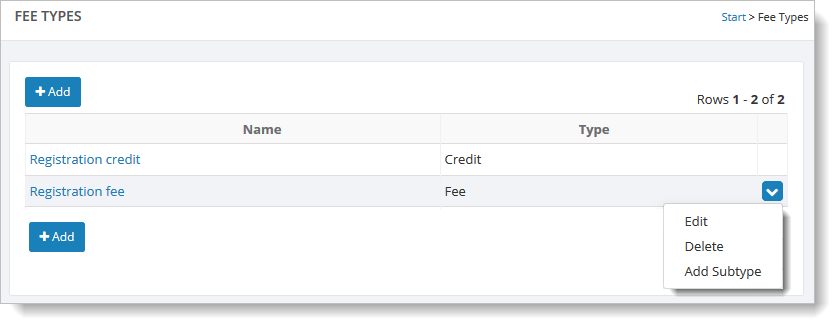
As you can see, there is one credit type ("Registration credit") and one fee type ("Registration fee"). This is all you need to run the Main Street Sites Back Office system.
If you wish, you can add additional fee types and sub-types to track your business in greater detail. An example of this is shown here:
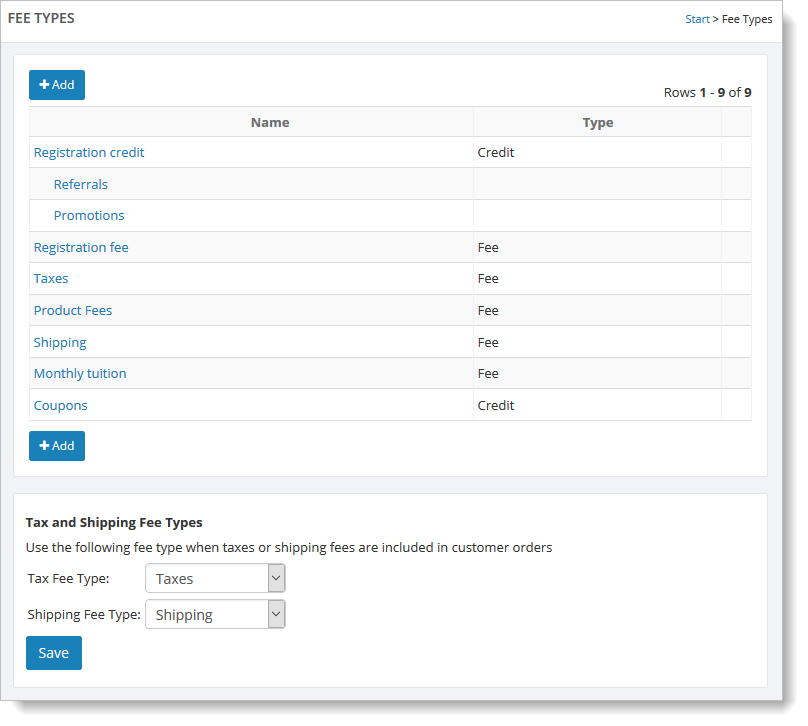
Online Registration generates fees and credits for you
As mentioned above, online registrations will create fees and credits in your customer accounts automatically. This is made possible by associating each price in Setup > Settings > Online Registration Pricing with a fee type, as shown here:
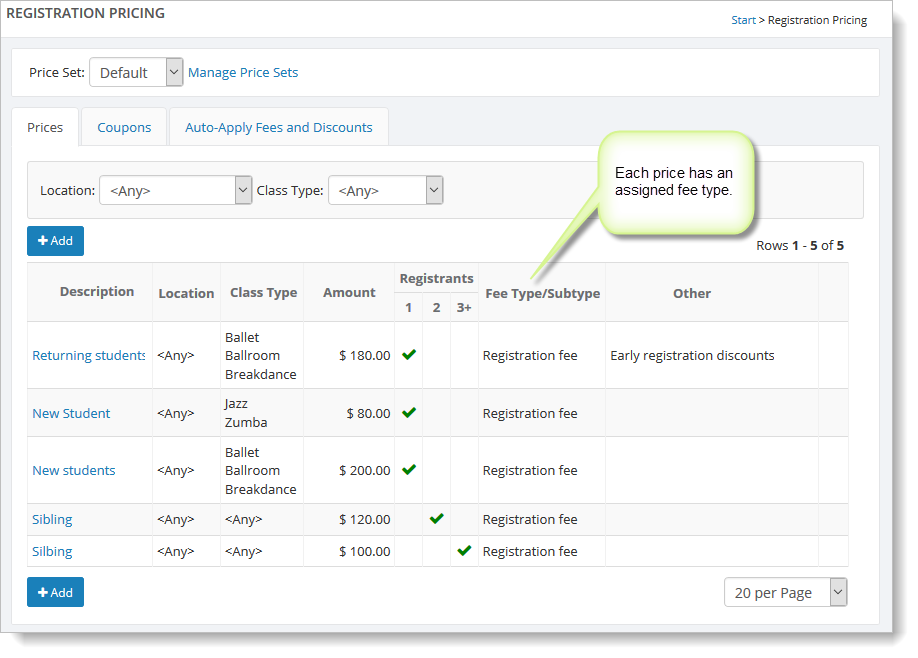
The fee type on the price is used to create the fees. Here is an online registration showing the fees it created:
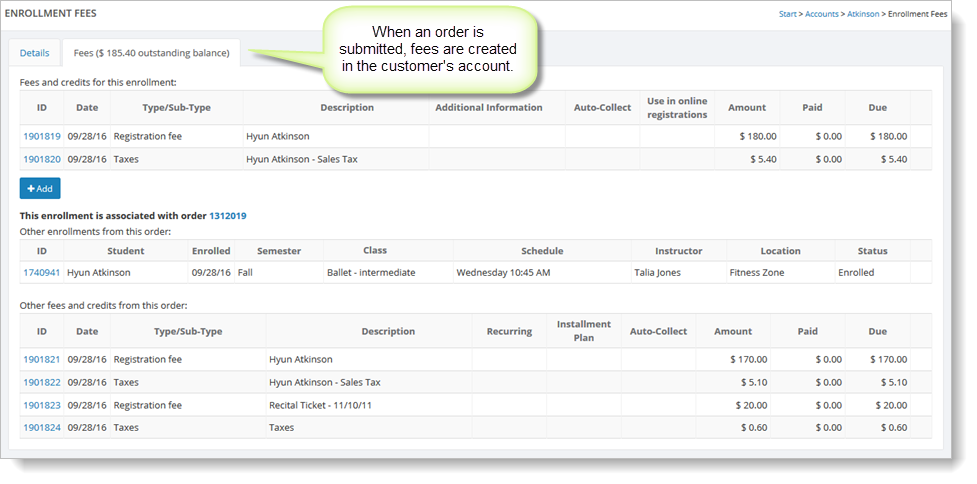
Fees can be associated with enrollments or orders
Fees and credits are generally associated with an enrollment or an order. This is useful because it tells you why they were added to a customer's account. All fees generated by online registration will be associated with the order or an enrollment on the order.
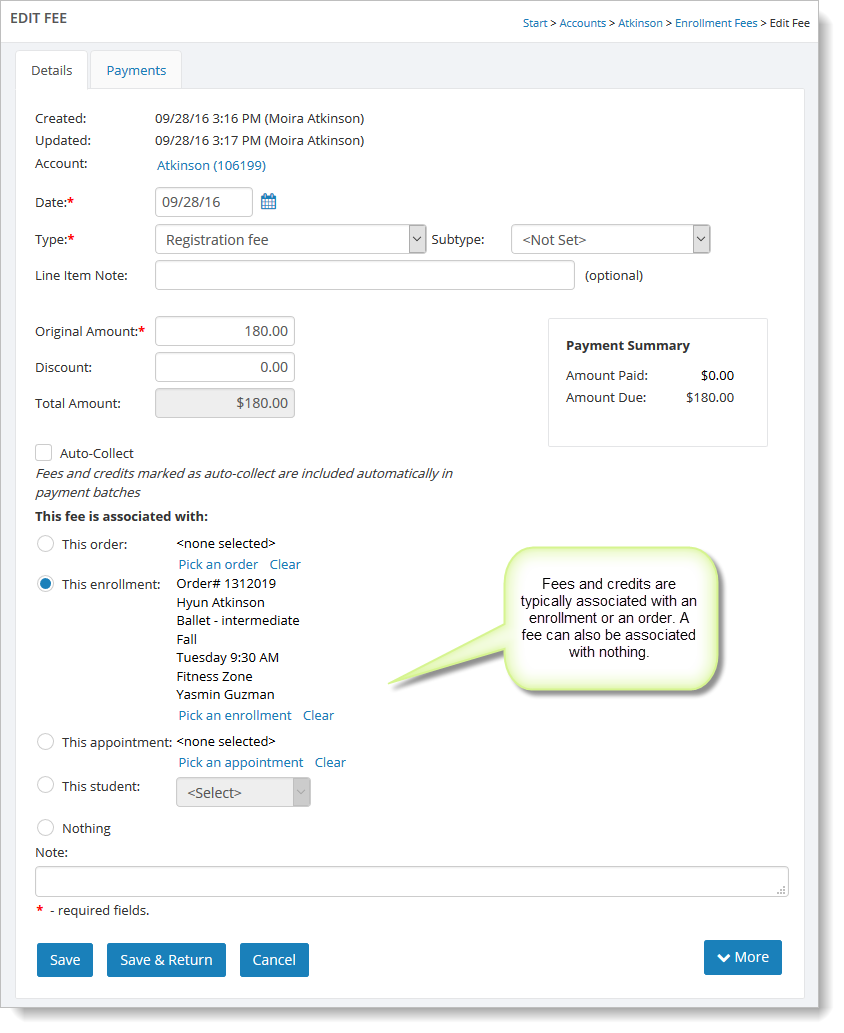
In some cases, a fee isn't related to an order or an enrollment and "Nothing" is selected for "This fee is associated with."
Fees and credits can be viewed in customer accounts
Each customer account keeps track of the fees and payments associated with it.
Here is an example of an account with two unpaid fees. The account has a balance of $385.00:
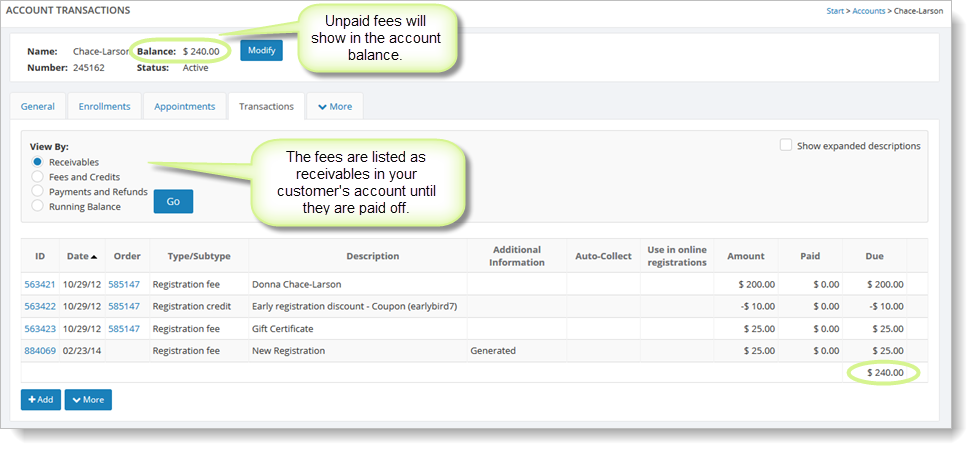
Fees are paid off by adding payments
Fees can be paid off by adding payments to the account. If you use online registration, this will be done automatically for you when your customer pays online. Customers using merchant accounts can run credit card payments from within Main Street Sites using the built-in virtual terminal.
You can add payments yourself manually at any time. In the example shown below, you can enter the payment amount in the "Amount" field and click "Auto apply payment amount" to automatically apply the amount you entered to the current fees. If you would rather distribute the payment amount yourself across the fees, click on "Clear allocations." In this case, you must manually enter in the amount(s) to apply to one or more fees.
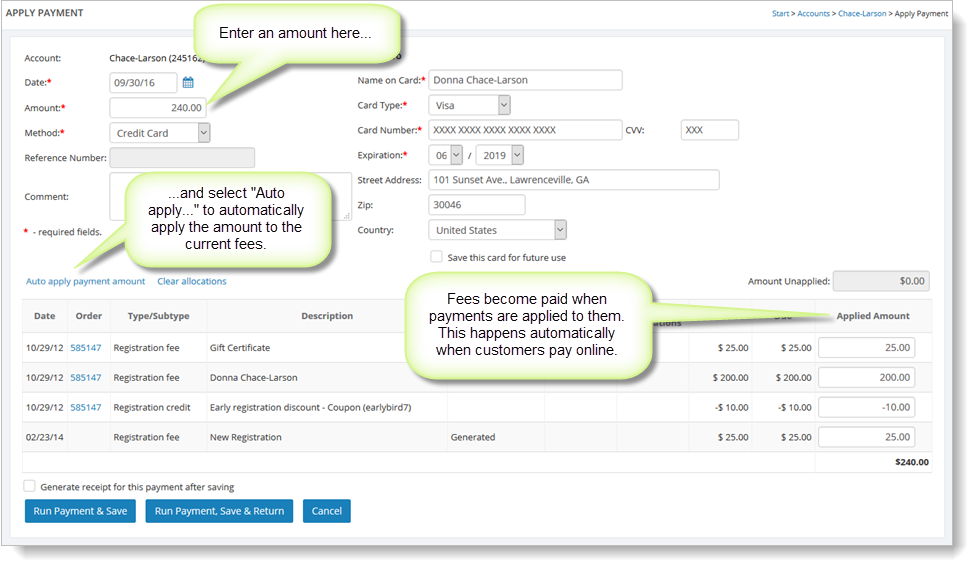
Credits can be paid off by adding refunds
Adding a refund is just like adding a payment, although the amount of a refund is always negative. In most cases though, credits will be included in payments automatically as a result of coupons being used in online registration.