How to add the Main Street Sites Facebook Application to your Facebook page
Please click the link below to add the "Main Street Sites for Pages" Facebook application to your Facebook page. This link will take you to a special page for adding the application to your own page:
http://www.facebook.com/dialog/pagetab?app_id=126502794094914&redirect_uri=http%3A%2F%2Fwww.facebook.com
Note: the "Main Street Sites for Pages" application will only work if you have already created a page for your business in Facebook.
If you don't have a page for your business, click here to learn about how to add one: http://www.facebook.com/help/?faq=14259&tq
You should be shown a list of your pages something like the one shown here. Click the "Add to Page" button to add the application to your page.
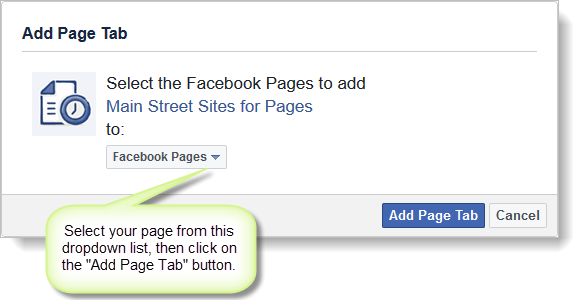
You should have now a "My Classes" tab on your Facebook page. Click on that tab and you should see a message like the one shown below. This message should contain the ID of your Facebook page. Copy that ID number and paste it into the Facebook Tabs settings in your Main Street Sites account. This will tell your Main Street Sites account which Facebook page is associated with your business.
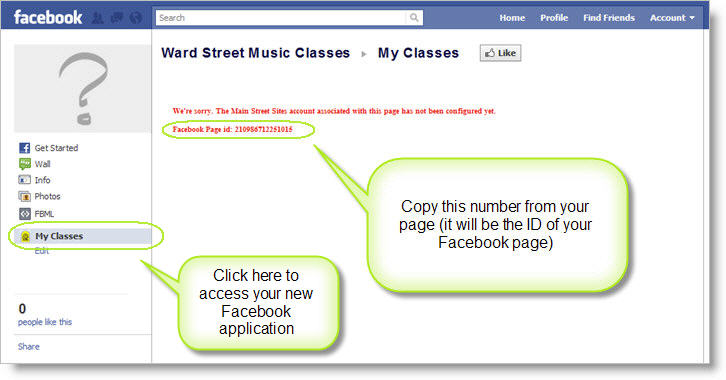
In Main Street Sites, go to Website > Settings > Facebook Tabs and paste your Facebook page ID into the "Page ID" field. Select a page from your Page Vault as your Facebook landing page. This is the page that we will display when the "My Classes" tab is clicked on your Facebook page.

You will not be able to save these settings if you don't have any pages in your Page Vault to pick from. To learn how to configure your Page Vault pages for Facebook, please see How to Configure Facebook Tabs.