Adding, editing and deleting credits (from Manage > Activity > Orders)
This article will discuss ways to add, edit and delete credits from Manage > Activity > Orders.
Credits can be entered, edited and deleted from several different places in Main Street Sites. For a full discussion of the options in this area, please see Adding, editing and deleting credits (general).
Note: You must be in the Back Office Advanced mode to access all of the features described here. Simple mode users will not be able to view and edit enrollments from this page. See Back Office Modes: Simple vs. Advanced for more information.
Go to Manage > Activity > Orders and locate the order. Hover over the order, and click the blue down arrow on the far right. Select the "View" command.
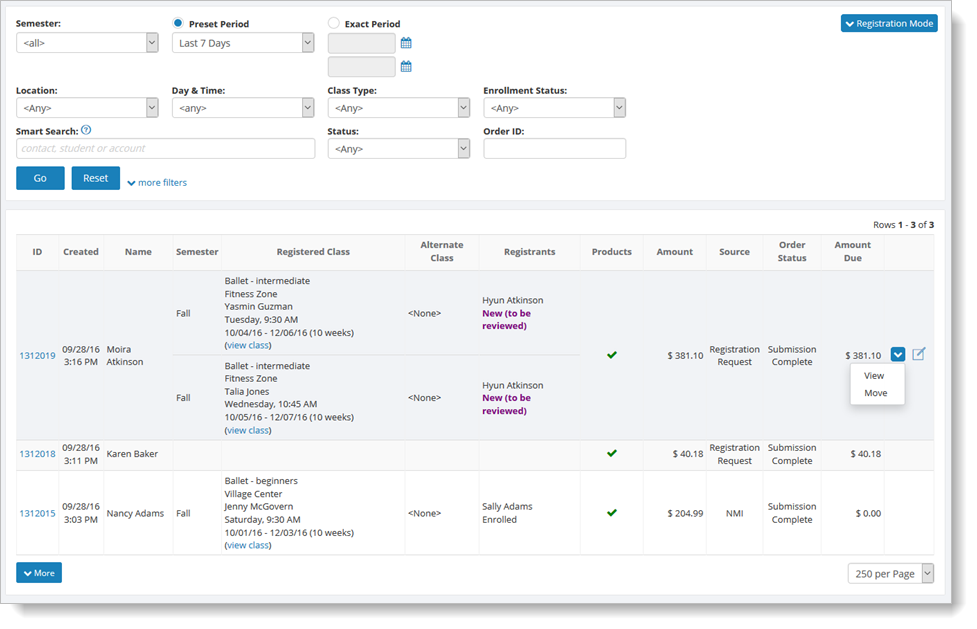
You will see a two-tabbed page. Select the "Linked Activity" tab. If the order was not successfully submitted by your customer, you'll see the following message:
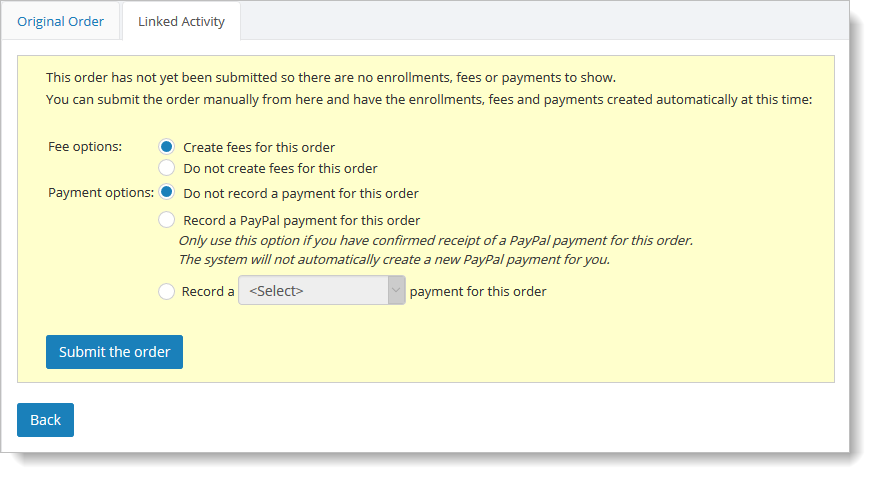
To submit the order, make any necessary changes to the options and click on "Submit the order." The enrollments and fees will be created automatically for the order. Payments will be created automatically for PayPal orders only; these payments will be created in the "Submission Complete (manual)" status.
If an order doesn't have any fees (as is the case with all Pay Later orders) or credits, you can add them. On the "Linked Activity" tab, for the relevant registration order, hover over the far right blue down arrow. Select the "View" command, and you will see a new, two-tabbed page:
Select the "Fees" tab. If any credits apply to the order, they will appear here, too (see below).
To add a credit, select the "Add" button. This
enables you to select "Add Fee," "Add Credit" or "Add Payment."
Once the fees have been created, to view and edit them directly, you can select the "View" command from the relevant fees' dropdown list (as shown with the credit in the screen example above).
To delete a credit, on the Fees tab, hover over the credit and select the far right blue down arrow. Click on the "View" command, and then follow the steps described in Adding, editing and deleting credits (general).