Adding, editing and deleting enrollments (from Manage > Accounts > Accounts)
This article will discuss ways to add, edit and delete enrollments from Manage > Accounts > Accounts.
Enrollments can be entered, edited and deleted from several different places in Main Street Sites. For a full discussion of the options in this area, please see Adding, editing and deleting enrollments (general).
To add an enrollment from Manage > Accounts > Accounts, find the account for which you want to add the enrollment. On the grid, hover over the account and select the far right blue down arrow. Click on the "Add Enrollment" command.
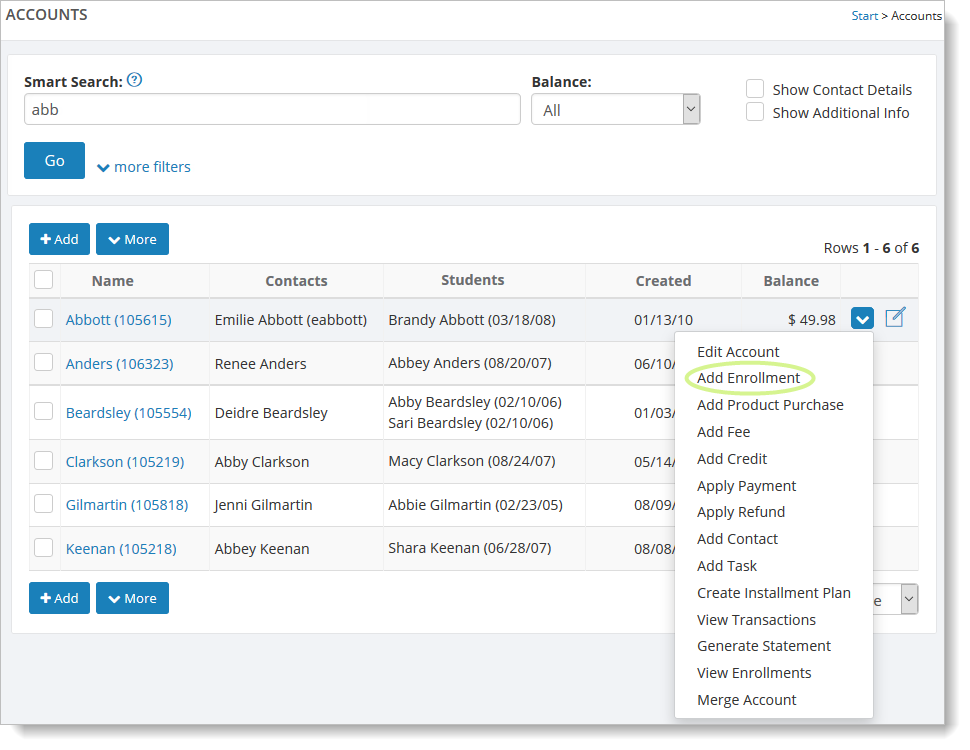
And here, when editing an account:
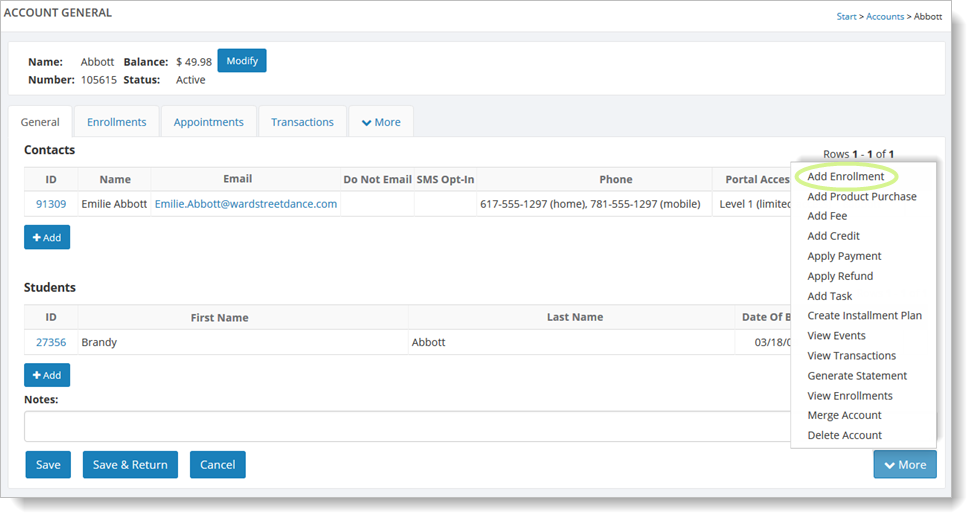
Alternatively, you can click on the account name on the grid, and on the account page, select the "Enrollments" tab. From there you can select the "Add" button to add an enrollment.
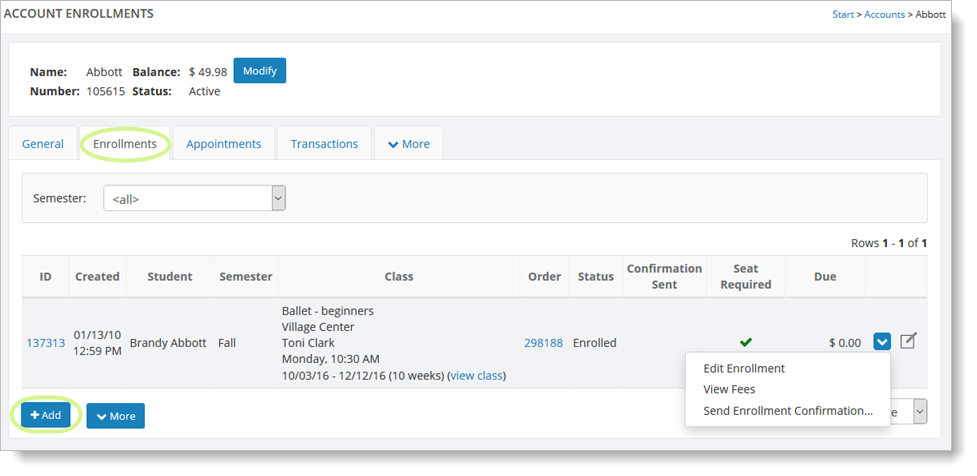
Then follow the steps described in Entering an enrollment.
You can edit existing enrollments by clicking on the "Edit" command in the dropdown list (as shown above).
To delete an enrollment, you must first select the "Edit" command, and then follow the steps described in Adding, editing and deleting enrollments (general).