Adding, editing and deleting recurring fees (general)
You can add, edit and update recurring fees in two different places in Main Street Sites.
If you wish to learn more about recurring fees, please see the Recurring fees overview.
Where can you add, edit and delete recurring fees?
- From Manage > Accounts > Accounts.
Use this page to see all fees for a single account at one time. See Adding editing and deleting recurring fees (from Manage > Accounts > Accounts) for details.
- From Manage > Billing > Recurring Fees.
Use this page to see any and all recurring fees in your account at one time. See Adding editing and deleting recurring fees (from Manage > Billing > Recurring Fees) for details.
Entering a new recurring fee
You can create new recurring fees by clicking on "Add Recurring Fee" on any one of the pages listed above.
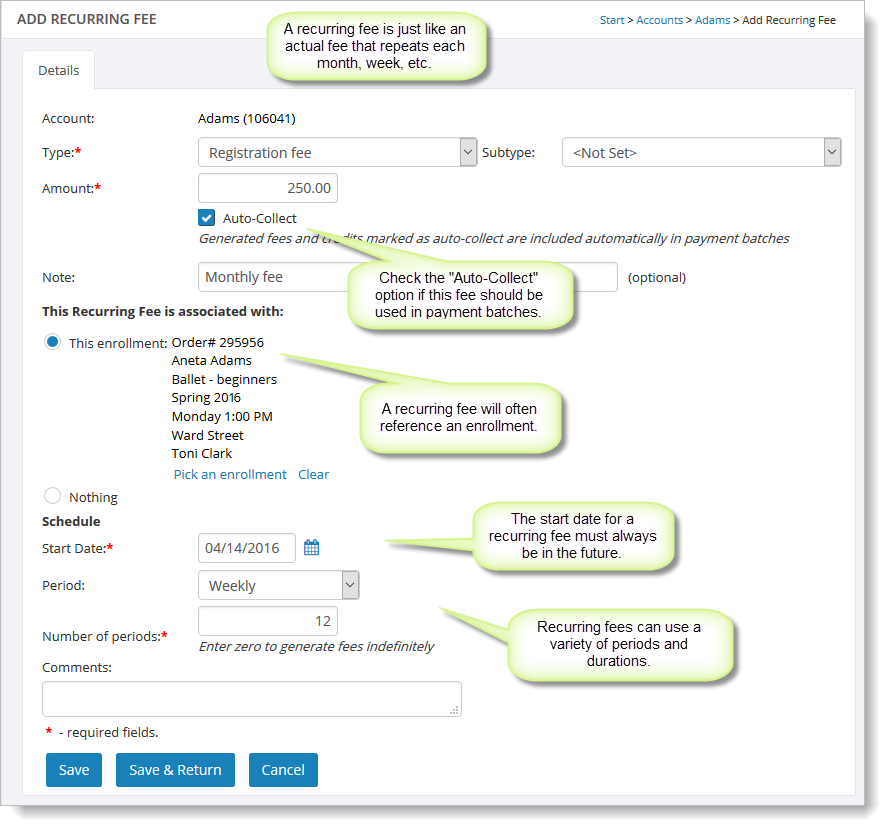
Once you have saved the recurring fee, you can view the fee generation schedule for the recurring fee on the "Pending Fees" tab. This will show all actual fees that will be created by this recurring fee for the next twelve months:
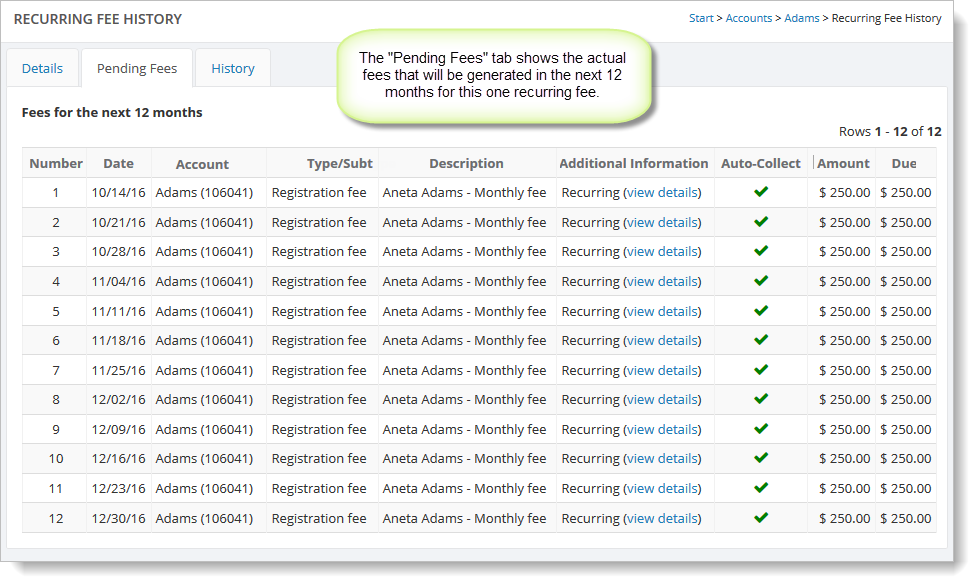
Similarly, the "History" tab will show all actual fees created by a given recurring fee:
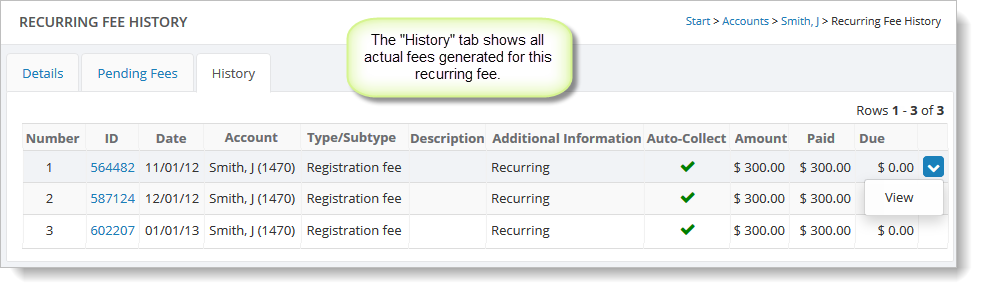
If you plan on using recurring fees with payment batches, make sure you select the "Auto-Collect" option. This tells the system that the fees should be available for use in payment batches.
Editing existing recurring fees
You can edit existing recurring fees by selecting the "View" command for a recurring fee on one of the pages listed above. (To
access the "View" command, hover over the recurring fee and click the
far right blue down arrow.)
If you change the parameters of the recurring fee (like the duration or period), the "next fee date" must be set to a date in the future. This avoids any confusion relating to the timing of the generated fees on the day edits were made.
Deactivating recurring fees
A recurring fee can be deactivated on the Edit Recurring Fee page by clicking the "More" button and selecting "Deactivate This Recurring Fee." A deactivated recurring fee can be "reactivated" in the same way.
Deleting recurring fees
A recurring fee can be deleted on the Edit Recurring Fee page by clicking the "More" button and selecting "Delete This Recurring Fee." Deleting a recurring fee will not remove any actual fees previously created for the recurring fee.