Adding, editing and deleting enrollments (Manage > Activity > Orders)
This article will discuss ways to add, edit and delete enrollments from Manage > Activity > Orders.
Enrollments can be entered, edited and deleted from several different places in Main Street Sites. For a full discussion of the options in this area, please see Adding, editing and deleting enrollments (general).
Note: You must be in the Back Office Advanced mode to access all of the features described here. Simple mode users will not be able to view and edit enrollments from this page. See Back Office Modes: Simple vs. Advanced for more information.
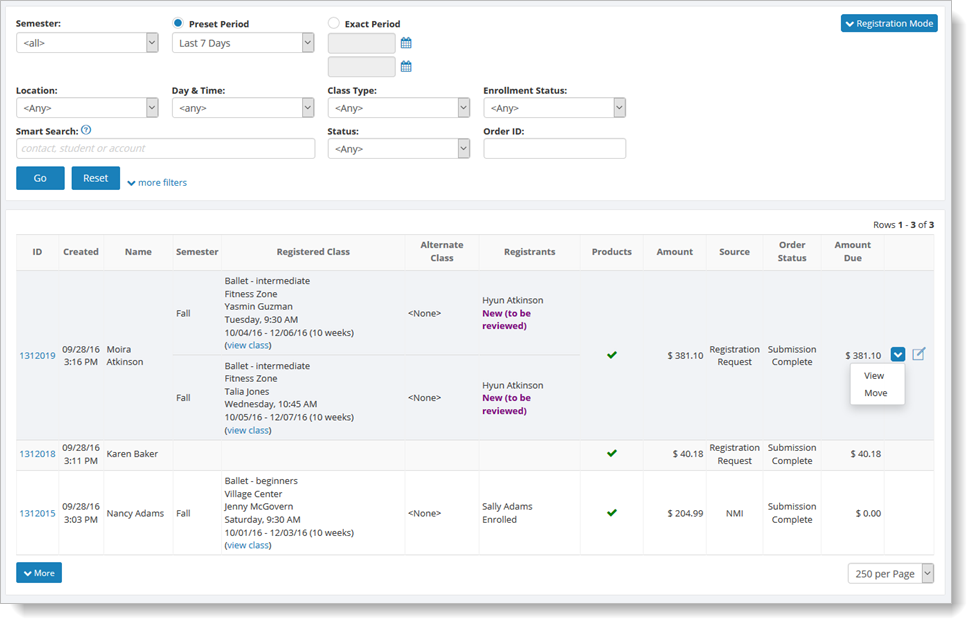
To add or edit enrollments from Manage > Activity > Orders, hover over the order, and click the blue down arrow on the far right. Select the "View" command, and you will see a two-tabbed page. Select the "Linked Activity" tab.
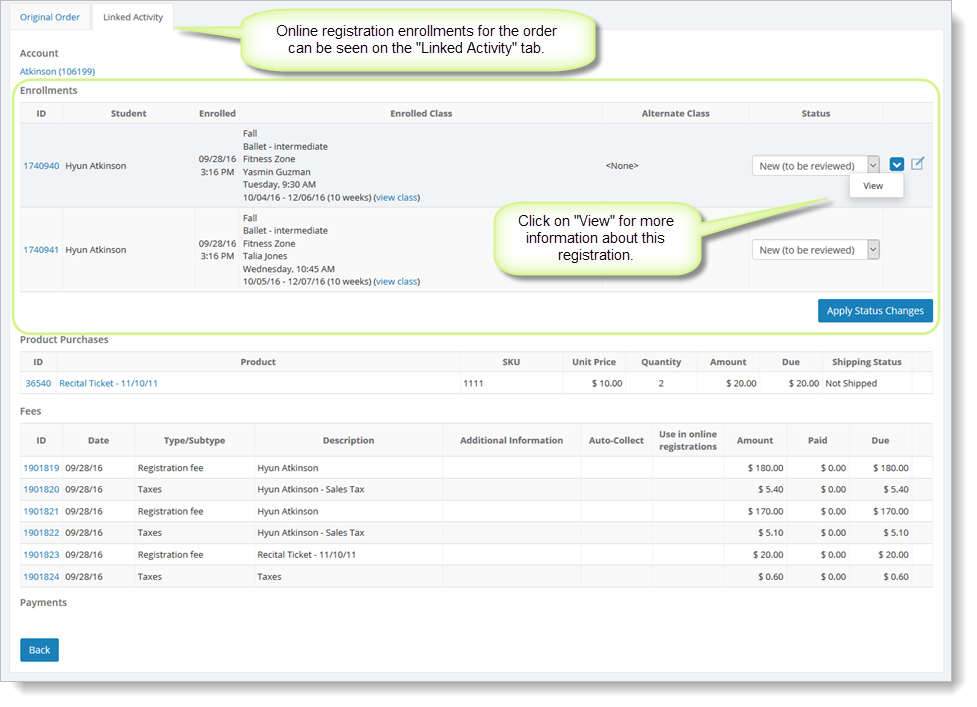
From this tab, you can access additional detail about enrollments, product purchases and fees.
If the order was not successfully submitted by your customer, instead of registration details, you'll see the following message:
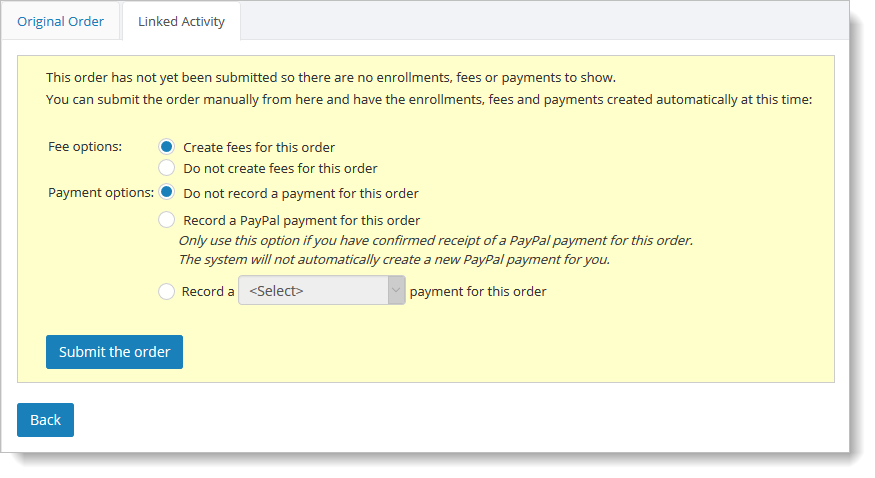
To submit the order, make any necessary changes to the options and click on the "Submit Order" button. The enrollments and fees will be created automatically for the order. Payments will be created automatically for PayPal orders only; these payments will be created in the "Submission Complete (manual)" status.
Note: The enrollments will be created with the status indicated in your Online Order Settings (see Setup > Settings > Online Order Settings to confirm these settings). Only statuses "Enrolled" and "Pending Enrollment" take up seats in your classes. All other enrollment statuses do not take up seats.
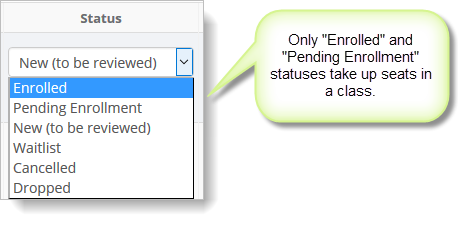
Once the enrollments have been created, you can update their status by selecting the "Apply Status Changes" button. If you want to edit the enrollments directly, select the "View" command from the dropdown list.
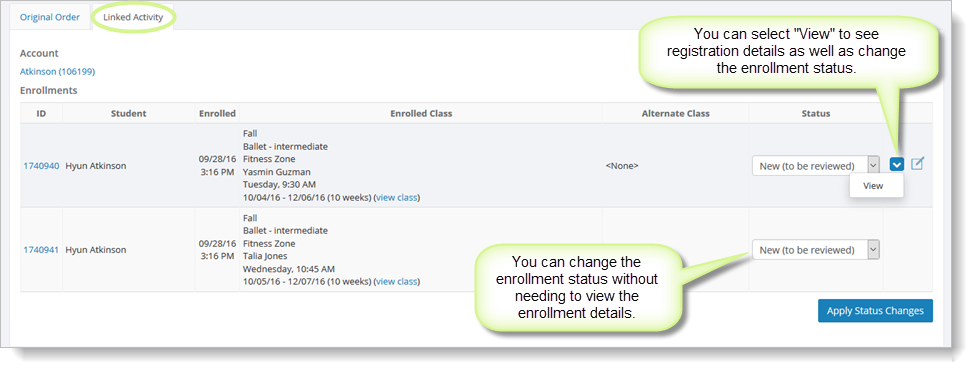
To delete an enrollment, you must first click on "View" from the dropdown list for the enrollment, and then follow the steps described in Adding, editing and deleting enrollments (general).