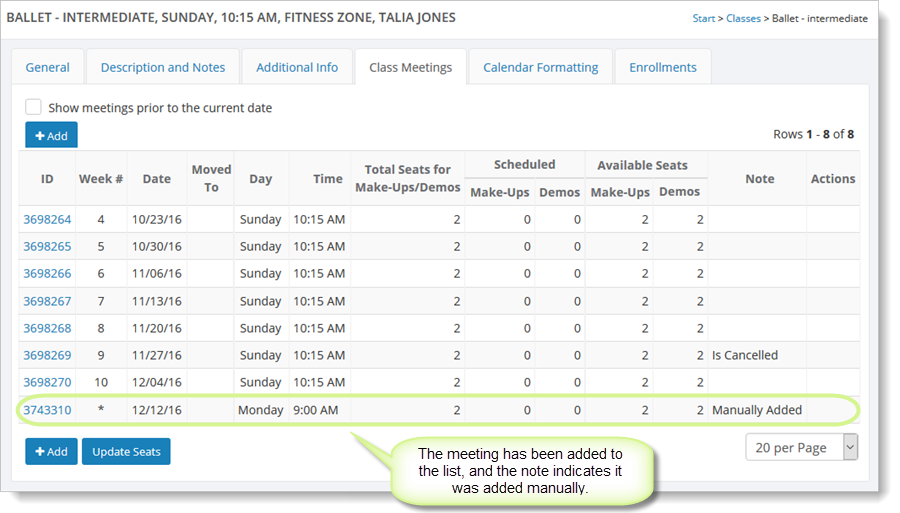Entering a class meeting
Class meetings can only be added from Manage > Classes > Classes on the "Class Meetings" tab for a given class.
Typically you should allow class meetings to be generated automatically for you based on the class start date and class duration. See Adding, editing and deleting class meetings (from Manage > Classes > Classes) for more information on this.
You can also use the Holidays feature to have generated class meetings moved for you automatically. See How to use holidays to affect your schedule for more information on this.
However, in some cases you may just want to enter a new meeting for your class manually. This is called "manual" class meeting. Theses meetings show up in the calendar, make-up scheduler and demo scheduler in the same way the generated meetings do. They do not have week numbers assigned to them.
To enter a manual class meeting, go to Manage > Class > Classes. Search for the class for which you want to create a class meeting. Open the class by clicking on the class name. Select the "Class Meetings" tab.
Click on the "Add" button. You'll see a blank class meeting form.
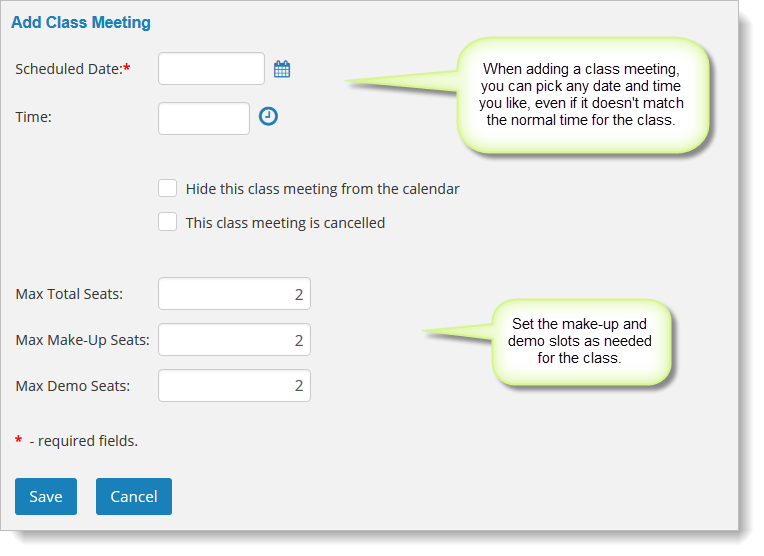
Fill out the date and time for the meeting and the make-up and demo slots (if applicable). Once you have saved the meeting, you'll see that it is marked as a manual meeting in the class meeting grid.