Instructors/Teachers
Please note that different site types use different terms for "teachers" (such as "instructors"). You can also use this screen to add staff members.
Find Instructors in the Setup menu at Setup > General > Instructors. On this screen, you'll see a list of any teachers you have already defined. It should look something like this:
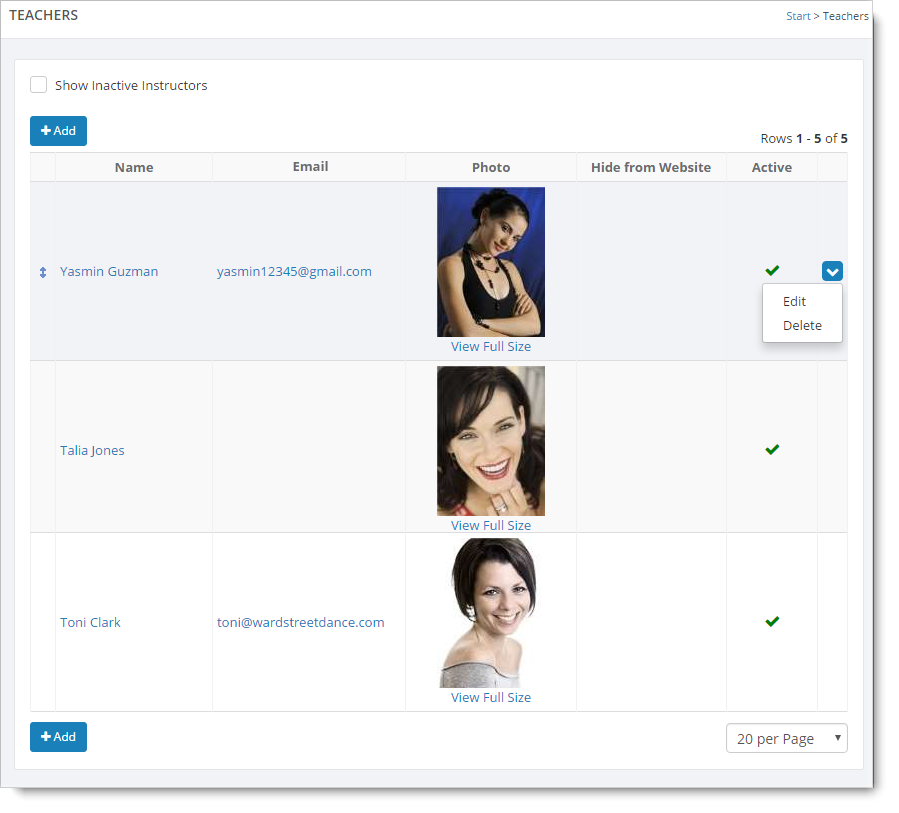
To edit or delete an instructor, hover over the instructor and click the blue down arrow on the far right. This action displays a drop-down list with both the "Edit" and "Delete" commands. You can also edit an instructor by clicking the instructor name. This action takes you to Edit Instructor (shown below).
You can use the drag-and-drop icons to change the order in which your teachers will appear. Hover over a row to see the drag-and-drop icons.
Click on the "Add" button when you are ready. You will be presented with a form to fill out. Enter the information about the teacher and click the "Save & Return" button to add the teacher to the list.
The form for a teacher/instructor looks like this:
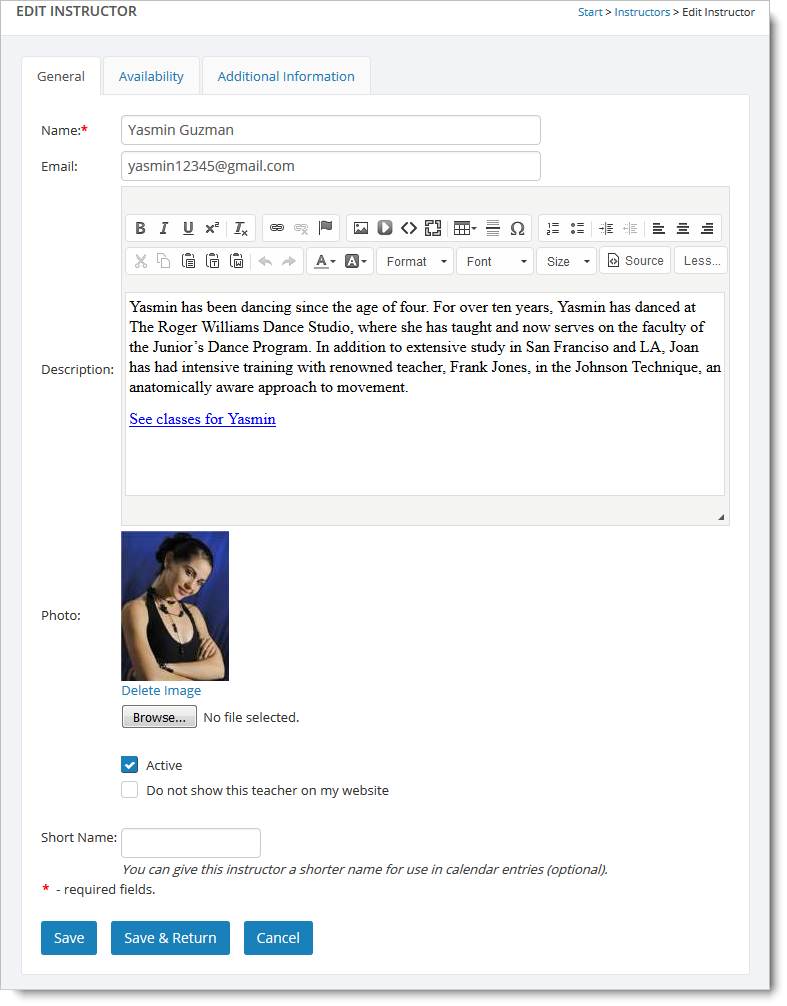
Note that you'll need to specify an email address you want the person to receive emails when make-ups and demos are scheduled in his/her classes.
A teacher can be set to "inactive". An inactive teacher does not show up on your website and is not available when you add new classes. If the teacher has active classes then those classes will still appear on your website.
You can set a teacher to be hidden from your website. That teacher will not be displayed on your website, but if the teacher has active classes then those classes will still appear on your website.
If you have a photo for this teacher/instructor, click on the "Browse" button (or "Choose File" button on some browsers) to find the photo on your computer. Click OK to load the photo name into the form.
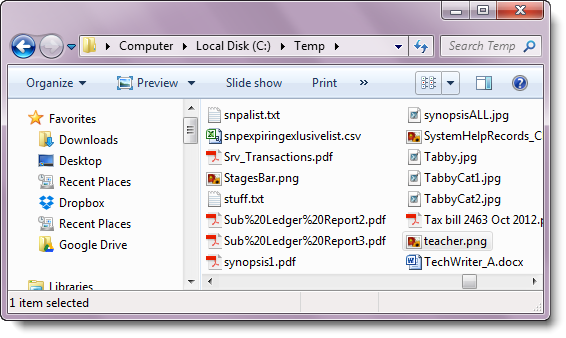
Click on "Save" to add the teacher/instructor to the list.
The Instructor screen has two other tabs:
- "Additional Information" tab: The information you enter on this tab is used internally only for your tracking purposes (i.e., it is not displayed on the website).