Appointments Overview
The appointment and calendar features enable you to set up appointments (lessons,
consultations, etc.) between a teacher and a student. (These features are internal
to Main Street Sites and do not display on the customer-facing website.)
You can schedule appointments without worry because the appointments feature checks for resource conflicts. When you save a new appointment, Main Street Sites makes sure there are no conflicts with other appointments and classes or rooms and instructors. (You may be familiar with this already from the class resource conflict checker.)
The appointments feature enables you to create a set of appointments
that will take place on the same day of the week and time – referred to
as "recurring appointments."
One of the main features of appointments is "Find Openings." This feature helps you find open time slots for appointments before you schedule them. This is especially helpful when scheduling recurring appointments.
You can keep your different types of appointments organized with
"appointment types." Appointment types define all sort of information
about an appointment, such as its length (hours/minutes) and fee.
Defining this information during set saves time later because when you
schedule an appointment, Main Street Sites can automatically "fill in" a
lot of the required appointment information.
You can view existing appointments in a list (Manage > Appointments > Appointments) ...
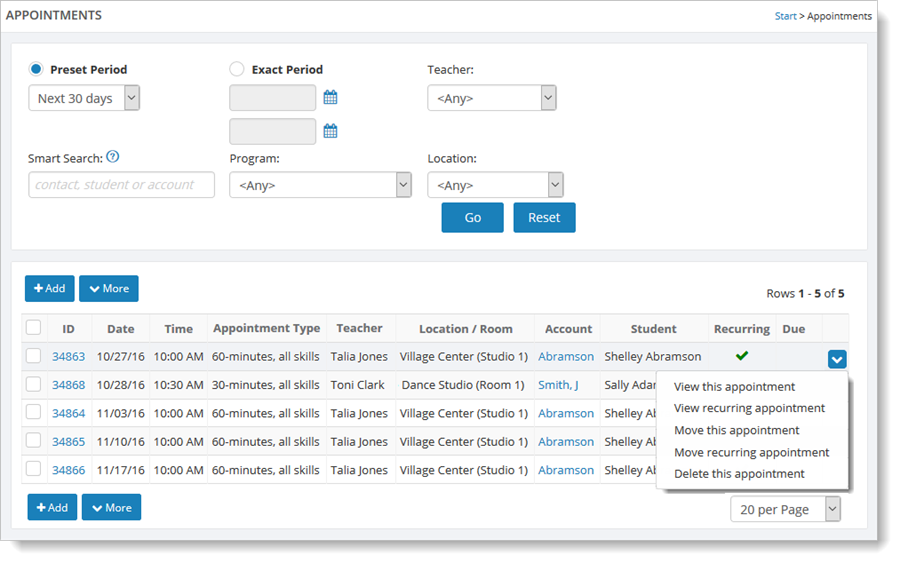
... or as "slots" on a graphical calendar (Manage > Appointments > Calendar):
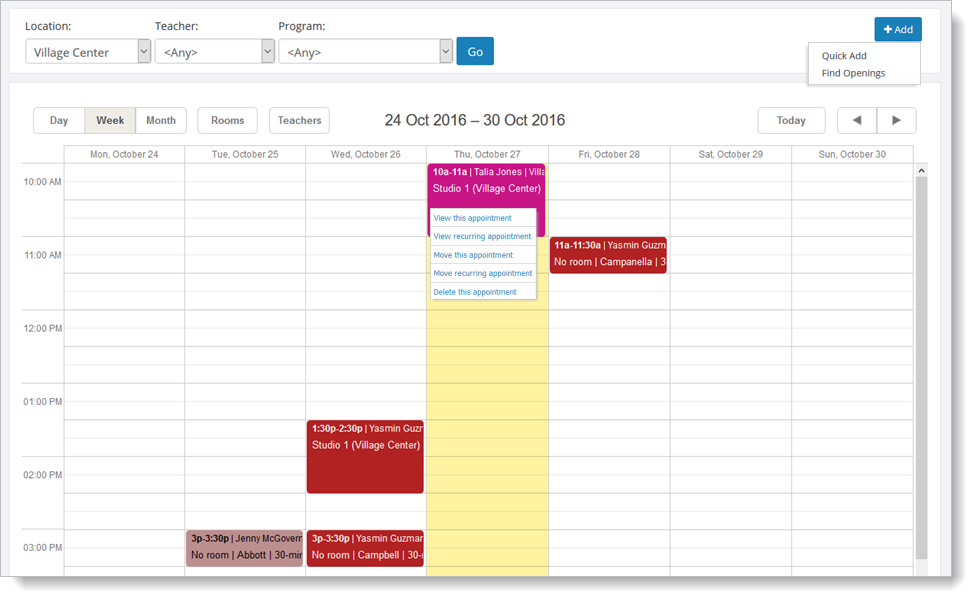
The calendar provides a visual overview of your appointments for the day,
week and month. You can use filters to display only specific information
on the calendar, such as certain programs, teachers or rooms. You can control what appointment information displays in an appointment block on the calendar. You can also define other aspects of the calendar, such as the colors for appointment blocks (which are color-coded by teacher).
Getting started with appointments
Before working with appointments, there is some information you need to define. See the Setup > Appointments menu to get started. For topics that explain appointment setup, see Setup > Appointments.
In addition to appointment setup, you must define availability for teachers and locations:
- For teachers, you will specify what days of the week and
times of the day they are available. You can do this from the
teacher's "Availability" tab (Setup > General > Instructors). For
more information, see How to set up teachers for appointments.
-
For locations, you will specify what rooms are available as well as the days of the week and times they are available. You can set this up from the "Rooms" tab at
Setup > General > Locations. Note that each room for a location has its own
"Availability" tab. For more information, see How to set up locations for appointments.
Once you have completed setup for appointments, teachers and locations, you are ready to schedule appointments. For more information on this, see Adding an appointment with Find Openings and Adding an appointment with Quick Add.