Demo Scheduler Settings
The Main Street Sites demo scheduler allows your customers to schedule their own demonstration classes on your website. You can use the demo settings page to control things like the access code for the demo scheduler and the default number of demo seats for your classes. Please see the Demo Scheduler Overview if you'd like to learn more about the demo scheduler.
You can set the options for your demo scheduler by going to Setup > Settings > Demo Settings.
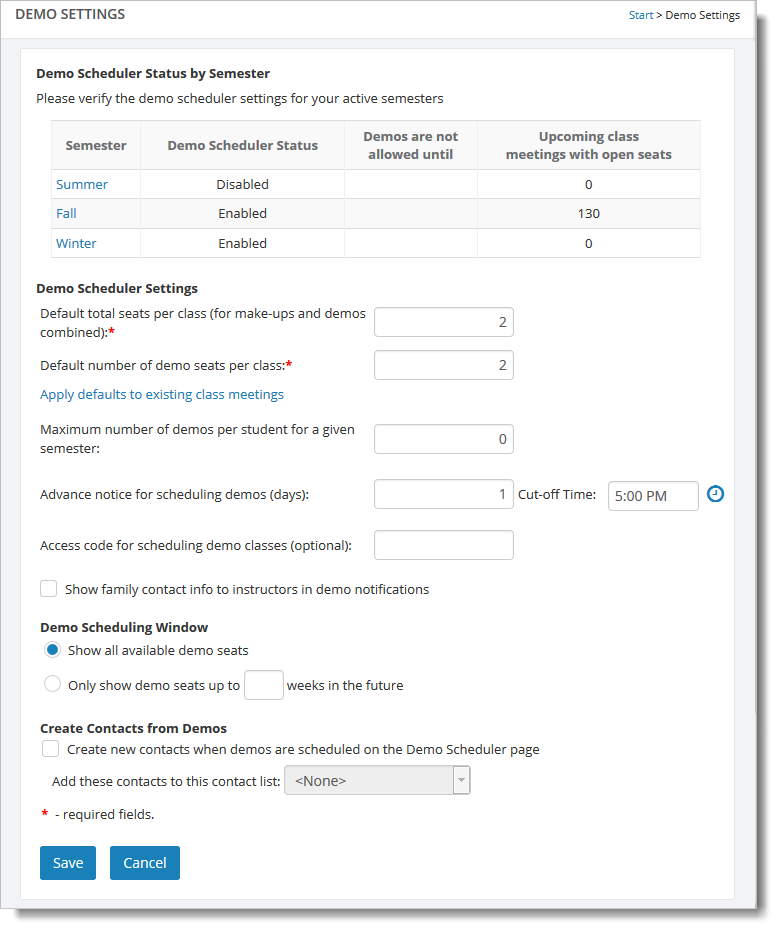
There should be a list of your active semesters at the top of the page. This is intended to help you confirm that that demo scheduler has been enabled for your semesters and you have open demo seats for your upcoming classes. If you don't have upcoming classes with open demo seats, you will see a warning message. There are many ways to open seats in your classes; see How to View and Modify Demo Seats for more information on this process. If the demo scheduler is not enabled for a semester, you can click on the link in the "Semester" column to update it.
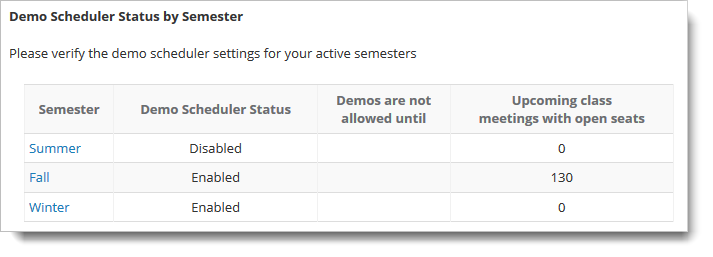
Here is a detailed look at the settings on this page:
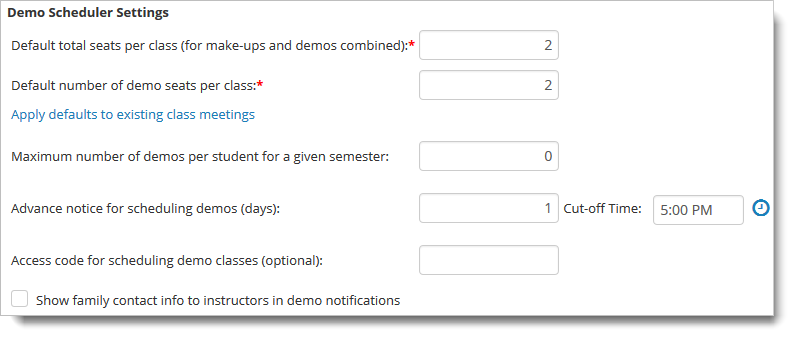
These are the options for the demo scheduler:
Default total seats per class (for make-ups and demos combined)
This setting is the total number of open seats in a class meeting (without regard for whether a make-up or demo will be scheduled for that slot). It allows you to indicate the total number of seats in a class meeting that can be used for demos or make-ups. This setting is used in conjuction with total make-up seats and total demo seats.
Default number of demo seats per class
This setting determines how many people can schedule a demo for a given class meeting.
Maximum number of demos per student for a given semester
This is a limit the system will impose on demos for an individual student for a given semester.
Advance notice for scheduling demos (days)
This setting indicates when a demo seat for an upcoming class should be considered no longer available. For example, set this to 1 day, 5:00 PM to require demos to be scheduled by 5:00 on the day prior to the demo class.
Access code for scheduling demo classes (optional)
Use this option to set a secret access code for your demo scheduler. You'll need to share the code with your prospective customers before they can use the demo scheduler.
Show family contact info to instructors in demo notifications
This option lets you decide if you'd like to share family contact information with your teachers in the demo notifications.
Note: The demo seat values shown here are just the default values used for new class meetings. These settings can also be updated as needed for any individual class
meeting (by selecting the Class Meetings tab on the individual class
meetings page).
Demo Scheduling Window
This setting enables you to control when demo sessions are displayed on your website. The first option displays demo seats as soon as you make them available in Main Street Sites. Use the second option to set the number of weeks in advance the demo class seats are displayed on your website.
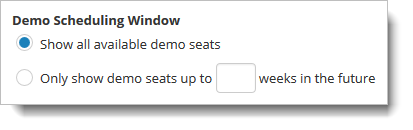
Create Contacts from Demos
Select this checkbox, and when a person schedules a demo class, Main Street Sites adds that person to the Contacts page. Use the "Add these contacts to this contact list" dropdown list if you want Main Street Sites to add the registrant to a specific contact list (e.g., Demo Registrant).
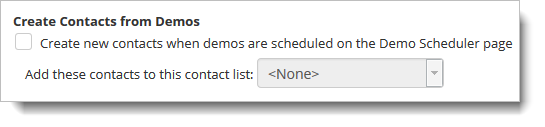
Important note:
The Demo Scheduler will allow you to turn demos on and off on a semester basis. To do this you must edit the current semester and confirm the values in the "Demo Settings" section, as shown here. Please see How to add and update semesters if you need help editing the current semester.