How to use Installment Plan Templates
Installment plan templates are used to add installment plan payment options to your website. Your installment plan templates describe the installment plans you wish to offer online. They will contain information such as how much of a deposit to require, how many installment payments to create, when to schedule the installment payments, etc.
See Installment plans overview for an overview of installment plans. See Using installment plans for details on how to manage the actual installment plans created by your users when they checkout online.
To add, edit or delete your installment plan templates, go to Setup > Settings > Online Order Settings, and click on "Manage Deposit and Installment Plan Templates."
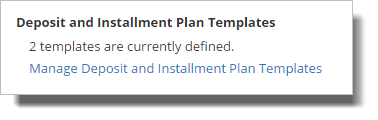
When your account contains some installment plan templates, the list of your installment plan templates will look something like this:
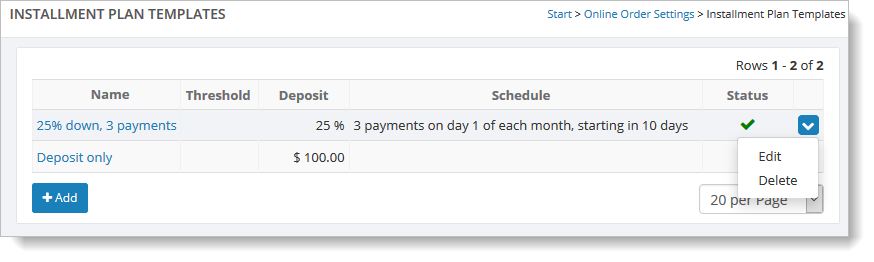
This example shows two installment plan templates. The first is a template for a 25% deposit and then a set of three payments. The second is a deposit-only plan that requires a $100 deposit.
Creating an installment plan template
Click on the "Add" button to add a new template. You'll see a form like this:
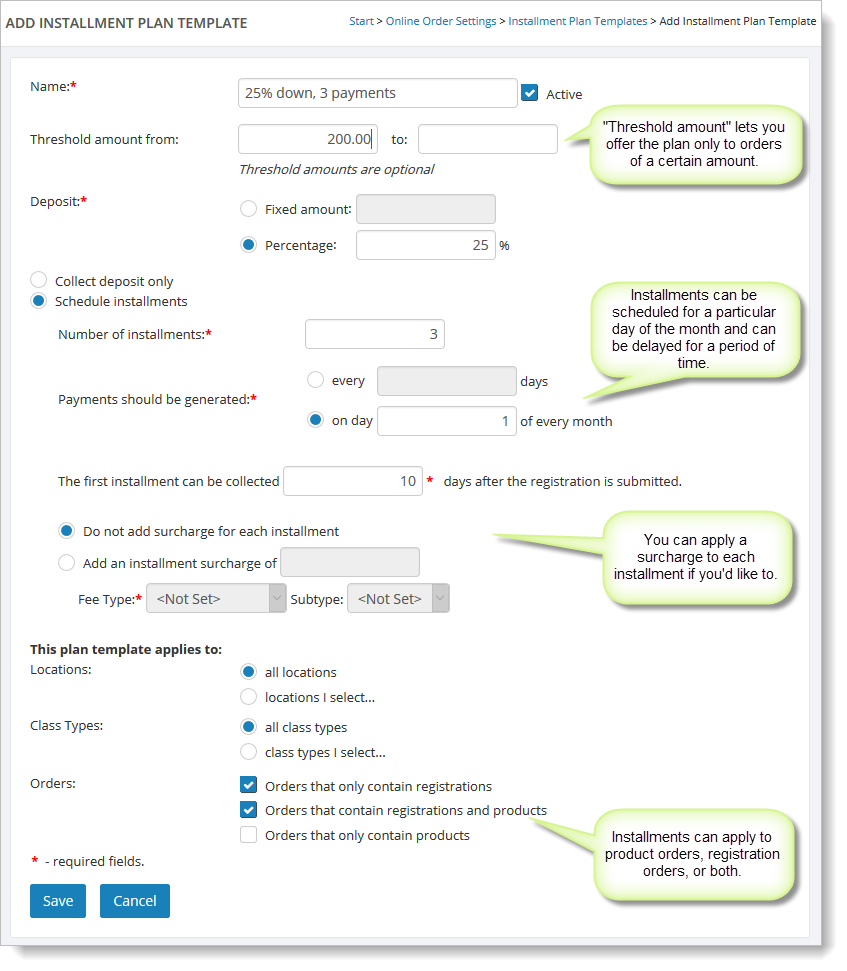
You can set a "threshold amount" for your template. That means that this installment plan will only be offered to people placing orders with a total amount in the range provided.
The details of the installments can be set by picking the number of installments, the frequency and the delay before the first installment payment should be processed.
Creating a deposit-only template
Creating a deposit-only template is much like the standard example, except that you will not specify any details about the installments. Once you select "Collect deposit only" for the type of template, those options will be removed, as shown here:
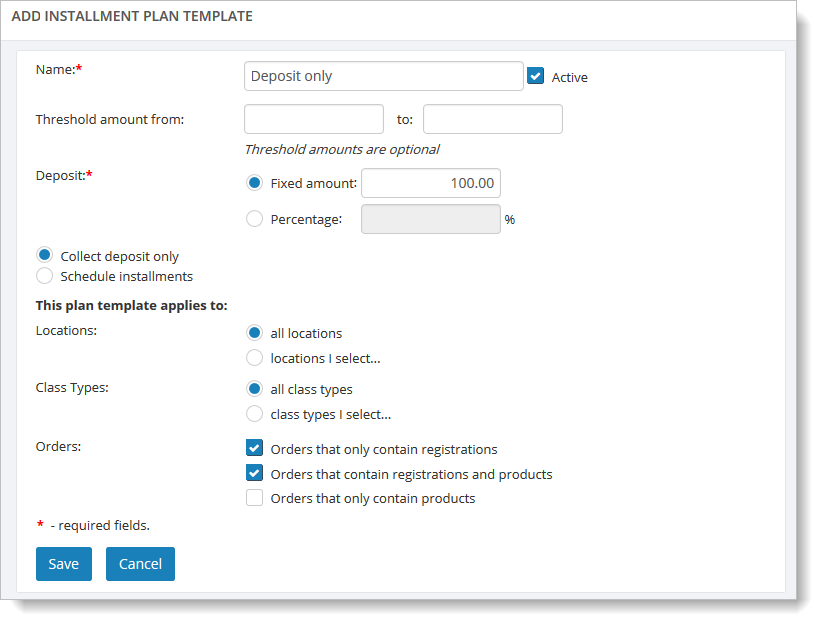
Note: Main Street Sites PayPal users can only use deposit-only installment plan templates. Standard installment plan templates require a merchant account with the customer vault option enabled.
Displaying installment plans on your website
After you have set up your deposit and/or installment plan templates, they are displayed on your website automatically. As long as the customer's order matches the parameters you have defined for the installment plan template, he or she will have the option of payment with an installment plan.
Here is an example of installment plan templates being offered on a website checkout page:
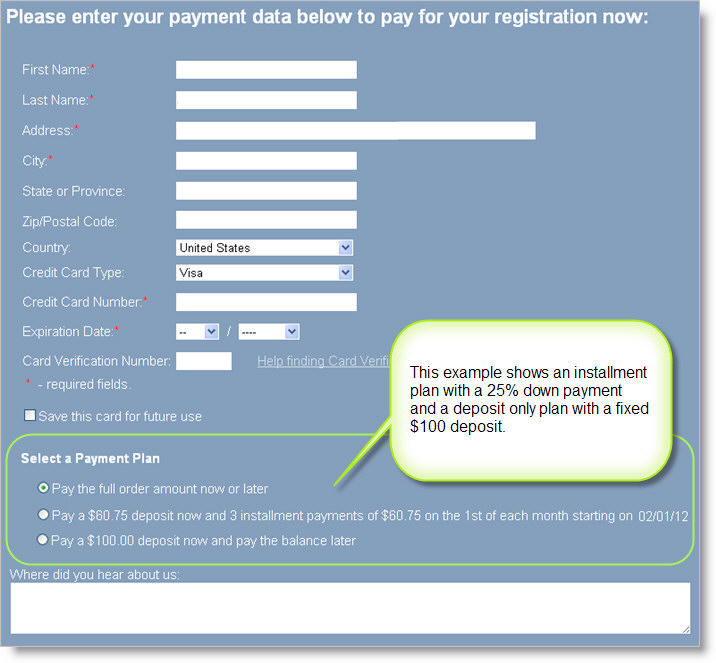
Deactivating an installment plan template
If you wish to disable an installment plan template, return to the Installment Plan Template page by going to go to Setup > Settings > Online Order Settings. Scroll down and click on "Manage Deposit and Installment Plan Templates."
Hover over the template and click on the far right blue down arrow. Select the "Edit" command. At the top of the page, uncheck the "Active" checkbox, and save your changes. The installment plan template will no longer appear on your website.
You can reactivate an inactive template at any time by re-checking the "Active" checkbox.
Managing installment plans created on your website
See Using installment plans for details on how to manage installment plans and process payments for the installments.