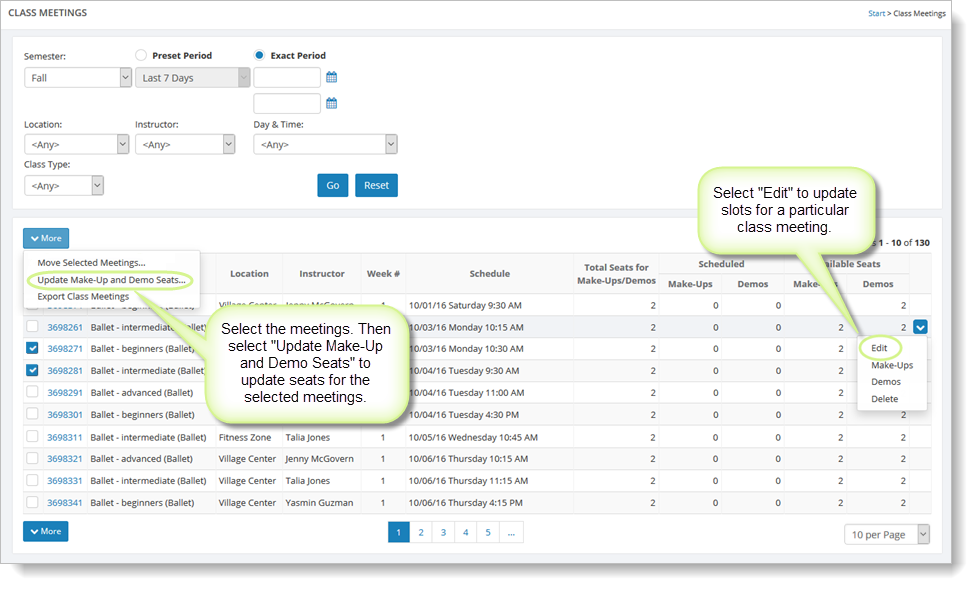How to set up and modify your make-up slots
In order to allow your customers to schedule make-ups, you need to tell Main Street Sites which class meetings are appropriate for make-ups and how many slots are available for make-ups.
There are several ways to do this:
- Setting the default values for new classes.
These values are set in Setup > Settings > Make-Up Settings. They determine how many slots will be assigned to each class meeting by default. Please see How to set makeup scheduler options for details on setting these fields.
These default values will be used when you roll your classes forward (although you can override them at that time).
- Applying default settings to your class meetings by semester.
This is a special operation that applies default values to all class meetings in one or more semesters. This is very useful when you are just getting started with Make-Up Scheduler.
To do this, go to Setup > Settings > Make-Up Settings, scroll down and click on "Apply Defaults to Existing Class Meetings." This opens a new form to fill out.
Fill out the form (shown below) and click on "Go" to update all of your class meetings in the selected semesters.
- Using roll-forward.
When you roll your classes forward, new class meetings are created for all of your classes. Each class meeting will be assigned the values from your defaults (discussed above), but you can override those values at that time if you wish. See How to roll classes forward for details on how to do this.
- Viewing your class meetings from the Manage > Classes > Classes page.
If you go to Manage > Classes > Classes, select a class name, and choose the "Class Meetings" tab, you will see a list of class meetings. Click on the Update Seats button to update seats for the meetings.
This is what the Update Seats page looks like. It allows you to update available seats for all meetings for a single class.
-
Viewing your class meetings from the Manage > Classes > Class Meetings page.
If you go to Manage > Classes > Class Meetings and click on the Go button, you'll see a list of your class meetings. You can use the filters provided to narrow down the list as needed. You can click on a class ID (under the "ID" column) for any particular class meeting to update slots for that meeting.
To update seats for any of the meetings on the grid, you can select their checkboxes and click on the "More" button followed by the "Update Make-Up and Demo Seats" command.