Make-Up Scheduler Settings
The Main Street Sites make-up scheduler allows your customers to schedule their own make-up classes on your website. You can use the Make-Up Settings page to control things like the default number of make-up slots for classes, the number of make-ups per student, etc. Please see the Make-Up Scheduler Overview if you'd like to learn more about the make-up scheduler.
You can set the options for your make-up scheduler by going to Setup > Settings > Make-Up Settings.
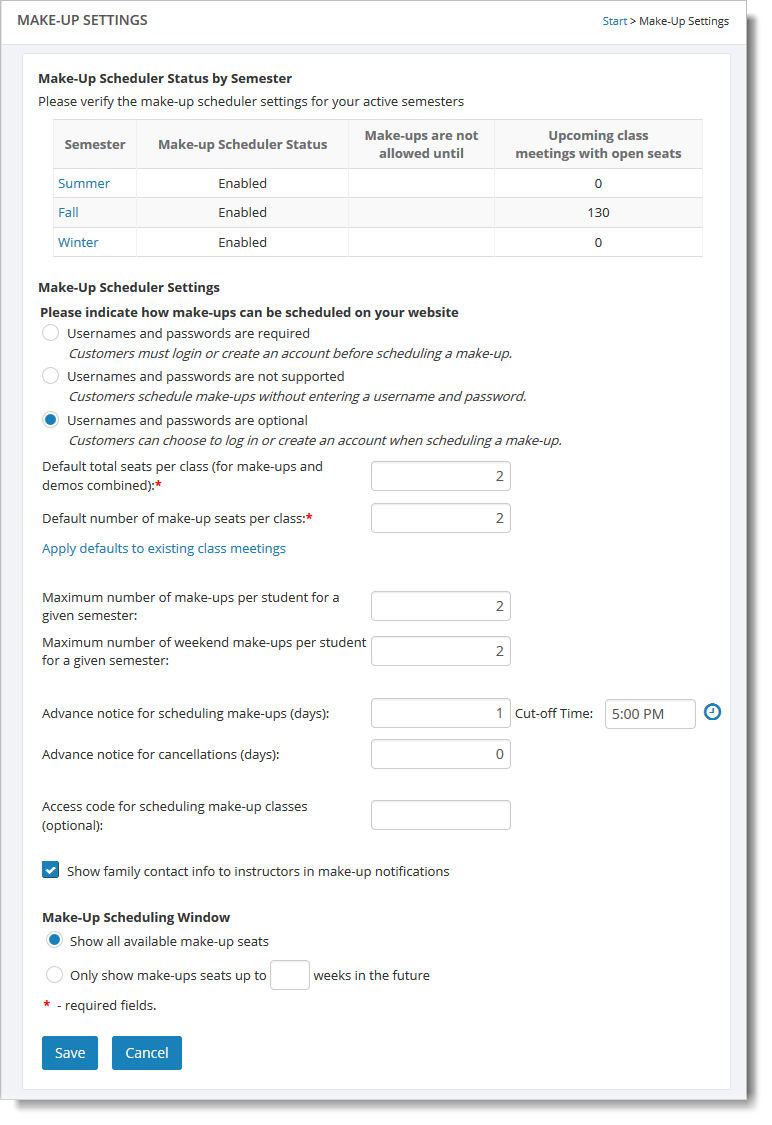
There should be a list of your active semesters at the top of the page. This is intended to help you confirm that that make-up scheduler has been enabled for your semesters and you have open make-up slots for your upcoming classes. If you don't have upcoming classes with open make-up slots you will see a warning message. There are many ways to open slots in your classes see How to View and Modify Make-Up Slots for more information on this process. If the make-up scheduler is not enabled for a semester, you can click on the link in the "Semester" column to update it.
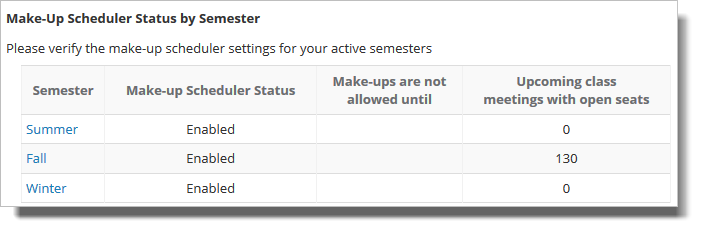
The first set of options under "Make-Up Scheduler Settings" lets you control how your customers can schedule make-ups on your website with regard to them having to log in with a username and password.
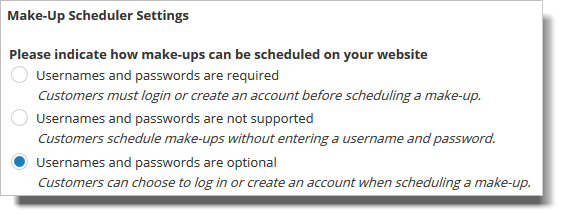
If you're not sure which option you want, it is best to start with "Username and passwords are not supported." That is the simplest of the three options. The other two options involve customer accounts. If you plan to allow your customers to create accounts, you should consider using those options. See How to manage customer accounts for more information on customer accounts.
Here are the remaining make-up scheduler settings:
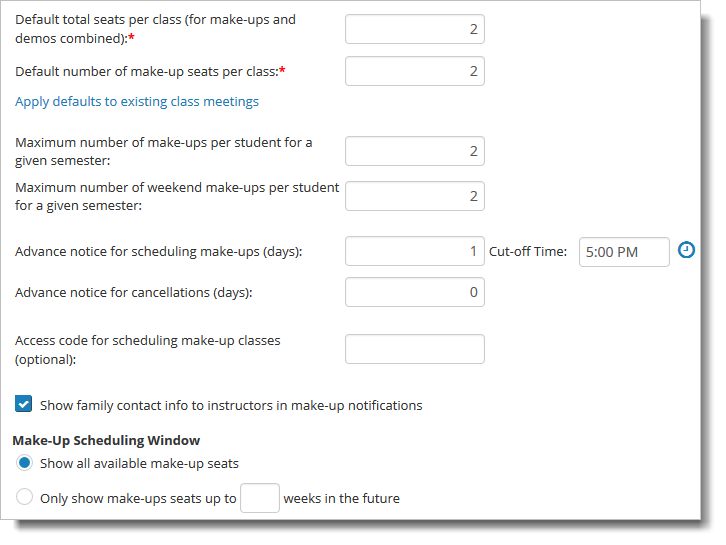
These make-up options allow you to set default values for new class meetings:
Default total seats per class (for make-ups and demos combined)
This setting is the total number of open slots in a class meeting (without regard for whether a make-up or demo will be scheduled for that slot). It allows you to indicate the total number of slots in a class meeting that can be used for demos or make-ups. This setting is used in conjunction with total make-up slots and total demo slots.
Default number of make-up seats per class
This setting determines how many people can schedule a make-up for a given class meeting.
Note: These values here are just the default values for new class meetings. These settings can also be updated as needed for any individual class meeting (by selecting the Class Meetings tab on the individual class meetings page).
Click on "Apply defaults to existing class meetings" if you'd like to update the make-up seats for an entire semester at a time. This can be very useful when you are starting the make-up scheduler for the first time and you created your class schedule before setting your defaults on this page.
These settings control how make-ups can be scheduled:
Maximum number of make-ups per student for a given semester
This is a limit the system will impose on make-ups for an individual student for a given semester.
Maximum number of weekend make-ups per student for a given semester
This is a limit the system will impose on week-end make-ups for an individual student for a given semester.
Advance notice for scheduling make-ups (days)
This is the number of days in advance that a make-up can be scheduled. A cut-off time can be set for this setting as well. For example, some directors will not allow make-ups to be scheduled less than a two days in advance (so teachers can be adequately notified). Set this to zero if no advance notice is required.
Advance notice for cancellations (days)
This setting controls when a make-up can no longer be cancelled. Set this to zero if no advance notice is required.
Access code for scheduling make-up classes (optional)
This setting allows you to specify a secret access code for your make-up scheduler.
Show family contact info to instructors in make-up notifications
This option allows the director to hide the family contact information in the make-up emails that are sent to the teacher.
Make-Up Scheduling Window
This setting enables you to control when make-up sessions are displayed on your website. The first option displays make-up seats as soon as you make them available in Main Street Sites. Use the second option to set the number of weeks in advance the make-up class seats are displayed on your website.
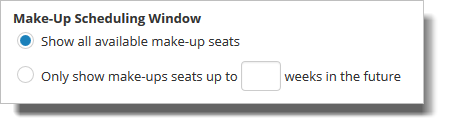
Important note:
The Make-Up Scheduler will allow you to turn make-ups on and off on a semester basis. To do this you must edit the current semester and confirm the values in the "Make-Up Settings" section. Please see How to add and update semesters if you need help editing the current semester.