Sending Messages Overview
The Send Message feature is used for sending out simple messages about upcoming events, cancellations, substitutions, weather delays, etc. Messages can be sent out by email or SMS text message. When sent by email, these messages are treated as notifications (as opposed to marketing emails) and are allowed to bypass the "do not email" setting on each contact record. For this reason, messages cannot be used for general marketing purposes. Messages do not use any of the email credits allocated to your account.
To send a message, go to Communications > Send Message. If you wish to send SMS text messages, you'll need to go through some setup activities first. Please see the SMS Text Overview for details on how to get started with SMS texts. Note: at present SMS text messages are supported in the USA and Canada only.
Here is what an email-based message sent using Send Message might look like:
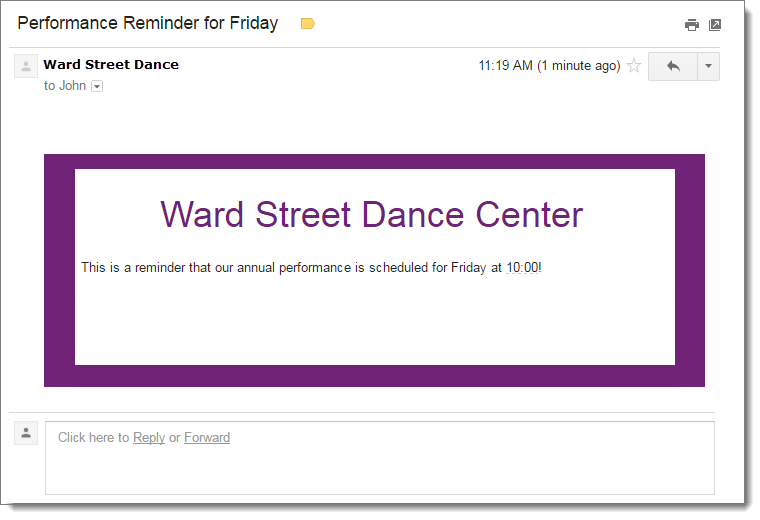
Note: the colors and fonts of this email notification were customized by updating the theme at Communications > Settings > Notification Themes.
Here is what an SMS text message send using Send Message might look like:
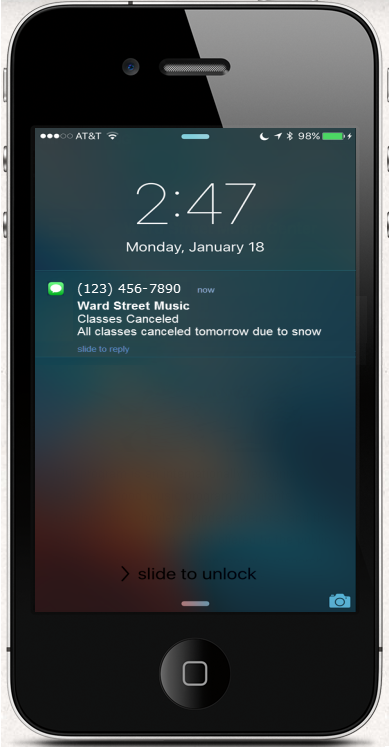
When sending a message you'll get to pick which delivery mechanism you wish to use.
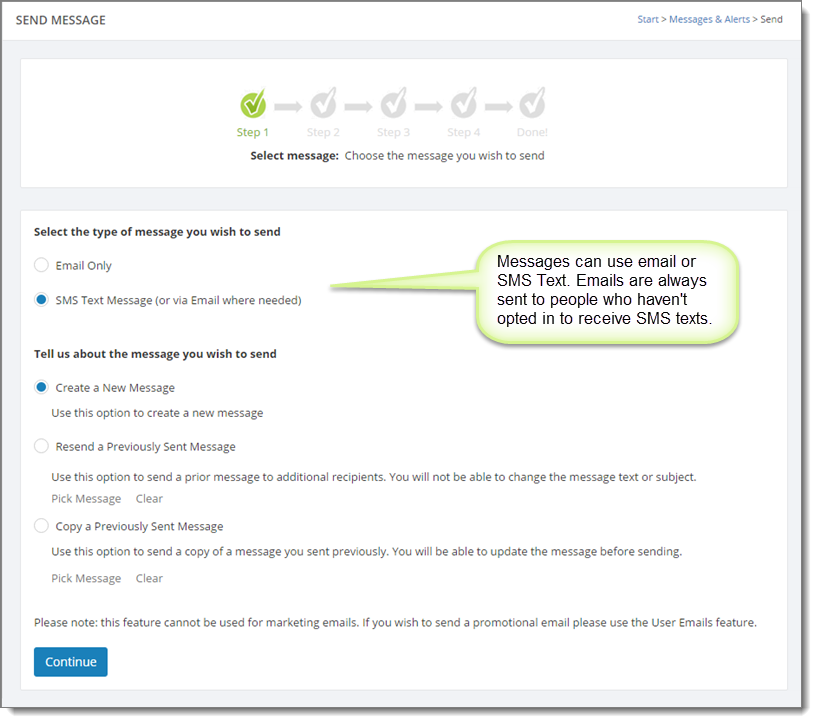
If you choose "SMS Text Message" you'll be shown what the cost of sending your text will be (once you have entered your message):
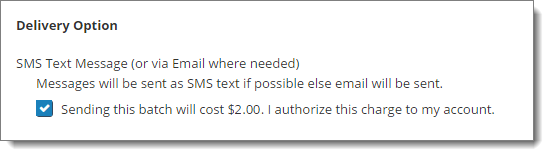
Messages can be sent to your active customers only. You'll be asked to select a set of dates for the enrollments, appointments, etc. that will be used to identify the audience for your message, as shown here:
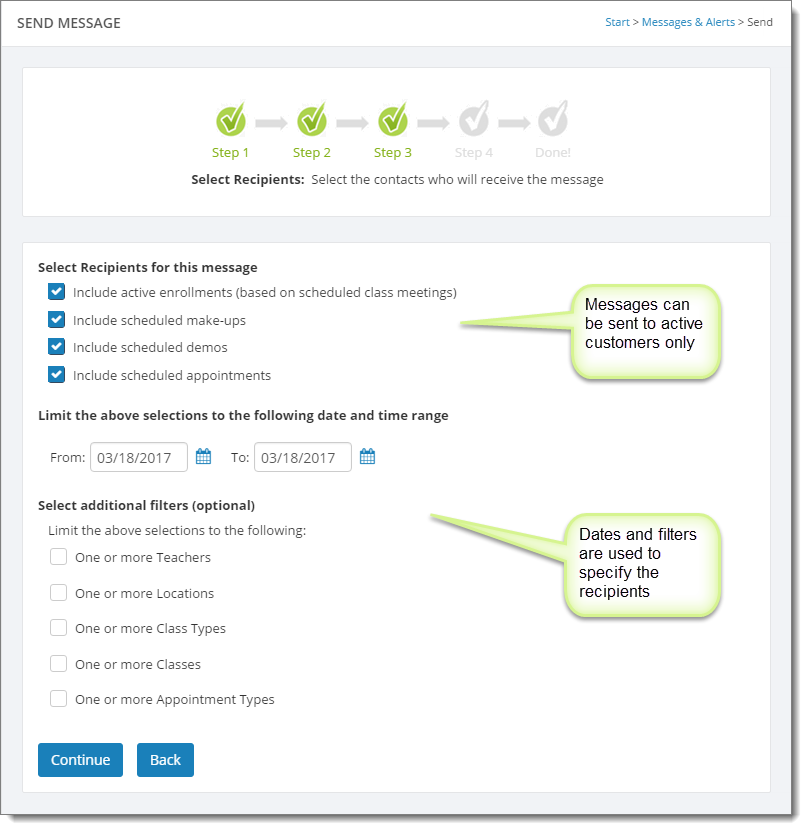
To learn how to send messages to your customers please see Send Message.