Registration Settings
Online registration can be a major aspect of your Main Street Site implementation. You can easily set up your class schedule and pricing, then let your customers register and pay for classes on your website. You can require payment or make it optional (or not use any upfront pricing). You can require your customers to login when they register, make logging in optional, or not use usernames and passwords for your customers at all.
If you'd like to learn more about Online Registration, please see the Online Registration Overview. If you'd like to get your account set up to use online registration for the first time, please also see How to Get Started with Online Registration.
Registration Style
The Registration Style settings allow you to control how registration is laid out on the registration page of your website. Registration by class is the best option when siblings tend to register for the same class. On the other hand, Registration by registrant is the best option when registrants tend to register for multiple classes in the same order.
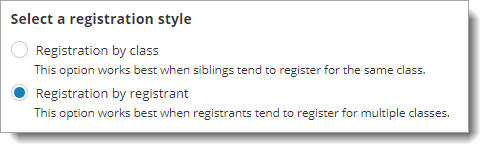
Second choice option for class registration
This setting allows you to turn off the "second choice" option used in online registration.
Note: if any classes are marked as "requires second choice," that will cause the second choice option to appear regardless of the value of the second choice setting.
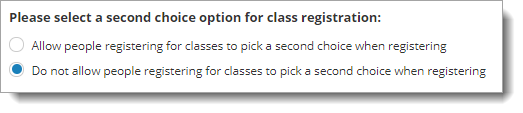
Number of registrants allowed per registration
This setting is used to control whether or not each registration will only have one registrant or up to three at any given time.
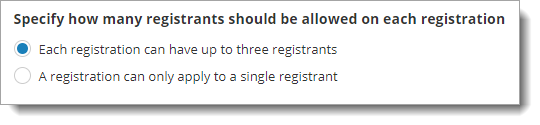
Registration Process
The Registration Process settings allow you to control how full classes should be handled on your website. You can prevent users from registering for full classes, you can allow it, and you can allow it but require them to pick a second choice. In the latter two cases, an enrollment will created in the full class in "Waitlist" status. In the third case, a normal enrollment is also created for the second choice class.

Seat Counting
Some Main Street Sites customers allow infants to attend classes without taking up seats in the class. This setting allows you to enable this feature and to control how old an infant can be to qualify for this option.
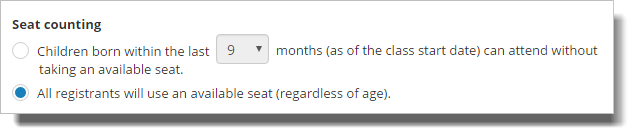
New Enrollment Status Options
Picking the status for new enrollments is an important element of managing your online registrations.
If you allow Pay Later registrations, you may want the resulting enrollments to be treated differently from paid enrollments. In this example Pay Later enrollments will be in the "New (to be reviewed)" status. That means they will not take up seats in classes until their status value has been changed. This is often done after receiving payment for the registration.
New Pay Now registrations are set to have an "Enrolled" status in this example. As you would expect, they will take up seats in the classes as soon as the order is submitted.
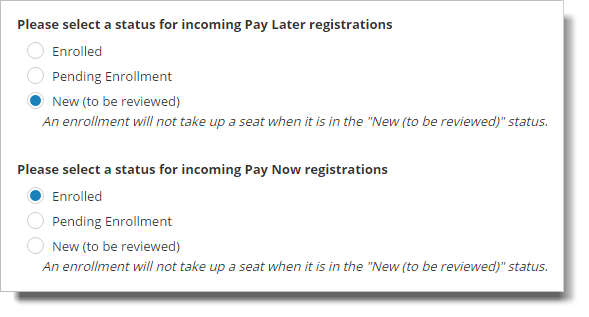
Enrollment Validation
By enabling this option, the system will not allow any conflicting enrollments. For example, an enrollment to the same class already exists or if a class schedule overlaps with an existing enrolled class.

Location Filtering
Enable this option if you want the registration page to show only classes that are specific to that location of the class selected. Otherwise, all classes in different locations will show on the registration page.

Unavailable Classes
If you'd like your unavailable classes to show or not show on your registration page, that setting is controlled here.
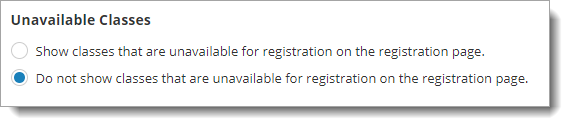
Registration Terms
You can override the terms used in Online Registration. Almost all of the terms used in online registration can be overridden.
For example:
You could change "pick a class" to "find an opening"
You could change "register" to "sign up" or "enroll"
You could change "class" to "session" or "camp"
Note that these overrides will be applied generally to the online registration pages, not to specific classes.
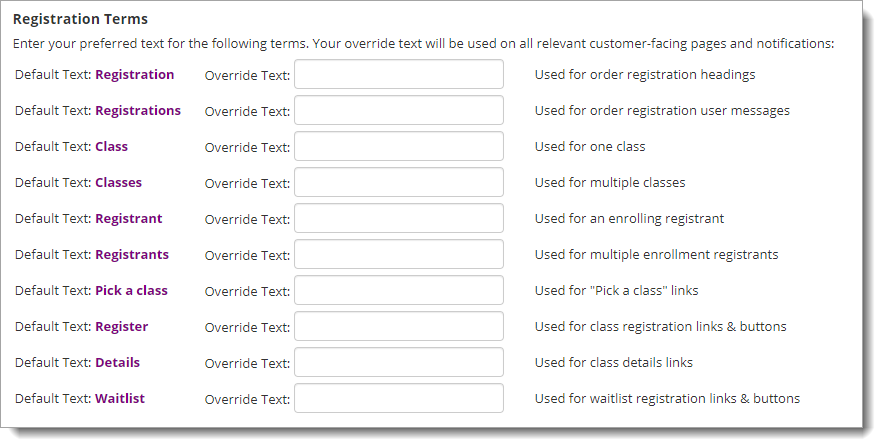
Registration Order Submitted Notification Content
You can add any content you want your order confirmation notification email to have here.
